Have you ever wondered how to play mobile games on PC devices? Playing mobile games on PC shouldn’t necessarily have to be a major challenge, but it nevertheless remains paramount to ensure you’ve got effective solutions in place to make this a little easier overall.
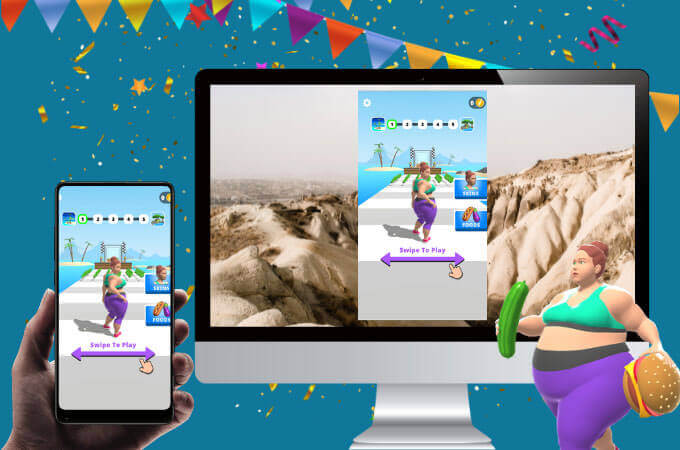
Luckily, this is where our experts come in – and today, we’re outlining some of the key things you should know about how to play mobile games on PC. There are always plenty of options for you out there. But, to get the most from your final decision, looking for an option that offers good value for money and a reliable quality solution is vital.
Screen Mirroring Apps VS Emulators for Playing Mobile Games on PC
Before we go any further with today’s guide, we should first consider the two options for playing your favorite mobile games on PC devices: screen mirroring and emulators.
Both of these tools can potentially offer a versatile solution, but it’s important to consider that screen mirroring, on the whole, may be a more practical option if you want to do more than just play mobile games on your PC device.
1. Emulator for Gaming
Emulators are excellent options to consider if you want to learn how to play mobile games on PC, since they allow you to directly play your favorite mobile games on PC screens (as well as games from other consoles). As such, they’re great options to consider if you want to simply play your favorite games on PC, and best of all, many emulators are even completely free to run!
Simply put, emulators “reproduce” the look of the original console or device on your PC screen. In doing so, the tool mimics the hardware of the original, allowing you to play your favorite mobile games directly.
2. Screen Mirroring Apps for Gaming
As an alternative to emulators, you could consider screen mirroring tools.
As the name would imply, screen mirroring tools “mirror” your mobile device’s screen onto a laptop, which can allow you to play your favorite mobile games on a much bigger screen. These simple tools usually need to be downloaded onto both your phone and your computer to work, but provide a direct connection between both devices.
3. What’s the Difference? How to Choose?
Both emulators and screen mirroring apps offer a largely comparable solution for playing your favorite mobile games on a PC when it comes to choosing.
However, it’s perhaps worth pointing out that some emulators may not be legitimate and could be infected with viruses and malware, which could endanger the security of your device.
So, if you choose an emulator, always do your research to ensure it’s a legitimate tool. However, you should also only ever use a trusted screen mirroring tool, as there’s still the chance that these could be infected with nasties, too!
Overall, though, screen mirroring tools are usually more versatile. Since they are able to stream not just games but also videos, messages, and the like, they can be effectively used in many different ways.
By contrast, emulators are only effective for playing games, and cannot stream other solutions; as such, the only reason to use an emulator is usually because you don’t have a working mobile device, or your mobile device isn’t compatible with modern screen sharing tools.
Top 3 Ways to Play Mobile Games on PC With Emulators
If you think that emulators could be the right choice for you, then there are several excellent emulators on the market you could choose between. These include Bluestacks, Gameloop, and the Nox Player, as we’ve covered momentarily.
#1 Bluestacks
First up, let’s consider the BlueStacks emulator. BlueStacks is arguably one of the most preferred emulator models on the market.
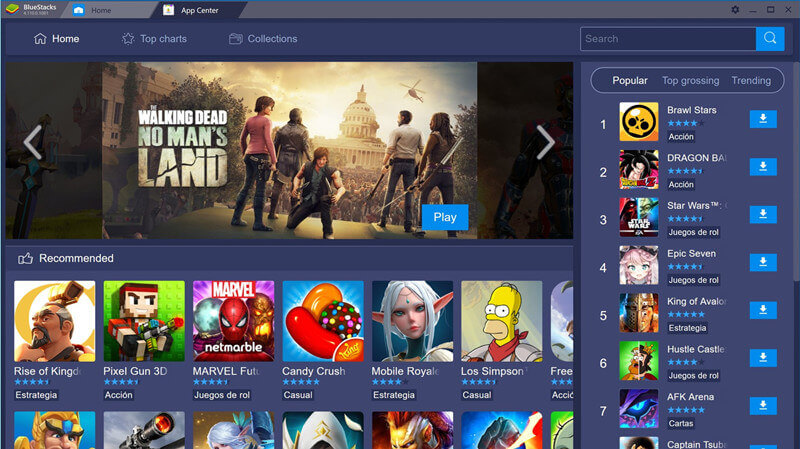
It is being continually updated by the developers, allowing it to provide an ever-more advanced solution.
This is notable, since the Bluestacks emulator can run across many different types of modern systems, including Android 7.0 Nougat.
This allows users to quickly and easily play their favorite mobile games on their computer screen – and, since Bluestacks supports over 2 million apps on its library, there’s a good chance you’ll find what you’ve been looking for.
#2 Gameloop
Another great option you could consider when choosing an emulator to play mobile games on your PC is Gameloop.
It’s a much-loved emulator that was originally the official PUBG Mobile emulator, offering a free way to play the expensive but much-loved PC version of the game.
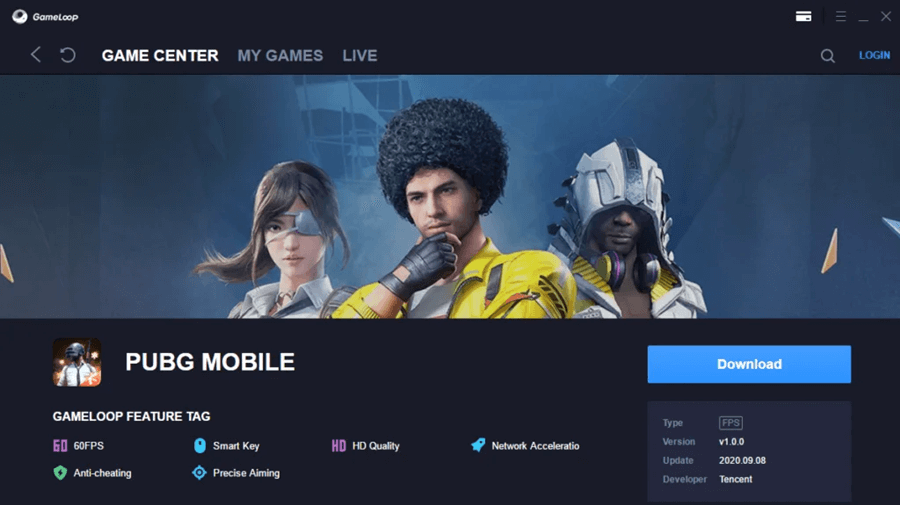
However, Gameloop is also highly effective for playing many other mobile games directly on your PC, such as FPS and strategy games. In addition, the app even includes integration with YouTube, Instagram, Whatsapp, and many others, making it even more versatile to use.
#3 Nox Player
As a final option, you could consider the Nox Player emulator. Unfortunately, when it comes to real life testing, this tool doesn’t quite perform as well as the others since it suffers with a little lag.
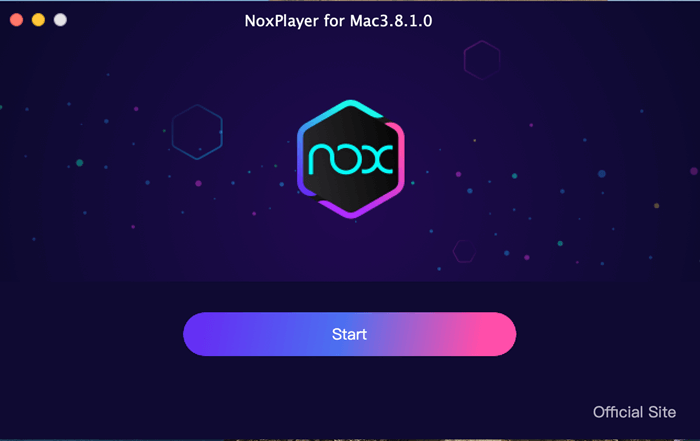
However, other than that, it’s still an excellent and powerful alternative to many other emulators on the market.
It allows players to create their very own account completely from scratch!
What’s more, the emulator supports HD gameplay, although you may need to reverse this to standard quality if you find your device struggles with the emulator running on certain mobile games.
You should still be prepared for slightly slower loading times than other emulators, though.
Top 3 Ways to Play Mobile Games on PC Without Emulators[HOT!]
Alternatively, if you want a more versatile solution that can “do it all,” as it were, screen mirroring tools are the option you need.
These allow you to directly stream your mobile screen onto your PC for a better experience overall. However, it may be worth noting that not every screen mirroring tool uses the same technologies; for example, some rely on WiFi connections, while others are USB-powered. So, you should always check this before getting started to ensure you’re choosing a screen mirroring tool that will be effective for your own mirroring needs.
#1 StarzMirror
There’s a lot to love about the StarzMirror tool, and this makes it one of the most popular screen mirroring apps on the market. Notably, this unique tool makes it possible for users to directly control their phone screen from their computer device, helping them get more immersed with the experience than ever before.
What’s more, you can even live stream content directly onto your social media channels with the StarzMirror tool, allowing you to share your content directly with the audience.
StarzMirror – Best Screen Mirror Software
- The software effortlessly controls your phone using a large laptop screen
- Records or screenshots your phone’s activities at any time
- Supports iOS devices (above iOS 7) and most Android devices
- Ability to Livestream a phone’s audio and screen to Zoom, YouTube, among other platforms
You may like: Know more about StarzMirror and how to use it.
#2 Scrcpy
First up, let’s consider Scrcpy, one of the most effective screen mirroring tools on the market. Of course, as you would expect, Scrcpy is a highly reliable tool – and, even better, it’s completely free to use.
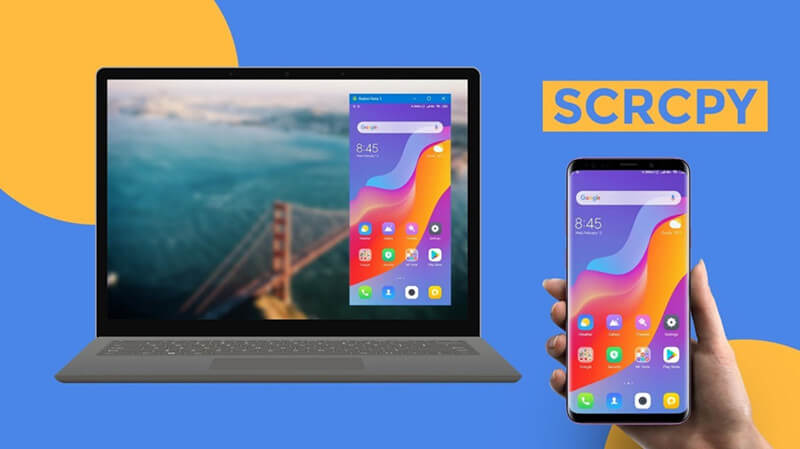
This is generally uncommon for most screen mirroring tools, but Scrcpy doesn’t include any in-app purchases, initial prices, or premium features that can be purchased for extra. However, it does require a little bit more technical know-how, which means most people will be limited to connecting their device by USB when using Scrcpy (as it’s not necessarily easy to connect with WiFi).
To use Scrcpy,
Step1: Download the tool onto your computer, be it a Windows, Mac, or Linux device.
Step2: Then, load the tool and connect your phone using the USB, as prompted, allowing for highly fast and reliable streaming that’s as close to real-time as you can probably get.
That’s very impressive for any screen mirroring tool, especially one that’s open-source and free to use!
Further Reading: [2022] Full Review Of Scrcpy App and Screen Mirroring
#3 Apowermirror
It might be one of the more expensive tools on this list, but there’s nevertheless still a lot to love about the Apowermirror tool for its versatility, functionality, and ease of use.
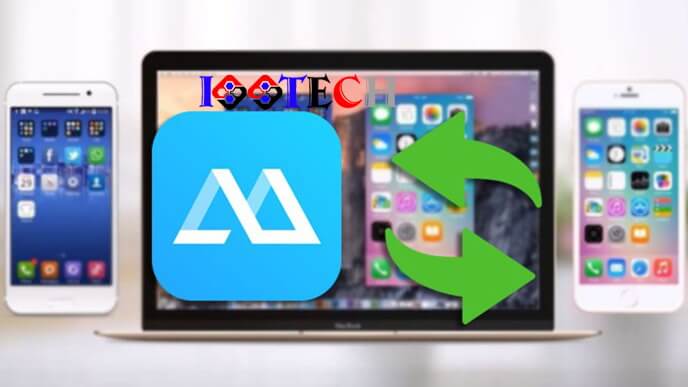
The tool allows you to directly connect your phone with any PC device, be it a Mac, Windows, or Android PC, thereby making it possible to stream your favorite games and content directly onto you computer screen.
What’s more, the Apowermirror tool is also one of the easiest tools to learn to use, compared to many other screen sharing products, which helps ensure that you can easily and remotely share your phone screen and favorite mobile games onto a PC device.
The only notable drawback here is that the functionality on Android devices differs from iOS models, which can make it a bit frustrating to master if you’re trying to screen mirror an Android mobile game.
Conclusion
If you’ve been looking to learn how to play mobile games on PC devices, we hope today’s article may have given you some new ideas and inspiration! Indeed, learning how to play mobile games on PC can offer a whole host of new opportunities, and with this in mind, we hope today’s guide may have helped give you some more inspiration and ideas about the best ways to proceed.
After all, both emulators and screen mirroring apps can offer excellent solutions to this issue, but with a little care and consideration, you may be able to find a solution that’s right for you overall.
Free DownloadSecure Download

