All About Hulu Unlimited Screen You Should Know
In 2022, there is no shortage of streaming platforms to pick from. We started off with only Netflix but over the years, we’ve seen more and more streaming services take their shot.
Among them is Hulu which is now one of the biggest services on the market and is home to some critically acclaimed content – including Bob’s Burgers and Billions.
One of the most common complaints we hear about Hulu is that the Hulu unlimited screen offer isn’t true.
This is a problem many users have and, in this article, we’re going to clear things up about this.
Part 1. How Many Devices Can Be Logged into Hulu at Once?
Although the Hulu unlimited screen statement is true, it’s very misleading. After you subscribe to Hulu, you can sign in to your account on as many devices as you want. The issue is that you can only use two of those devices to watch Hulu content simultaneously.
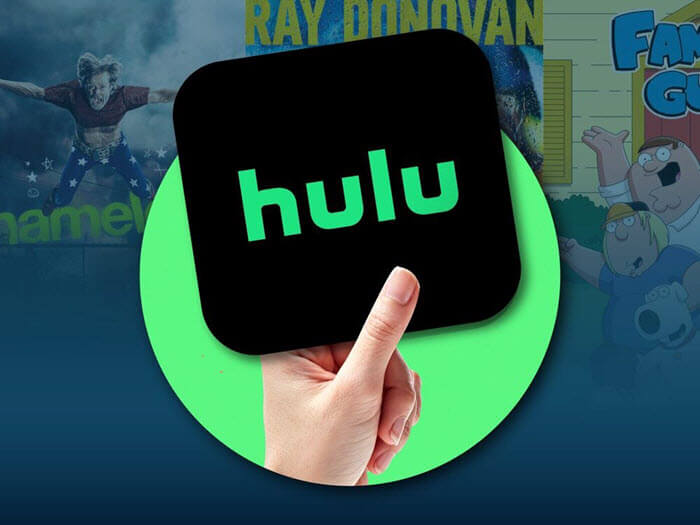
For example, let’s say you give your account details to family members. If two of them are streaming a Hulu TV show at the same time then when you try to stream something too, you’ll be alerted that you can’t do that.
If this is a problem you run into frequently then Hulu does provide an Unlimited Screen subscription in addition to your regular subscription. It’ll add $9.99 to your monthly bill and allows you to simultaneously use Hulu on as many devices as you want. The catch: this isn’t available to regular Hulu subscribers. You must be signed up for a Hulu Live TV subscription for this add-on.
This particular Hulu unlimited screen issue isn’t just an issue with Hulu. Netflix and HBO Max (and almost every other streaming service) also implore the same two simultaneous streams policy.
Am I Allowed to Share My Hulu Account Login?
To some extent, Hulu does allow you to share your account login. After giving someone your login details they will have complete access to Hulu’s content library. Ideally, if you do this, you’d also want to set a profile within your account for them.
Hulu will let you set up a total of 6 profiles, each of which has a separate watch history and watch status. In other words, you can give out your login without worrying about other people messing up the shows that you’ve been watching. Here’s how to create a new Hulu profile:
Step 1 – Sign in to your Hulu account and click the menu at the top-right of the page, and click Manage Profiles.
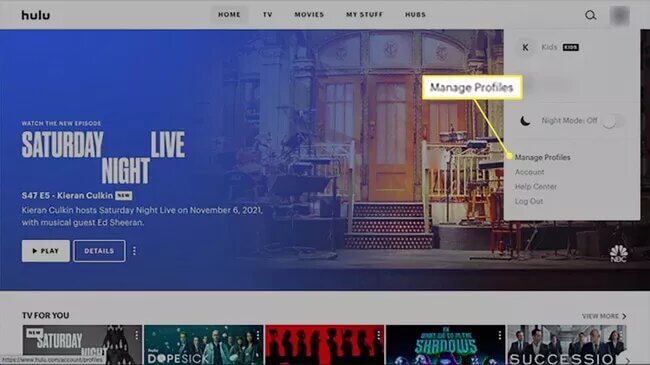
Step 2 – Go to the Profiles section and click Edit Profiles, then Add Profile.

Step 3 – Give the profile a name and fill in the rest of the information that is needed, then click on Create Profile.
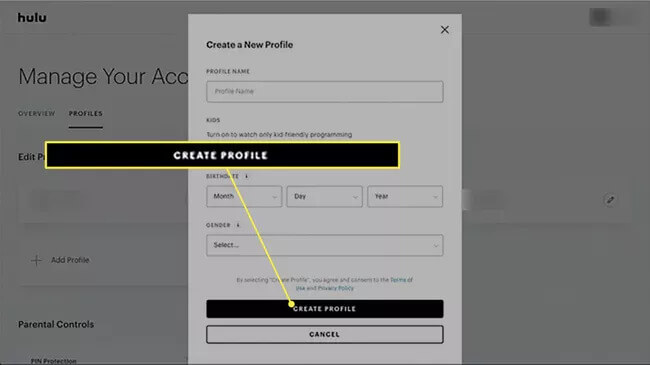
Step 4 (Optional) – If you are creating a profile for a child then you can enable this setting when creating the account. This makes any inappropriate content unwatchable when that profile is used.
When you’re giving out your account details to other people, making them an individual profile is essential. While it won’t change anything in regard to Hulu unlimited screen, it’s crucial for your user experience.
Part 2. How to Get Unlimited Screens on Hulu?
For those who want to get the genuine benefit of Hulu unlimited screen, there are 2 methods that you can use to achieve this.
Method #1 – Change Your Plan
The most obvious option is to change your account’s subscription plan. This is the legitimate way to get unlimited screens so that you, your friends, and your family can all use the account simultaneously.
Step 1 – Go to Hulu.com and sign in to your account.
Step 2 – Open the account page, navigate to the Subscriptions area, and click on Manage Plan.
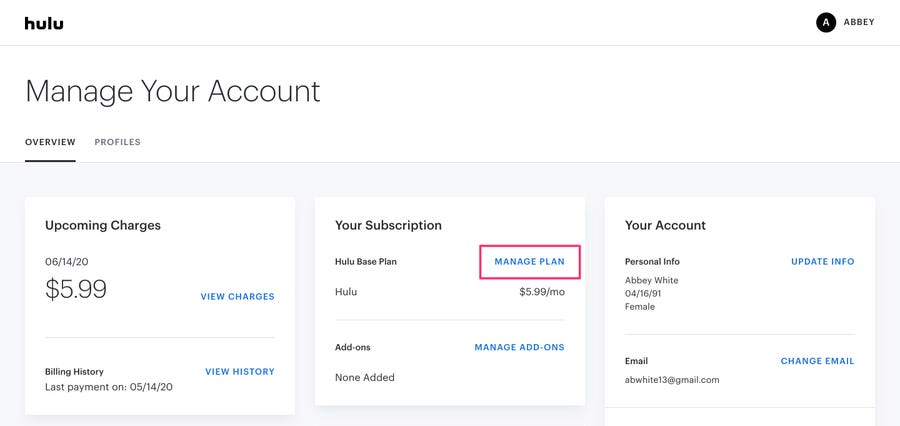
Step 3 – From here, choose a plan (or plan add-on) that comes with unlimited screens.
Step 4 – A notification window will appear alerting you that you are switching from your existing plan. Click on Continue to Switch and your plan will now be switched.
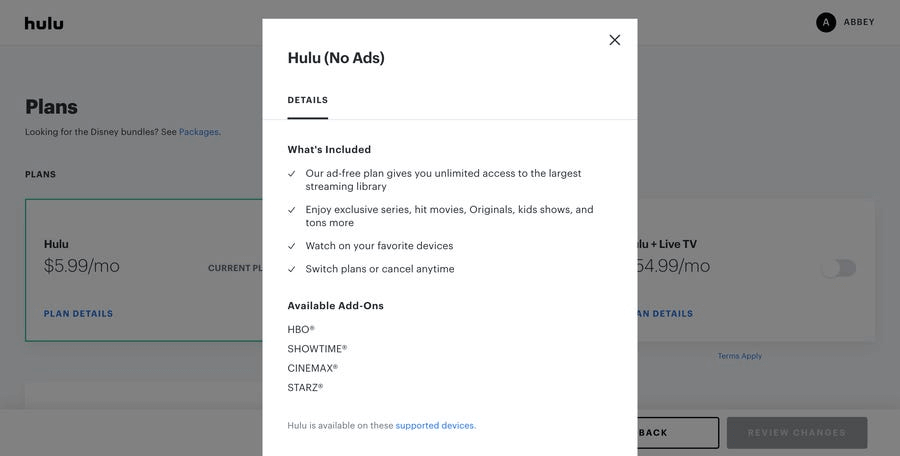
Alternatively, if you already have the Hulu Live TV subscription then simply go to the same page and add the unlimited screens option. After you’ve done this, you won’t be limited by the two-screen limit that Hulu typically applies to its subscribers.
Method #2 – Share Your Hulu Account
Alternatively, you could plan out how to share your Hulu account. This isn’t ideal since you’ll still have the limitation in place, and you may find yourself having to plan out when each person who has the account can watch content, but it’s still one of the options that you have.
We have already shown you how to add a new profile to your Hulu account. After adding multiple profiles, whenever someone signs into the account they’ll be prompted to choose a profile.
Each profile has individual tracking. This means that if you’ve started watching a movie or TV show, the progress won’t be shown on other profiles. In other words, you can all watch the same content but at your own pace with no interference.
Part 3. Fixing Hulu “Too Many Videos” Error
Another common error that Hulu users experience, aside from not having Hulu unlimited screens, is the “Too Many Videos” error. This is usually displayed if someone tries to use an account that is already being used by several other people.
However, another reason for it happening is that there are too many devices activated on the account. Even if you aren’t currently watching anything on Hulu, “Too Many Videos” could appear indicating that you’ve had too many authorized devices. Here’s how you can resolve this issue:
Step 1 – Log in to your Hulu account and head over to the Your Account section.
Step 2 – Click on Manage Devices which will show you all of the devices that are signed in to your account.
Step 3 – Go through this list and remove any devices that you don’t want to have access to your Hulu account anymore.
Step 4 – Next, go to the Privacy and Settings page and click on Protect Your Account.
Step 5 – Click on Log out of all devices to remove all the authorized devices from your account.
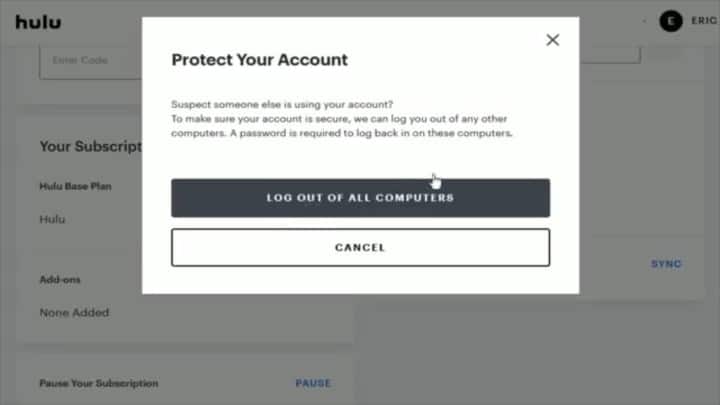
You can skip the last step if manually removing devices got you the results that you wanted, but sometimes that’s not enough to fix the “Too Many Videos” error.
If neither of these things works then consider upgrading your account to include the unlimited screens feature.
Bonus: Get Hulu Unlimited Screens with StarzMirror
Let’s take a look at an expert-level solution. Using a screen mirroring tool like StarzMirror, you can stream whatever is on your iPhone’s display directly to your computer. Below are some of the key features of StarzMirror.
Free DownloadSecure Download
- Compatible with mirroring iOS and Android devices to PC
- Android devices can also be completely controlled by PC
- Audio streaming is supported (necessary for mirroring Hulu content)
- Suitable for watching TV shows, movies, and playing games
- Supports screen recording of iOS and Android devices
- A free trial is available!
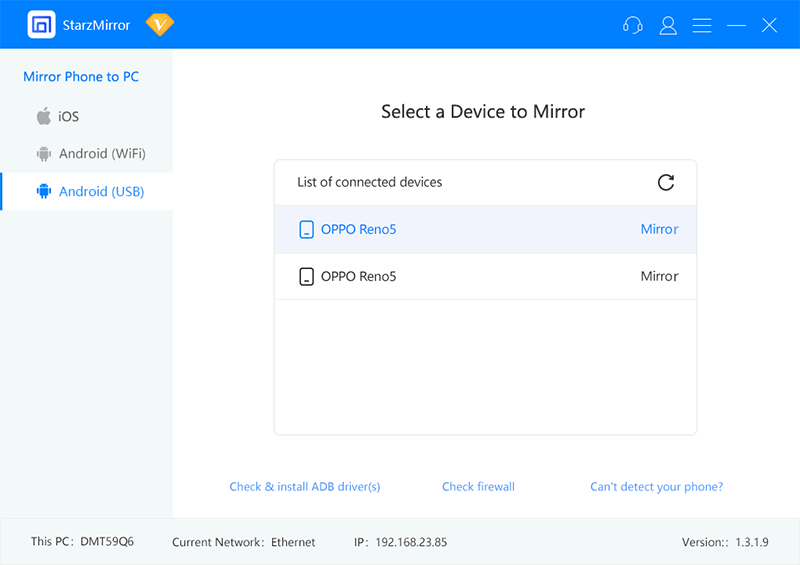
Even if this doesn’t give you all the features you’re looking for, we’d recommend checking it out by using the free trial.
You’ll get a good idea of how this tool performs and you’ll also see how great it is for mirroring your Hulu streams so that everyone can watch the same content.
Conclusion
It’s unfortunate that Hulu and other streaming services advertise as providing unlimited screens, and it’s very misleading too. However, you’re not out of options as you can see. The solutions that we’ve given you above will help you to remove the limitation and actually receive Hulu unlimited screens.
The optimal option is to simply upgrade your subscription to Hulu Live TV and get the unlimited screens addon, but you can also try using StarzMirror.
Free DownloadSecure Download
