Streaming is the name of the game nowadays, and everybody wants to get on board right away! But for the average Joe, it can seem a bit complicated with all the tech, software, and network jargon all piled into setting up and customizing your stream.
But what if we tell you it’s actually easy, and there are a lot of applications out there to suit your needs and your own capacity?
So sit tight and read on ‘cuz right after this, you just might be headed over to switch and start your own broadcast today!
Basic Equipment Needed for Streaming
But before we get to the nitty-gritty, a little word of advice for all you soon-to-be streamers out there.
Equipment is an important consideration when it comes to streaming on Twitch. There are a few things that are absolutely necessary to get started:
A webcam. A good quality webcam will help your viewers see you clearly, which makes the stream more personal and engaging.
A headset or microphone. You’ll need a way to communicate with your viewers (and vice versa), so make sure that you have at least one of these. Many headsets come with microphones, but you can also buy them separately.
A computer. It should be obvious, but in order to stream on Twitch, you will need to use some sort of computer device with access to the internet-a laptop or a desktop will work but temper your expectations; a crisp HD quality stream calls for a loaded setup, while an entry-level desktop or laptop will probably give you Zoom quality stream.
An internet connection. It would not be possible for people around the world to watch your streams if they weren’t connected online themselves! The faster your connection speed and lower latency will help your stream look professional even though it may take longer than usual time load up all those pictures/videos on their screen.
You’re all set; now look into these great streaming applications that will surely make you look and feel like a pro!
How to Live Stream on Twitch?
OBS studio
OBS Studio is a free, open-source, and fully-featured streaming software tool. It’s available on Mac, Windows, or Linux as well.
Whether you want to stream gameplay or be the star of your own podcast, OBS Studio is a breeze to use. It’s easy enough for beginners but powerful enough for expert streamers as well.
You can easily record and save your broadcasts with this smooth software option.
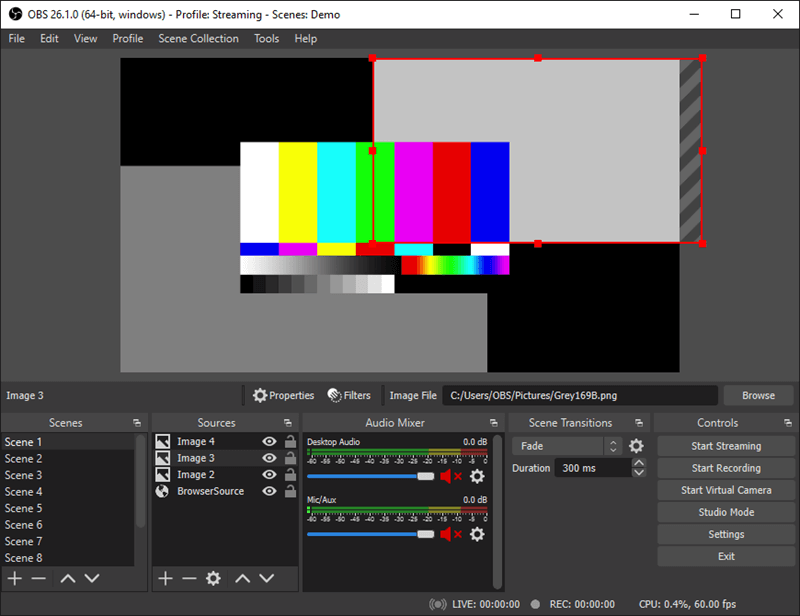
Step 1. Using OBS, choose the clickstream option found in your settings.
Step 2. Select “Twitch” as the choice of service and begin connecting your profile.
Step 3. Start logging in by inputting your login credentials.
It would be better to link your Twitch account instead of having to copy and paste a stream key every stream. Just make sure to keep your account secured!
Once your Twitch account is linked, here’s what you need to do whenever you stream.
Step 1. Add “Game Capture” by clicking the sources box.
Step 2. Pick your match found in the given options, and don’t forget to select ok!
Step 3. To modify your theme, include some preferred inputs, such as photos and text, in the input area. Select the “Monitor Capture” option to activate screen sharing, then click the “Video Capture” to show the viewpoint from your digicam.
Step 4. You are now ready to begin streaming using your OBS account.
XSplit
XSplit may be a paid program, but it’s excellent for beginners as well as advanced streamers who have been streaming for years.
It has a lot of features and can be overwhelming at first, but the stability and ease of use make it worth the extra time learning how to set it up. The only downside is that it only runs on Windows 10.

Step 1. Register for an XSplit profile and get the XSplit broadcasting application with your login credentials.
Step 2. You can now sign in and choose the match you want to cast online.
Step 3. Begin by capturing the monitor, adding a chat, and eventually starting the stream.
StarzMirror
If you’re just getting started on Twitch and want to go live with the absolute minimum of fuss, look no further. StarzMirror is a streaming app that lets you broadcast your gameplay directly to Twitch without downloading or purchasing any additional software.
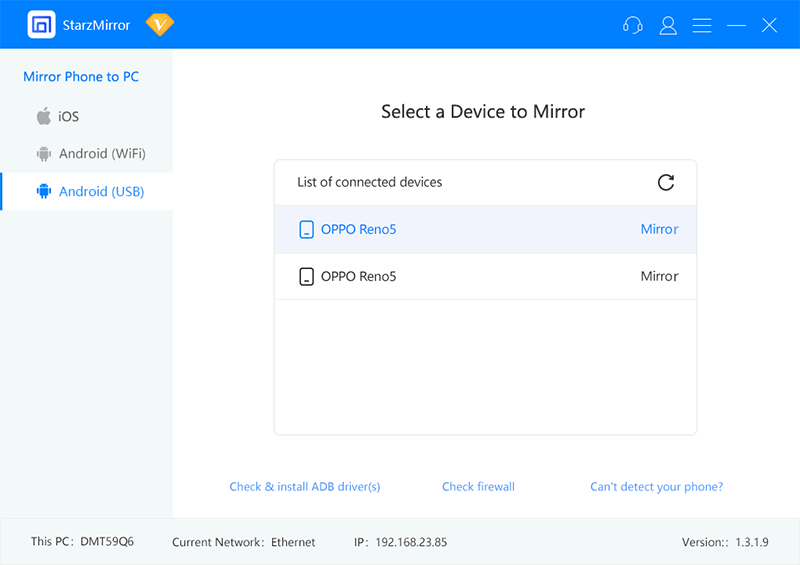
StarzMirror has made it possible for our favorite mobile games to be streamed online and watched by all your fans and viewers. It is a simple but powerful mobile app that will get you broadcasting from your phone in no time!
Step 1. Download the StarzMirror app.
Free DownloadSecure Download
Step2. Open the app and allow it access to your camera and microphone for streaming purposes.
Step 3. Sign in to Twitch from within the app, then select “Go Live.”
Lightstream
Lightstream is a cloud-based streaming service that is used to stream on Twitch and Youtube. It’s one of the more popular streaming services because it doesn’t require any downloads, doesn’t require any expensive hardware, and you can get started for free.
It would be best for our casual streamers out there who just want to build up a community and share to the world the love of…whatever it is they are streaming.
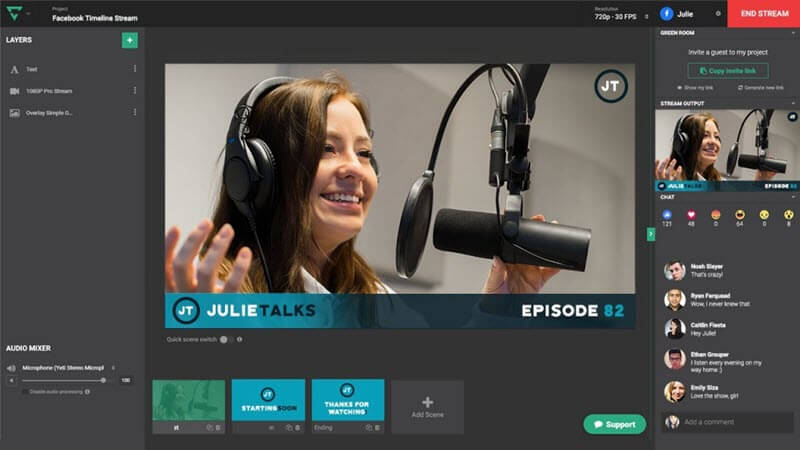
To use Lightstream, all you need to do is:
Step 1. Go to their website and sign up for an account by connecting your Twitch or Youtube account
Step 2. You’ll be redirected to your dashboard (overlay scene builder), which lets you customize your overlay scenes and add elements
Step 3. Click the broadcast tab on your twitch account and pick Lightstream as the destination.
You may like: 11 Best Live Streaming App for iPhone/iPad
Conclusion
Live stream on Twitch isn’t as hard as most people think. Yes, it calls for some equipment, but most of us already have it built into our Laptops or may already have them lying around in your home.
But one thing you always need to remember when you want to hop onto Twitch and stream is just to be yourself and enjoy the great community of streamers who have the same passions and interests as you!
