Screen mirroring of Android device to PCs have made it possible for people to watch Android devices’ content directly on the big screen without any issue.
Mirroring an Android device to a PC means you don’t need to download the content on a hard drive and then connect it to the PC using a USB cable to browse through the content.
Instead, you can use your Android device and easily play the content of the mobile phone on a PC without any hassle and issue.
This article will introduce you to multiple ways to mirror an Android device to a PC. So, keep reading and find the easiest way to be able to do that.
By mirroring your screen, you can play games on a bigger screen, enjoy your favorite music, take a look at precious photos, and so on. Now, let’s find out how to mirror your Android device to a PC.
Method 1: Use StarzMirror to Mirror Android to a PC
StarzMirror is an effective app that lets you mirror Android to a PC. This is a professional tool and is preferred by many primarily because of its user-friendly interface.
After using the app, you can use the Android phone as a remote control. Apart from Android devices, Vysor lets you do iPhone mirroring as well.
Here are the steps that you need to follow:
Step 1: First, download StarzMirror on the PC and Android phone. Once downloaded, let it get installed.
Free DownloadSecure Download
Step 2: Take your Android device and connect it to the computer. Grant access to USB Debugging.
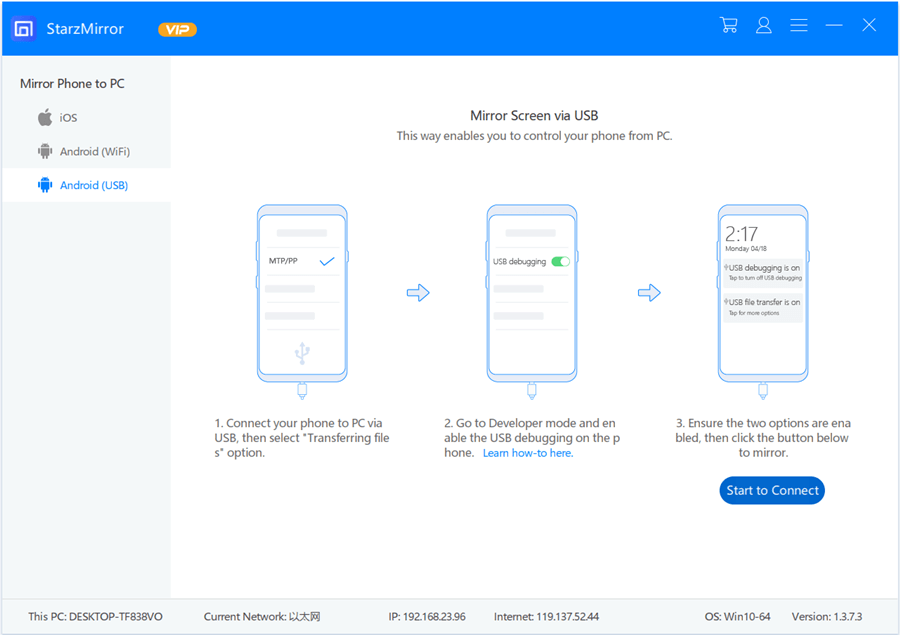
Step 3: Open the StarzMirror app, let it detect your Android device. Once done, you can start mirroring by clicking on the Mirror button.
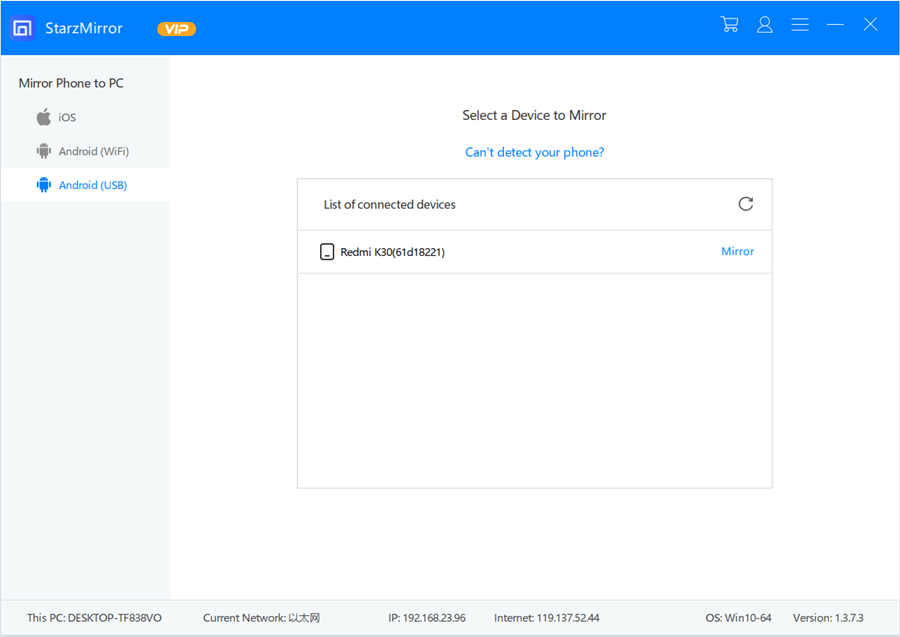

Note: If you are a Windows user, you will have to install an ADB driver to start mirroring, but don’t worry because StarzMirror will automatically download & install it for you!
Method 2: Use ApowerMirror to Mirror Android to PC
Another method that you can try is ApowerMirror. It lets you mirror your Android screen seamlessly on the PC and provides other benefits as well, such as adding notes, screen recording, screenshots, and much more. In addition, you can use USB or Wi-Fi to mirror Android to PC.
Here are the steps that you need to follow:
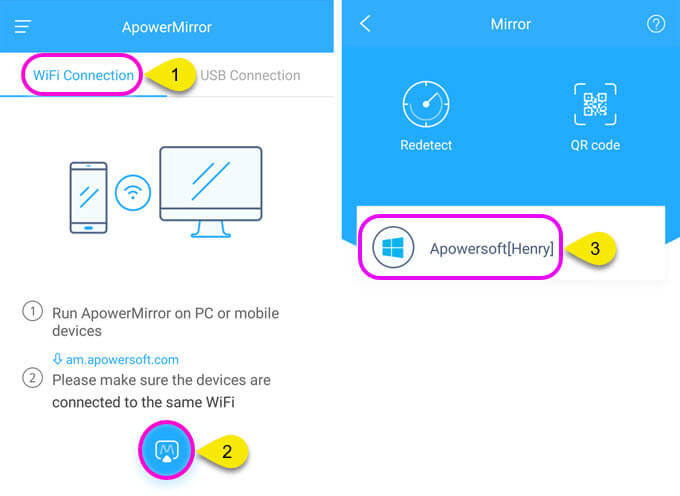
Step 1: Go on and download the ApowerMirror app on the Android phone and PC.
Step 2: You will have to connect your PC and Android phone using the same Wi-Fi. If you don’t want to use Wi-Fi, use a USB cable. If it’s a USB cable, use USB debugging.
Step 3: Launch the ApowerMirror app and click on the option that says Mirror. Click on your PC and then hit the Start Now option to mirror Android to PC.
Method 3: Use Mobizen to Mirror Android to PC
Mobizen is an easy way to mirror your Android mobile’s screen to a PC using a web browser or application. Once the connection is established, it will let you screen your Android device’s videos and photos instantly.
In addition, by establishing the connection, you can control your Android as a remote control. Using Mobizen is easy too; here are the steps to follow:

Step 1: Go to Mobizen’s website and download the app on your Android device. Let it get installed.
Step 2: Now, launch Mobizen and register. After that, you can select a USB/Wireless connection to log in.
Step 3: You will have to go through a 2-step verification process. Complete the process, and you can start mirroring your Android device to the PC effortlessly.
Method 4: Use AirDroid to Mirror Android to PC
AirDroid is one of the best apps to use to mirror your Android to a computer screen. In fact, it is the fifth screen mirroring the application of Android. Like the rest of the screen mirroring apps, this one lets you establish a wireless connection between your Android and PC.
You will not have to root iOS and Android devices. Here are the steps that you need to follow:
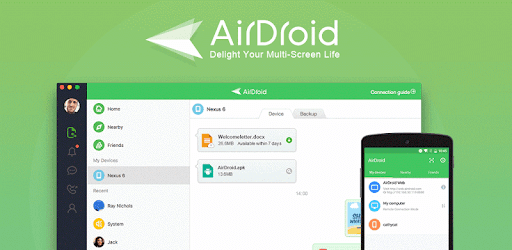
Step 1: Download the app on your Android device and then register. Once done, log in using your credentials.
Step 2: Visit the AirDroid website on your PC. You will have to log in using your credentials again. Please do the needful.
Step 3: Now, click on the mirroring option. After that, the connection will be established, and the rest will happen automatically.
Method 5: Use LetsView to Mirror Android to PC
If you want to mirror your Android device to a PC without spending any money, try LetsView.
This screen mirroring software works on multiple platforms, including Android. It is 100% free and comes along with various features, such as whiteboard, screenshots, and full screen. To start using it, try the following steps:

Step 1: Download LetsView on your PC and Android device and let it get installed.
Step 2: Establish a connection between your Android device and computer using the same Wi-Fi connection.
Step 3: Launch the screen mirroring app and browse through the available devices. Then, click on your PC to establish the connection.
Conclusion
So, these are the five easy ways to mirror your Android screen on a PC. Try one of the apps that work best for you.
Once you mirror your Android screen, you can watch your favorite movies, music videos, stream series, play games, and do so much more!
Free DownloadSecure Download
