If you have a brand-new and latest model Samsung mobile, you might have seen the Smart View app and wondered what does it do? Well, you can use this app to mirror your Samsung phone on TV for wireless connectivity. It’s a built-in feature of the Samsung mobile that lets you connect your Samsung device to a Samsung TV. Sounds great, right.
But what to do if you don’t have the Smart View app and still want to mirror the device’s screen to watch the phone’s content on the Samsung TV? Well, this guide will help you find out the easiest way.
However, please note that the Smart View app will only enable you to mirror the content to a Chromecast, Samsung TV, and Fire Stick. Since we are talking about mirror Samsung phone on TV, the TV has to be a Samsung TV to be able to mirror the content. If not, keep reading to find an alternative way to mirror your Samsung phone.
Mirror Your Samsung Phone to TV Using the Smart View App
Screen mirroring is a fantastic technology that lets you wirelessly connect your Samsung mobile to a Samsung TV. To mirror using the Smart View app, here are the steps that you will have to follow:
Step 1: Launch your Samsung phone and connect it to the TV using the same Wi-Fi network.
Step 2: Open the Quick Panel, and you will see the Smart View option. Please click on it to turn it on.
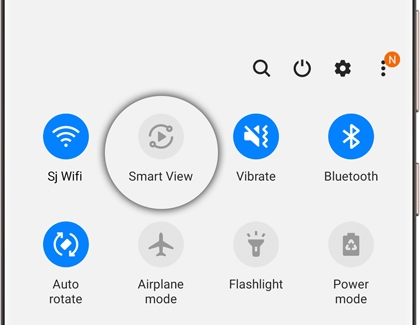
Step 3: Once you do that, you will be redirected to a page with all the available devices to connect via the Smart View app. You need to click on the TV option.
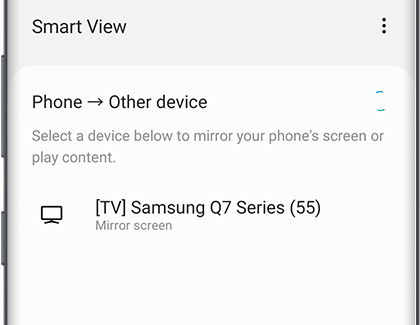
Step 4: Now, take your Samsung phone and go to My Music, My Videos, or My Photos to see them on the TV. Click on the content to play it on the TV screen.
And that’s about it. That’s how you can use the Smart View app to connect your Samsung phone to the TV. Just four easy steps, and it’s all done.
Mirror Your Samsung Phone to TV without Using Smart View App
If your device doesn’t have the Smart View app, it is still possible to mirror your Samsung screen on the TV. Simply follow the steps that we have mentioned below:
Step 1: If you have a Samsung TV, switch it on. If not, get a Samsung All-Share Cast hub to establish the connection.
Step 2: If you are using a smart TV, tap on the button that says Source on the remote control. If the TV is not Samsung, connect the TV with the All-Share hub. Now, change the input of the TV.
Step 3: Take your Samsung mobile phone and unlock it. Once done, click on the Settings option. The settings option is the gear symbol.
Step 4: Now, click on the option that says Connect and Share. After that, you need to tap on the Screen Mirroring option.
Step 5: Enable the Screen Mirroring option on your phone by toggling it. It should turn green.
Step 6: Now, from the list, click on the TV. If there aren’t any other devices, you should see your TV name right away.
Step 7: You should see a PIN displayed on the TV; please enter the same PIN on your Samsung phone as well to establish the connection, and that’s about it. The connection should be established.
Benefits of Mirroring Samsung Phone on TV
- The main reason why so many people are opting for screen mirroring is that it lets you share your mobile’s screen across multiple devices without being dependent on cables and wires. The connection happens wireless and controlling the content becomes easy too. Whatever you do on your mobile, when its mirror gets shared, you get to see it directly on the screen.
- The integration process is smooth. You will only have to follow a few easy steps, and you will be able to establish the connection between your phone and the TV.
- Since everything happens wirelessly, you can control the displayed content remotely. You can share your screen on the TV whenever you want, and from anywhere you want.
Conclusion
Now you know how to mirror Samsung phone to TV conveniently. We have shared two easy ways to mirror your Samsung phone to your TV. Utilize a way that works for you and enjoy your phone’s content on the big screen!
