Have you ever wondered about how to play Call of Duty mobile on your PC device? You might want to play Call of Duty Mobile on a PC device for numerous reasons, from using an emulator to screen mirroring and more.

With this thought in mind, today, we’re answering the key question: can you play Call of Duty Mobile on a PC? Plus, we’ll also consider some of the best emulator devices to play Call of Duty Mobile on PC and take a look at how alternative options, such as using a screen mirroring device, to play your favorite Call of Duty Mobile matches on a PC device instead.
Play Call of Duty Mobile on PC With an Emulator
When it comes to playing the Call of Duty Mobile game on your PC device, one of the most apparent options to consider is to use a mobile emulator. If this is something you have been considering, there are two main Android emulators that could be good options to try: BlueStacks and GameLoop.
Both of these apps are popular options for playing the Call of Duty Mobile game on your PC device; however, they aren’t the only options for playing Call of Duty Mobile on your PC (as we’ll consider later).
1. BlueStacks
One of the most popular and well-known mobile emulator apps is BlueStacks, so this could be a good option for you to consider as part of your final decision.
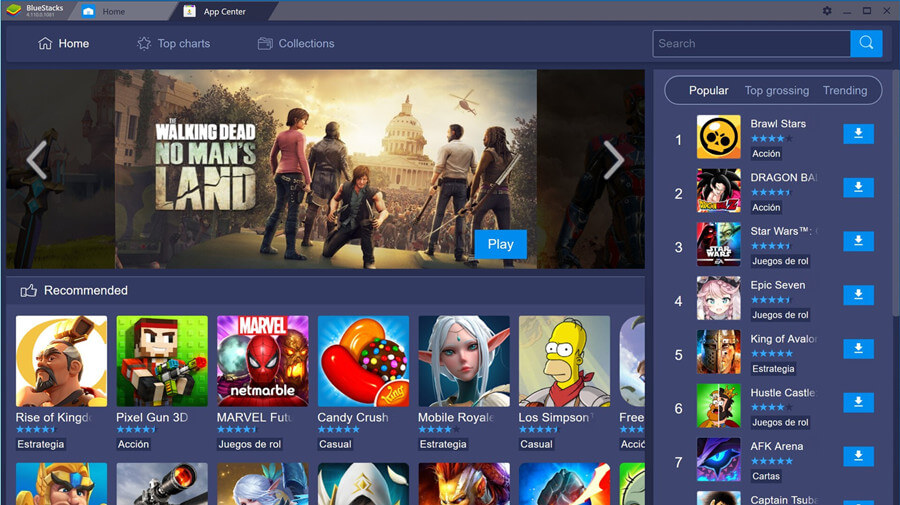
Of course, this may inevitably come down to personal preference, too; however, for a smooth and reliable Android emulator experience, BlueStacks may be a great option to consider.
How to use Bluestacks?
①. Simply download the tool, then launch it on your PC device.
②. From here, all you need to do is download the Call of Duty Mobile app from within the BlueStacks app;
③. Then, you’re good to go!
2. GameLoop
Another great option to consider as part of your gameplay goals is GameLoop.
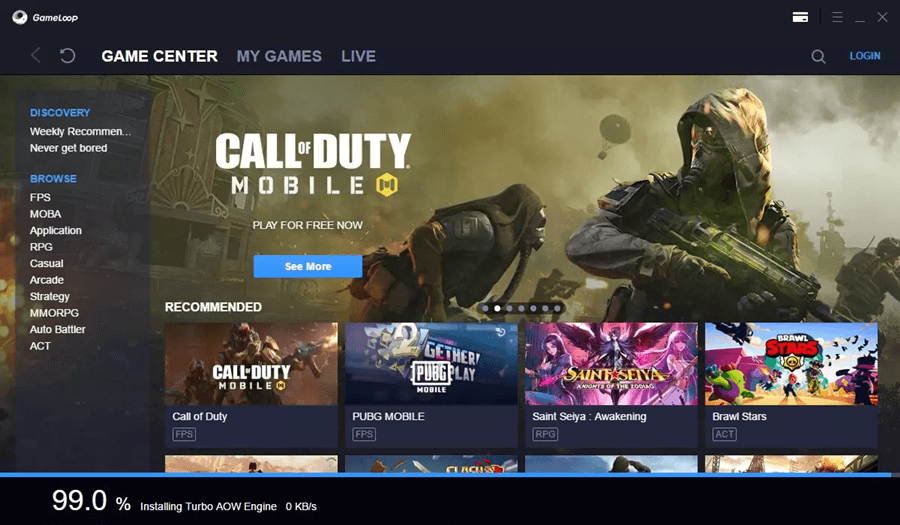
With a highly immersive gaming experience, GameLoop can deliver an impressively high-quality game; in fact, it can support playing anywhere up to ultra-high 2k resolution.
What’s more GameLoop is often a little more stable and less prone to lagging than BlueStacks.
However, it is also a little more limited in its functionality with a smaller pool of available games and apps. However, it is worth considering that GameLoop may provide a smoother gaming experience, although this could change with future and later BlueStacks updates.
Always Check your Anti Virus First!
Before downloading GameLoop or BlueStacks onto your PC, it’s vital to check that your Anti Virus systems are working securely and reliably. This helps reduce the risks of downloading malware or viruses onto your PC, which could (naturally) do a lot of damage!
Play Call of Duty Mobile on PC Without an Emulator [HOT!]
Alternatively, if you’re not sure that using an emulator such as BlueStacks or GameLoop is right for you, you may want to consider trying a screen mirroring app instead.
Specialist screen mirroring apps such as StarzMirror are a simple and effortless solution to mirror the content from your mobile device onto a PC.
StarzMirror – Best Screen Mirror Software
- The software effortlessly controls your phone using a large laptop screen
- Records or screenshots your phone’s activities at any time
- Supports iOS devices (above iOS 7) and most Android devices
- Ability to Livestream a phone’s audio and screen to Zoom, YouTube, among other platforms
This allows you to enjoy your Call of Duty Mobile game on a larger screen. In addition, one of the most notable benefits of the StarzMirror app is that it allows you to directly control your phone screen using your PC’s controls; so, why not consider this to find the most effective solutions for your gameplay goals?
Using StarzMirror is incredibly simple.
Step1. Download the app onto your PC and mobile devices;
Free DownloadSecure Download
Step2. Select the most appropriate mirroring option once you have launched the app.

Step3. Connect your devices via WiFi or USB, and then wait as the StarzMirror app establishes the connection between the two devices.

StarzMirror is one of the most powerful screen mirroring apps on the market. Even better, if you’re a regular gamer, StarzMirror can be used from as little as around $3 per month with an annual plan.
As such, this ensures you’re getting the most from your gameplay experience without having to spend a huge sum of money to enjoy the game.
Which is Better: Playing Call of Duty Mobile with a Screen Mirroring App vs an Emulator
At this point, we have summarized some of the key things you need to know about playing Call of Duty Mobile on your PC device.
However, at this point, chances are that you’re wondering: which is better, playing Call of Duty Mobile with a screen mirroring app vs an emulator? Well, there are naturally pros and cons of each solution, as we’ll consider here.
Features of Using an Emulator vs Screen Mirroring
Of course, the benefit of an emulator is simply that you won’t need to own a mobile device that’s compatible with the Call of Duty Mobile app.
As such, if you don’t own a mobile device that’s compatible, or don’t have suitable storage on your current mobile to play Call of Duty Mobile, this could be a great option to consider.
However, the drawbacks of playing Call of Duty Mobile with a mobile emulator on PC are numerous.
The most significant issue here is gameplay quality. Indeed, playing Call of Duty Mobile with an emulator in many cases will give a very unimpressive gameplay experience, as emulators are often prone to lagging.
This is common between many different emulators, and even the most powerful emulators may cause gameplay disruptions. And, with such a fast paced game as Call of Duty Mobile, it’s no surprise that this can significantly impact your ability to enjoy the game properly.
Of course, it’s well worth considering that, in many cases, emulators are also much more power hungry than screen mirroring apps.
This means that they will often struggle to run on many normal PC devices. Moreover, it’s well worth considering that if you don’t have a huge amount of storage space on your PC device, you’ll likely do much better with a lighter weight app such as the StarzMirror screen mirroring tool.
Which is Better Overall?
Overall, screen mirroring apps generally offer the most effective solutions to play Call of Duty Mobile on your PC device if you have a compatible mobile phone.
However, it is vitally important to consider that you can also pick up your gameplay while on the go when using the StarzMirror screen mirroring tool, since you’re still running the game on your mobile phone.
By contrast, with a mobile emulator, you will not be able to directly play the same game while on the go on your mobile – further making a screen mirroring tool potentially more versatile.
Conclusion
If you love the Call of Duty games as much as we do, then it may be worth considering the different ways you could play Call of Duty Mobile on your PC device. Of course, this may not always be a straightforward process; however, finding the right option to begin with can help ensure you choose the most effective solution for your own needs.
Luckily, we’ve outlined some of the key things you need to know about “play Call of Duty Mobile on PC” device today; hopefully, this will have helped you find the most effective solutions for your own gameplay goals.
Free DownloadSecure Download

