Video games are a great way to relax, relieve some stress, and get a few hours away from working the constant productivity that life demands.
Whether you play games on a console, your phone, or a computer, there is always a way to enjoy them. Some games are limited to certain platforms though and you may want to play them on a specific device.
In this case, we’ve seen a lot of gamers interested in how to play FIFA Mobile on PC. It’s no surprise given that FIFA is generally played on PC or console, so we’ll be showing you how to enjoy the game from your computer instead.
Play FIFA Mobile on PC with StarzMirror
In terms of efficiency and ease of use, the best way to play FIFA Mobile on PC is to use StarzMirror, a screen mirroring tool that is available to all iOS and Android users.
This software comes with a lot of features that enable smartphone screen sharing, but those features are just the tip of the iceberg – there are so many others that StarzMirror has to offer:
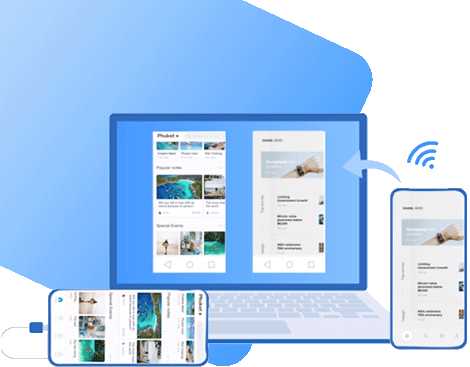
Play FIFA Mobile on PC with StarzMirror
- Wirelessly mirror your FIFA Mobile gameplay from phone to PC
- Record all your gameplay in high-quality
- Take full control of your device directly from your PC (Android only)
- Take screenshots of your phone’s display
- StarzMirror is also suitable for mirroring movies, music, photos, and much more
- Mirror multiple iOS or Android phones to PC simultaneously
- Change the controls for a personalized gaming experience
Obviously, given the features in the list above, StarzMirror goes far beyond simple screen mirroring and it’s clear that it’s a capable tool for playing FIFA Mobile from your computer rather than the standard iOS or Android platform.
Interested in giving StarzMirror a try yourself? Go ahead and download the software for free now and experience all of these features, and more, without the need for a license.
Step-By-Step Guide
StarzMirror is an incredibly easy tool to use for playing FIFA mobile on PC. To show you just how easy it is to use, here’s a step-by-step guide on using the software specifically for this situation.
Step 1 – Start by downloading the appropriate version of StarzMirror for your computer and installing it. You will be instructed through the installation process.
Free DownloadSecure Download
Step 2 – Connect both the PC and your phone to the same Wi-Fi network if they aren’t already connected.
For the remaining steps, they will vary depending on whether you’re using an iPhone or an Android smartphone. Follow the appropriate steps to continue using StarzMirror.
For Android Users
Step 3 – Open StarzMirror then on the sidebar menu, select the Android (WiFi) option.
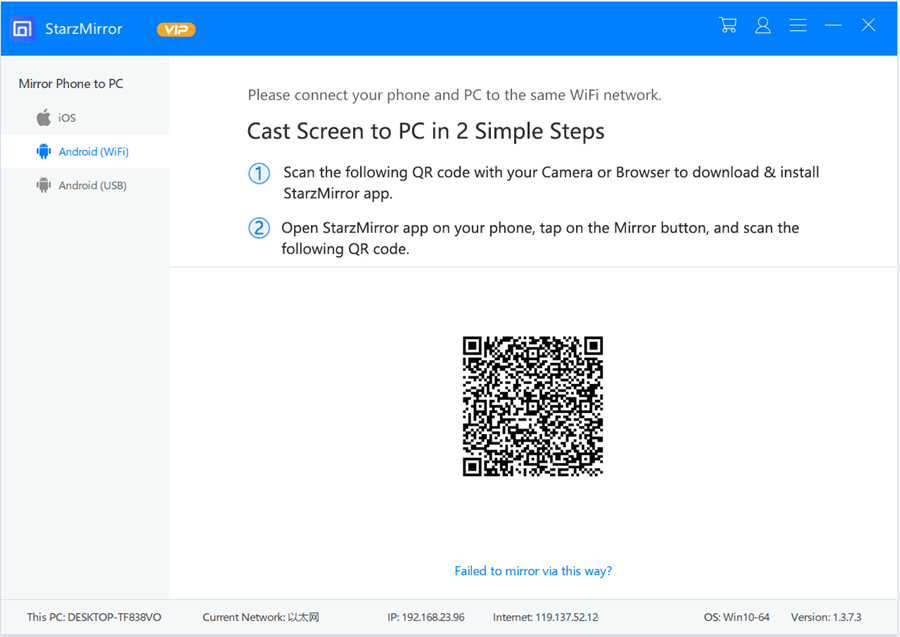
Step 4 – Download the official StarzMirror application on your Android device.
Tip: You can receive the download link for this app by scanning the QR code that is displayed using your Android phone’s camera app.
Step 5 – Open the app once it has been installed and scan the QR code that is shown on your PC.
Step 6 – Tap the Start Now button and your Android smartphone’s display will now be mirrored to your PC.
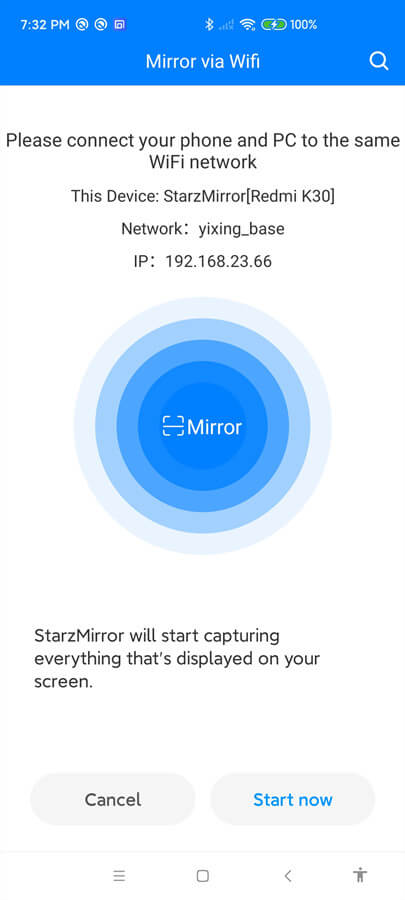
For iPhone Users
Step 3 – Launch StarzMirror once the install is complete and click iOS from the sidebar menu.
Step 4 – On your iPhone, swipe down to open the Control Centre and then tap on Screen Mirroring.
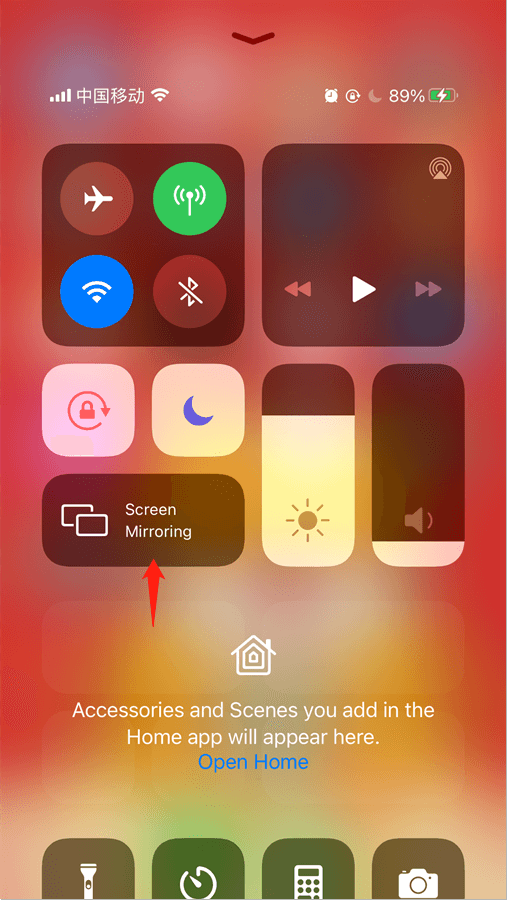
Step 5 – A list of available devices will be shown. Tap on the one with the name StarzMirror.
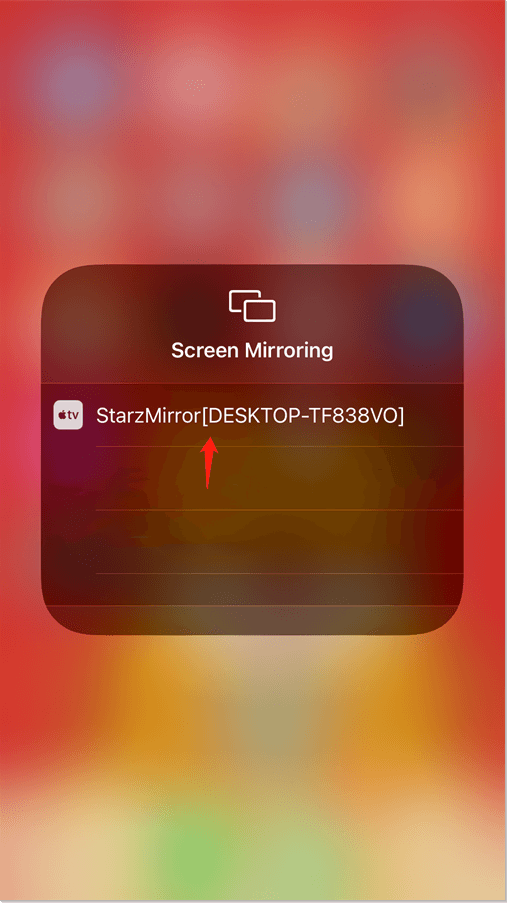
Step 6 – Back on your computer, you should now see the iPhone’s display being mirrored to your PC.
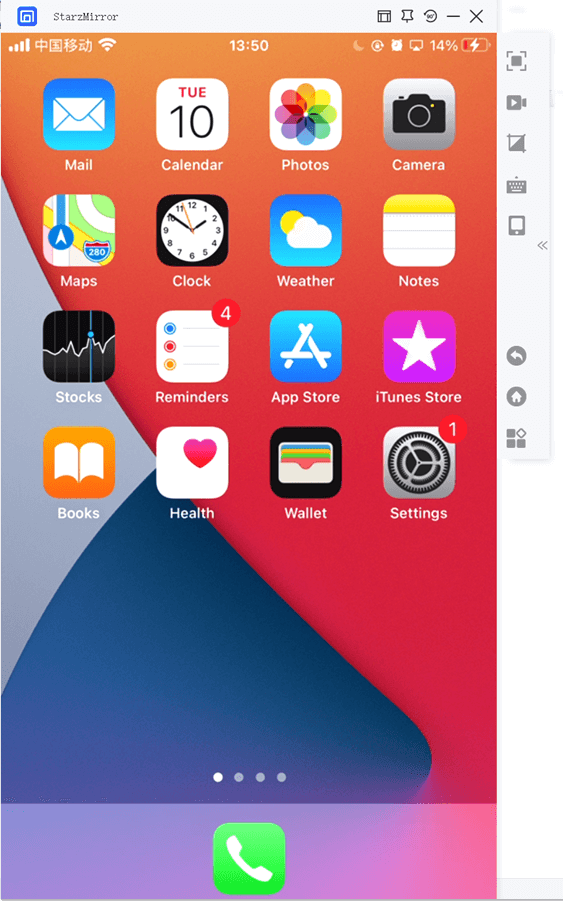
Both of these methods are straightforward and will take a couple of minutes maximum.
When you use the Android method, after you’ve linked the phone to your PC, you’ll see two buttons appear.
One of them is self-explanatory – the Disconnect button will end the screen mirroring session and your phone’s display won’t appear on your PC anymore.
The more interesting button is the Disable audio button, which allows users to toggle whether the phone’s audio is streamed to their PC as well as the display.
Due to the restrictions that come with the iOS firmware, without jailbreaking you don’t have as much flexibility as you would with Android regardless of the screen mirroring solution that you use.
Other Ways to Play FIFA Mobile on PC
There are plenty of other ways that you can play FIFA Mobile on PC (even though we believe that StarzMirror is by far the best one).
To give you plenty of options to choose from, rather than limit you to just one, below we’ve detailed a few others.
Method #1 – BlueStacks
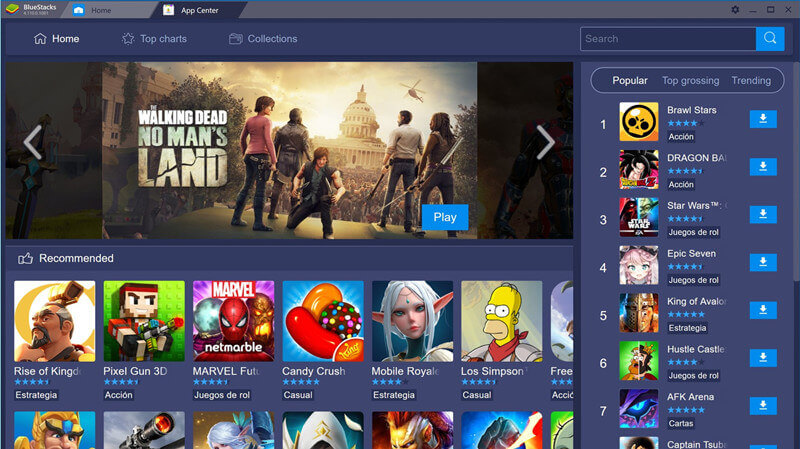
BlueStacks is undoubtedly the most well-known software for playing any mobile game on PC and is a renowned emulator.
It’s been around the longest and has a cool set of features that give gamers a better experience. Some of the unique features that BlueStacks provides gamers with include multiple-instance support (synchronized or not), user-defined macros, live translations, and a lot more.
One of the most interesting features of this software is that it comes with an optimization toolkit. If you’re having performance problems while trying to play FIFA Mobile on PC, this toolkit will make some tweaks to your settings so that BlueStacks runs as smoothly as possible.
You don’t need to have an Android device to use BlueStacks either. It is completely independent and runs the Android operating system on your computer.
Method #2 – MEmu
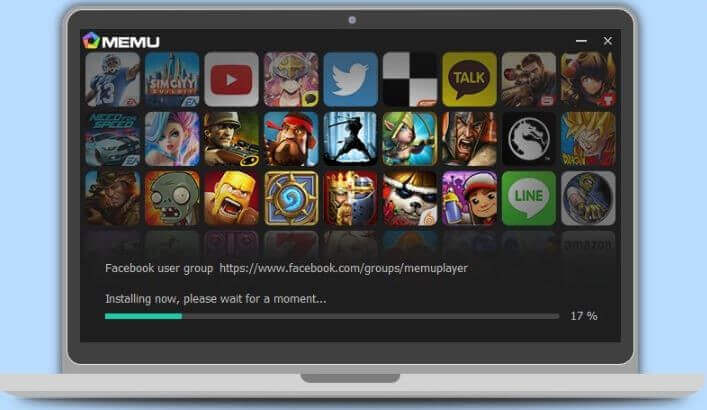
Another big name when it comes to emulators is MEmu. After you’ve installed this on your computer, you’ll be able to play FIFA Mobile on your PC by simply using the built-in Google Play Store.
Not only that, but you can download any app that is available on the app store to your PC too. If you aren’t an Android owner and don’t already have a Google account, you’ll have to create one before you can access the app store.
While BlueStacks comes with an optimization toolkit, MEmu prioritizes performance without the user needing to do anything. By default, it will optimize its settings so that you get a flawless experience from the get-go.
MEmu also allows gamers to remap their keyboards for custom controls that are tailored to their playstyle, and it has a similar multi-instance feature to BlueStacks.
Overall, MEmu shares some similarities with BlueStacks but both programs have their perks and are work checking out. It’s simply a case of what you’re looking for and your preferences.
Tips for Playing FIFA Mobile on PC
Playing FIFA Mobile on a PC can be demanding on your computer. There are certain hardware requirements and even with a high-end computer, there might still be some issues.
Here are some tips for playing any mobile game or app on a PC.
Provide adequate resources.
All of these software solutions use what is known as an emulator to run mobile apps.
Emulators are very demanding of resources which is why so many people with cheaper laptops and computers run into a lot of issues with lag. Make sure that you allocate enough CPU and RAM so that you can play FIFA flawlessly and without performance issues.
Adjust PC power settings.
By default, Windows will set your power plan to Balanced. Typically this isn’t an issue and most users prefer it because it prevents unnecessary power usage.
The issue is that this limits your hardware and as we just mentioned, emulators are resource-intensive. So, switch your PC’s power plan to High Performance and it will run significantly better.
Enable “Hardware-Assisted Virtualization”.
There are two places where you’ll find this setting: in the emulator’s settings and in your anti-virus software. It’s important that you enable both of these settings and not just one of them or it’ll be a waste of time.
Enabling “hardware-assisted virtualization” allows the emulator to take advantage of your computer’s hardware rather than just relying on just software. Since emulators rely heavily on virtualization, this is an important tip to do.
Close unused applications.
It’s easy to be on a computer browsing the web, replying to emails, or watching YouTube videos, and forget that you have a bunch of stuff open in the background. Leaving all of these unused applications open while you’re trying to play emulator games will drastically decrease performance.
These tips will make your gaming experience much more enjoyable. Take them on board and you’ll run into a lot fewer issues when you play FIFA Mobile on PC. Any software that you use will run noticeably smoother, games or apps that you use won’t crash often (if at all), and the entire experience will improve tenfold.
Conclusion
Using one of those 3 methods to play FIFA Mobile on PC will get you an even better gaming experience than you would get if you played FIFA Mobile on your smartphone. Even just being able to use a larger display makes playing mobile games more enjoyable not to mention the fact that they give you a competitive advantage!
Out of those methods, it’s best to try StarzMirror to begin with. It’s the most reliable software out there, it’s easy to use regardless of how tech-savvy you are, and it doesn’t matter if you have a high-end computer or not. StarzMirror will run flawlessly on any modern computer.
Free DownloadSecure Download
