Have you ever wondered about how to record Android screen on PC device? If this is something you have been considering, our team is on hand today to give you a little more insight into how to record an Android screen on a PC – notably, we’ll also do our best to give several different approaches so you can find one that best fits your needs, no matter what.
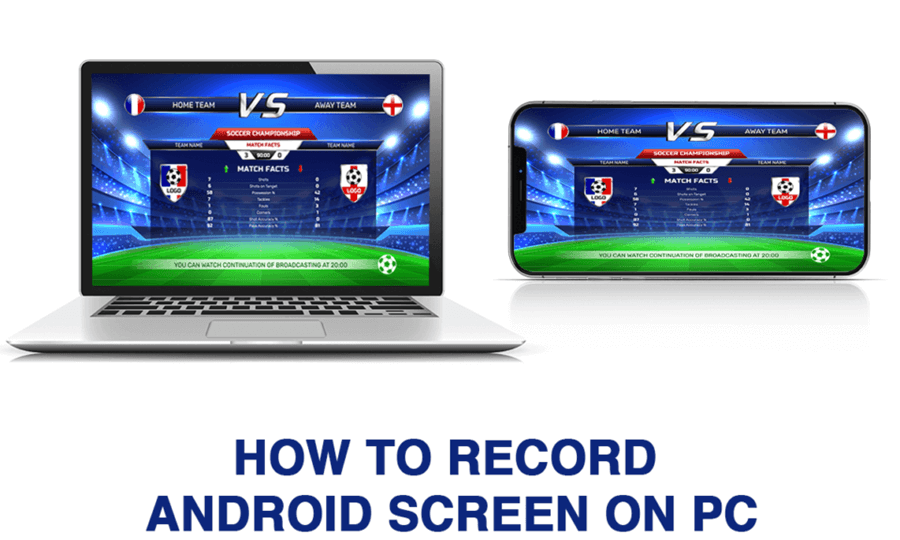
After all, while it can seem tough to work out how to record your Android screen on a PC device, this doesn’t have to be an overly difficult goal so long as you have the right strategies in place! So, why leave this to chance; find the most reliable screen recording methods today, and be sure to let us know if you find any of these methods especially valuable for your screen recording efforts.
3 Best Apps to Record Android Screen on PC (Recommended)
#1 AZ Screen Recorder – No Root
If you’ve been looking for an Android screen recorder app, few tools are more popular than the AZ Screen Recorder, too – one of the most accessible and versatile options on Android devices.
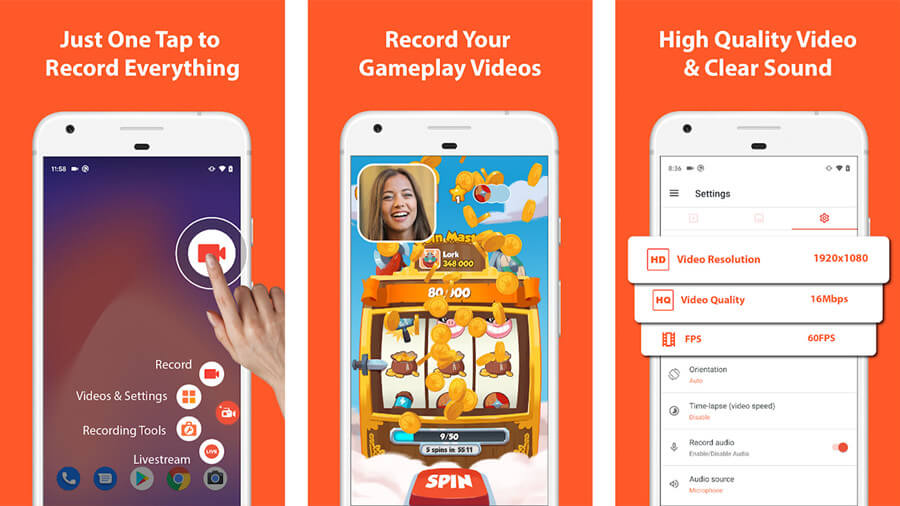
Even better, this app doesn’t plaster massive watermarks over your final screen recording or video; as such, if you choose to distribute it, you’ll enjoy much better professionalism as a result.
You can also create HD videos with the AZ Screen Recorder – No Root app.
As such, if you’re looking for a simple, high-grade tool for screen recording your Android screen, this might be what you need.
#2 ADV Screen Recorder
Not feeling the AZ Screen Recorder? No problem – the ADV Screen Recorder also offers a highly valuable tool.
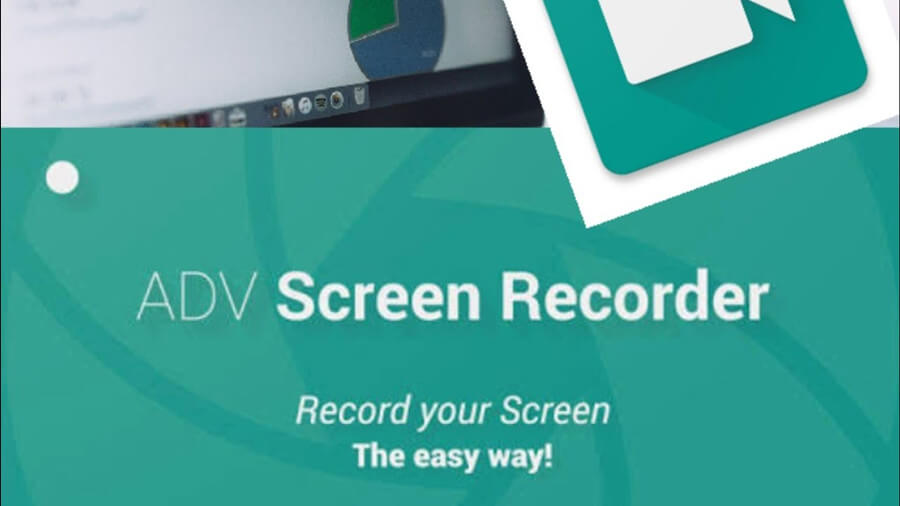
Especially since it offers numerous excellent features, including resolutions, bit rates, frame rates, and more.
There’s no watermark or root access, similarly to the AZ too, and the app is also completely free to use.
It also has a great UX, so screen recording with this app is incredibly simple if you’ve been struggling to wrap your head around other tools.
However, if you’re new to screen recording, we would recommend setting the bitrate at automatic to avoid making a mistake in this regard.
#3 Screen Recorder – Free, No Ads
No one likes adverts, and luckily, the Screen Records – Free, No Ads app caters to this.
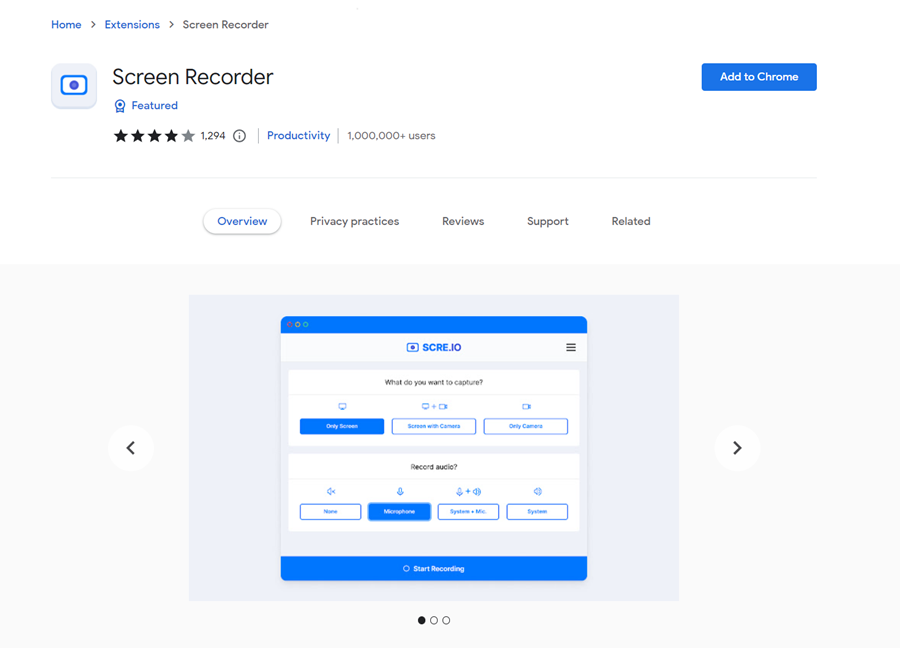
This handy tool is designed to help ensure you get the most from your screen recording goals without the massive expense. Because, let’s face it – we’re all facing tighter budgets these days, so there’s no room for unexpected costs on top! Plus, this particular app doesn’t even try to make up for it with loads of ads or paid features – it’s just a great, simple app. The tool also allows you to easily customize your recording, including time delays, magic buttons, and more.
How to Screen Record on Android Without an App
If you don’t feel like downloading an app onto your Android device, don’t worry – there’s another option you could consider to screen record your phone.
By heading to the quick settings tile on your Android device (swipe down from the uppermost edge of your screen), you should be able to see an option called “screen recording.” Select this option, then simply begin the countdown to start screen recording your device screen.
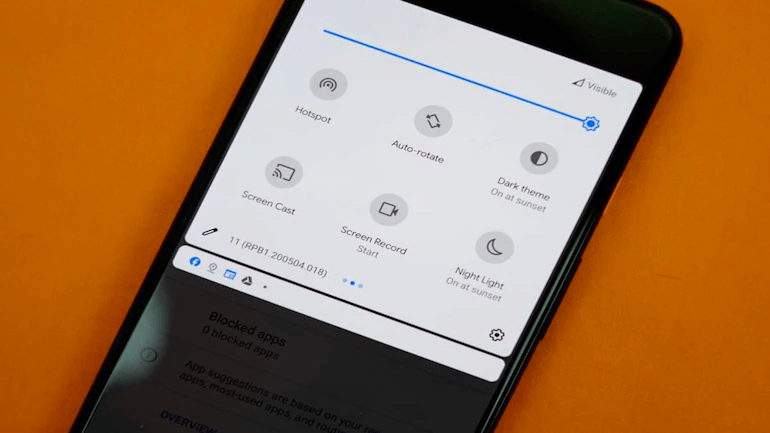
This method isn’t quite as versatile as some of the other methods we’ve outlined today, as it’s a little awkward to use and not as seamless. Still, if you’d prefer a simple method that doesn’t need any extra downloads and the like, this app could be just the option you need for your device as well.
But remember: for premium-quality screen recordings, using a specialist app will often still give a better result (especially if you’re planning to share or edit the recording).
All in One: How to Record Android Screen on PC with StarzMirror
At this point, we’ve considered several great screen recording apps for your Android device. But what if these aren’t the right solution for you? Perhaps you’re looking for a more versatile, easily controllable screen recording experience on your PC? If this is the case for you, the StarzMirror tool might be just the app you need.
StarzMirror – Best Screen Mirror Software
- The software effortlessly controls your phone using a large laptop screen
- Records or screenshots your phone’s activities at any time
- Supports iOS devices (above iOS 7) and most Android devices
- Ability to Livestream a phone’s audio and screen to Zoom, YouTube, among other platforms
Designed with premium screen recording and screen sharing experiences in mind, StarzMirror is one of the most effective screen-sharing apps on the market.
The tool allows you to screen mirror up to six devices simultaneously onto your PC, allowing maximum experience when you have multiple tasks on the go at once.
StarzMirror is highly effective for screen mirroring in exceptionally high quality, supporting up to 4k ultra high definition streaming.
With this in mind, if you’ve been looking for a way to record your Android device screen,
1. How to Enable Screen Mirroring with StarzMirror
So, you’d like to give the StarzMirror software a try for screen mirroring and screen recording?
Step1: Launch the app and create a connection. To do so, simply download the StarzMirror app from the main developer’s website, then navigate to the downloads file on your computer to launch the app.
Free DownloadSecure Download
Step2: Once StarzMirror has fully loaded, select the type of screen mirroring function you need, and follow the on-screen instructions to create the connection.

Don’t worry, these are very simple, and there are only a few! Within a matter of minutes, the set-up process will be complete.
Step3: Then, all you need to do is wait while StarzMirror automatically finalizes the connection, and you should be good to go.
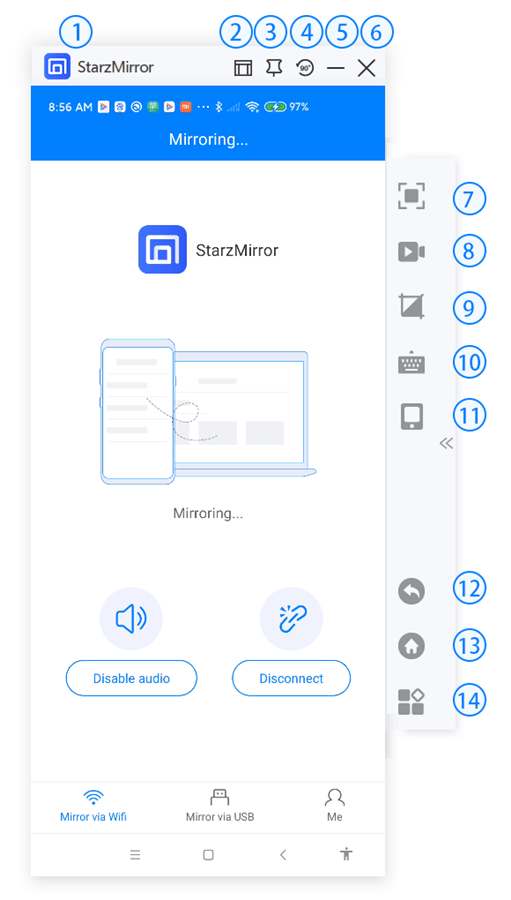
2. Recording Your Android Screen with StarzMirror
At this point, now that you’ve launched StarzMirror on your device, you’ll be able to begin screen recording.
Individuals can record up to three minutes of content using StarzMirror completely for free; after the free trial, you can continue using StarzMirror from around $3 per month with an annual plan. Alternatively, there is a pay-monthly plan (without the bulk discount) available if you’d prefer to pay for each month as you need it.
To record your Android device’s screen using StarzMirror,
1. Simply launch screen mirroring, as mentioned in the previous section.
2. Then, select the screen recording function to begin recording your Android screen.
3. You’ll also be able to save any screen recordings directly onto your PC device, ensuring that you’re able to publish your new content as soon as possible (if you so wish!)
StarzMirror is especially valuable for those looking to record meetings and game playthroughs on their Android devices for professional sharing. This is since the tool provides exceptionally smooth, lag-free, and high-quality streaming solutions, making it excellent for those wanting a reliable option for screen recording.
Conclusion
Have you ever wanted to record your Android device’s screen? If so, then one of the simplest and most versatile options for this is to screen mirror your Android device’s screen and subsequently record it on a PC device.
Fortunately, the StarzMirror app makes this all possible directly through its system, so you won’t need to worry about downloading multiple different tools; with StarzMirror, it’s all handled for you. You can even test out the screen recording function for several minutes completely free as part of the free trial, so you can decide whether this would be right for you.
Free DownloadSecure Download

