Smartphones have changed our lives; we’ll always cherish them somehow. However, using a smartphone during office time can leave a wrong impression on your boss. Hence, you must consider getting a method that enables you to play Android apps on your PC as no one would notice that you’re using your Android phone on your Windows.
Many emulators and mirroring apps have been introduced that allow you to run Android apps on Windows. We’ll discuss the most prominent emulators and mirroring apps in this guide.
Part 1: Can You Run Android Apps on Windows PC?
There is no official way yet to play Android apps on Windows. However, you can still play your favorite Android apps and games via emulators and mirroring apps.
Part 2: How to Run Android Apps on Windows with Mirroring – Use StarzMirror
If you’re looking to run Android apps on Windows, the easiest way might be to mirror your mobile to a PC. However, finding an appropriate mirroring app remains the challenge, but the arrival of StarzSoft StarzMirror has made everything pretty straightforward.
It is a gigantic mirroring app that allows you to control your Android and iPhone via PC. After mirroring your device with a PC, you can perform any operation you want. Here’s how to control Android devices from Windows via the USB method of StarzMirror.
Free DownloadSecure Download
- 1. First of all, you’ll need to ensure that you’ve downloaded the StarzMirror on both PC and Android devices.
- 2. Connect Android phone to Windows PC before selecting “File Transfer”.
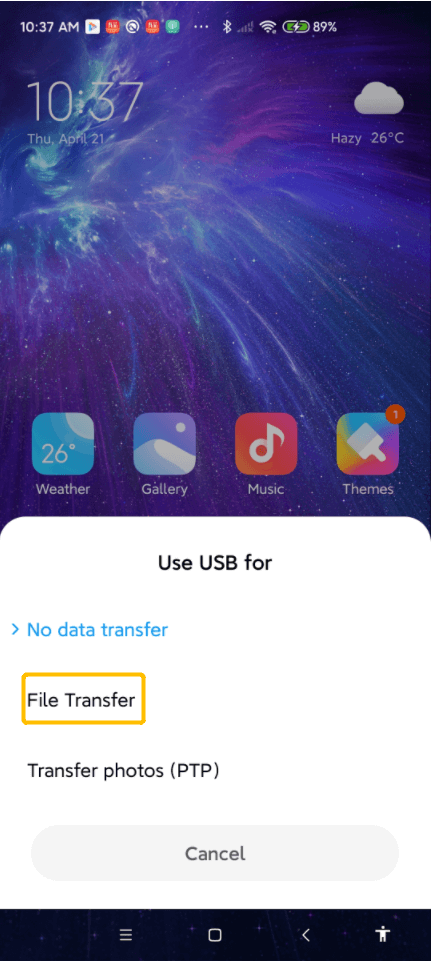
- 3. After navigating your phone, you’ll need to turn the “Develop Mode” option on. For this, you’ll need to launch settings and visit the My Device and All Specs options. Next up, you’ll need to press the MIUI version icon almost 10 times until your phone turns on the Developer mode.
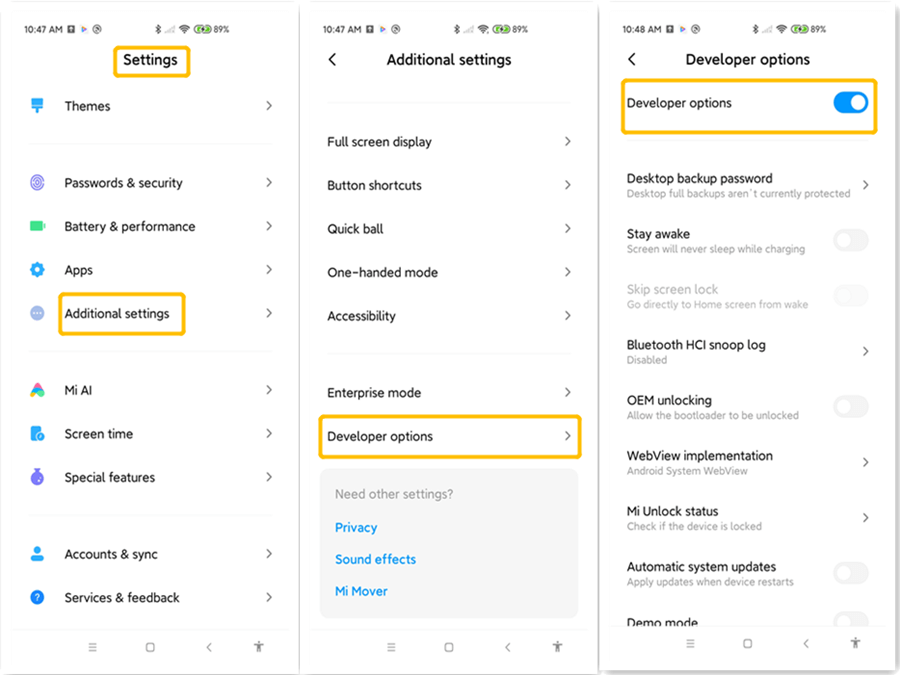
- 4. Since you’ve turned on the Developer option, you’ll need to turn on USB debugging and allow it.
- 5. Now, you can select “Start to Connect” to begin the proceedings. Next up, you’ll need to hit “Mirror” after finding the phone connected.
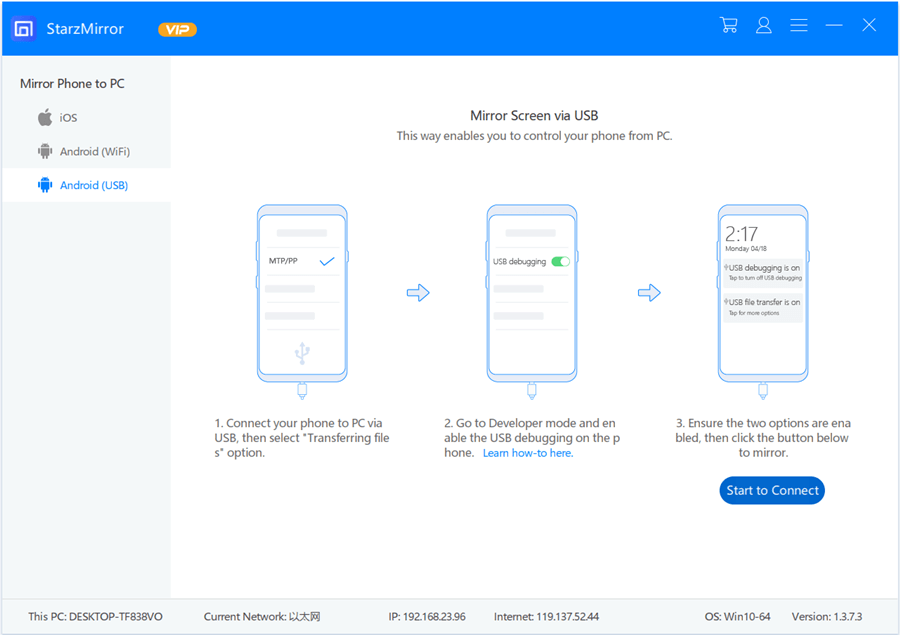
- 6. You can start mirroring your phone to your PC by tapping “Start Now”. In this way, you’ll be able to run Android apps on Windows.
Part 3: Running Android Apps on Windows with a Link to Windows Feature
You can also run Android apps on Windows with Link to Windows. It offers two services: Apps and Phone Screen.
Using the Phone Screen feature, you can stream your mobile on Windows. On the other hand, Apps allow you to stream the applications on Windows instead of mirroring your phone’s entire screen. Here’s how to do it.
- 1. Launch “Your Phone app” after getting it installed and log in with your Microsoft Account.
- 2. Tap on “Link to Windows” after swiping the “Quick Panel”.
- 3. Now, your phone and Windows 10 will start synchronizing. After it gets completed, you’ll need to navigate to the phone’s screen and hit the blue Allow button. If successful, you’ll see a toggled-on switch on your phone screen, and you can disconnect it anytime.
- 4. Navigate to “Your Phone app” on your PC and select Gear(Settings) icon.
- 5. In this phase, all you need to do is enable Display My Phone Screen.
- 6. In the end, you’ll only need to select Apps or Phone Screen to begin.
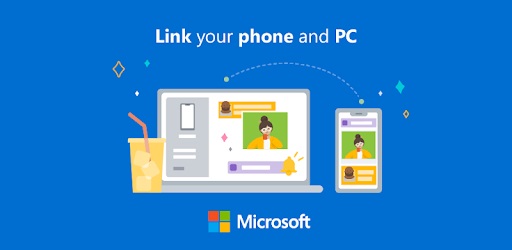
Part 4: How to Run Android Apps on Windows 11 with BlueStacks
Another easy and popular way to run Android apps on Windows is to acquire the services of BlueStacks. It is a brilliant emulator that enables you to run 64-bit and 32-bit apps and games for Android on PC. Here’s how to play Android apps on Windows.
- 1. First of all, you’ll only need to install the BlueStacks on your Windows PC.
- 2. After installing BlueStacks, you’ll need to launch it and log in with your Google account.
- 3. Next up, you’ll need to visit the Google Play Store option and enter any app you’d like to run on the PC.
- 4. After installing the apps, you’ll be able to play them without any issue.
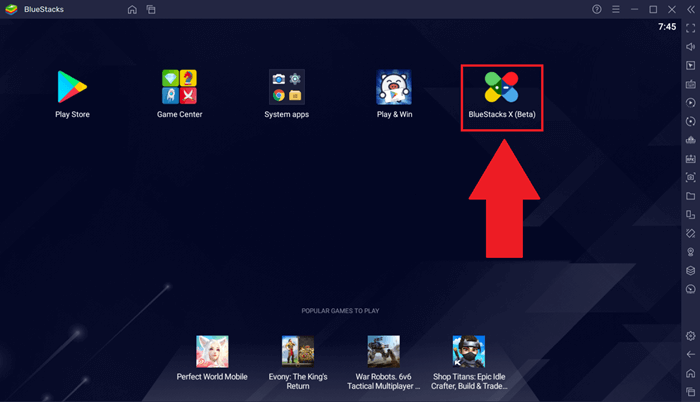
Part 5: Run the Android App on Windows with Android-x86
Apart from using emulators, you can also use “dual-booting” to run Android games and apps on Windows. Dual-booting converts your PC into an Android device. For this purpose, Android-x86 remains the best version for us.
It comes with splendid features that allow you to use Windows and Android apps. However, you’ll need to ensure that you’re using 2GB RAM and Intel processor to use the Android-x86 method. Here’s how to use it.
- 1. First, you’ll need to download the Android-x86 file on your Android device and then transfer it to your USB or another storage device.
- 2. Insert the USB to your PC’s port and restart your PC.
- 3. Select Enter icon after launching the “Boot Menu” and selecting the USB drive. Now, you can download and play any Android app you’d want.
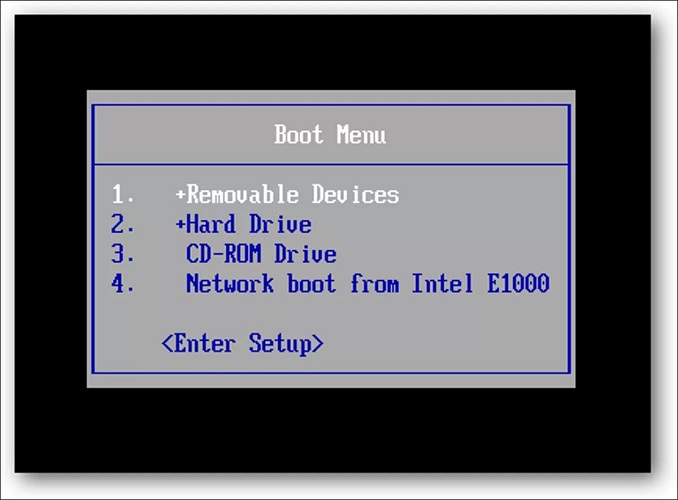
Part 6: Run Android Apps on Windows 10 with Amazon Appstore
Although Windows 10 doesn’t support Amazon Appstore, you can play Android apps on Windows 11 by using Amazon Appstore. Here’s how to install Amazon Appstore and play Android apps on it.
- 1. After visiting the Microsoft store, you’ll need to install Amazon Appstore.
- 2. Now, you’ll need to log in with your Amazon account, and then you can install any Android apps you’d like to install.
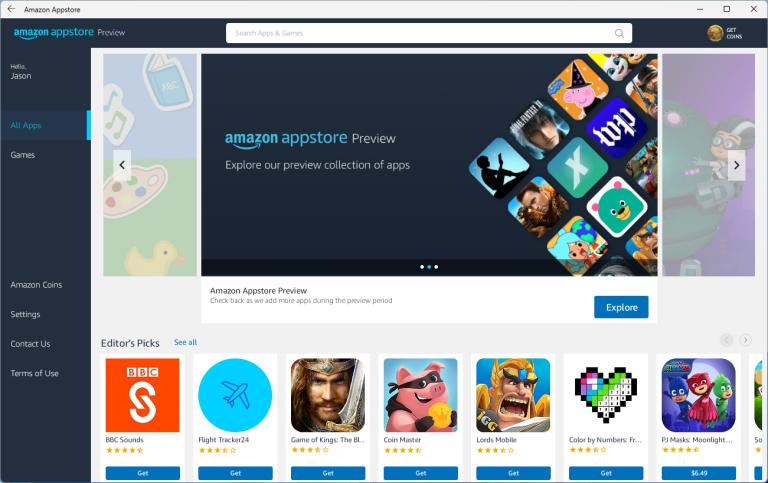
Part 7: How to Run Android Apps on Windows 10 with Genymotion
Genymotion allows you to play everything on your PC screen that you run on your Android device. Although running multiple things simultaneously could affect the performance, you can get many basics covered using Genymotion.
On top of that, Genymotion also comes with a paid emulation mode like Android emulation from the cloud. Here’s how to run Android apps on Windows.
- 1. After downloading VirtualBox for Windows, you’ll need to Genymotion.
- 2. Launch the Genymotion on your Windows PC and then create an account on it.
- 3. Select a device you’d like to emulate after hitting the Plus icon. Now, you’ve also got the leverage to emulate a custom device.
- 4. After emulating the device, you can easily play the Android apps on Windows.
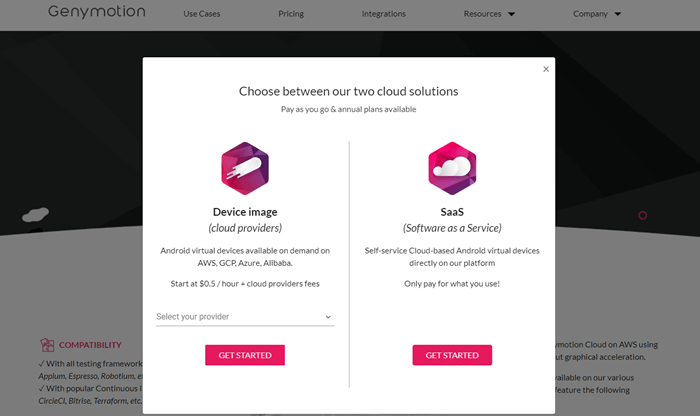
Final Words
Running Android apps on Windows has become effortless nowadays, and you can serve your purpose by reading this guide. We were keen to introduce you to the fascinating options to help you run Android apps on Windows.
Whether emulators or other methods, StarzMirror is the best and most recommended tool of all the options we’ve mentioned. It is a mirroring app that enables you to mirror Android devices to PC and play anything you want.
