Listening to the breathtaking songs and watching eye-catching videos while driving in the car increases the charm of your drive. However, you can’t watch videos on your iPhone as your focus tends to be on the road.
Luckily, you can use the car’s screen to enjoy mind-blowing songs and videos. Surprisingly, if you want to share an iPhone screen with a car screen, CarPlay, a built-in app, allows you to serve your purpose of screen mirroring CarPlay.
Do you have any other options?
We’ll tell you how to screen mirror Apple CarPlay on the car and reveal some more fascinating car mirroring options for you.
Can You Screen Mirror with CarPlay
CarPlay is a built-in feature of the iPhone, and it supports the iPhone 5 and later versions. This feature allows you to share your iPhone screen with your car screen and enjoy mind-blowing music and other things.
However, before connecting the iPhone to the car screen through CarPlay, you’ll need to ensure that you’re using iPhone 5 or later.
How to Screen Mirroring Carplay with/without WiFi
If you’re looking to connect the iPhone screen with the car screen, you can try Carplay. The built-in feature of the iPhone allows you to share the iPhone screen with your car screen.
Using this tool, you can fully control your iOS devices by playing audiobooks and music. On top of that, CarPlay also tells you about the alternative route if the path you were following gets heavy traffic. You can follow the guide below to know how to screen mirror Carplay.
Apple CarPlay Screen Mirroring With WiFi
- 1. First of all, you’ll need to connect your iPhone to the car through a USB cable.
- 2. Next up, all you need to do is select the CarPlay logo from the screen of your car.
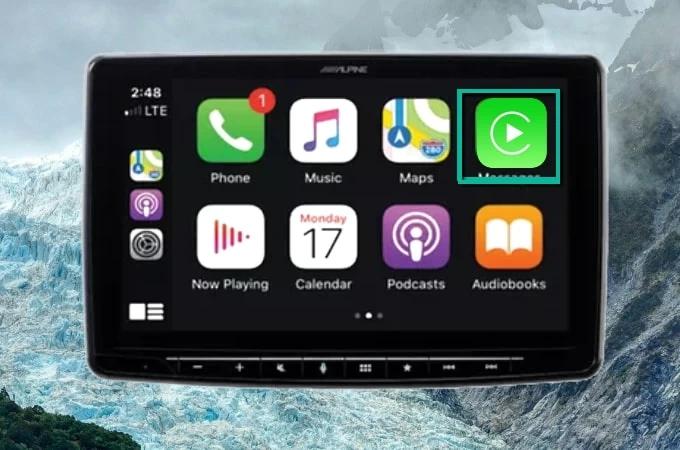
Congratulations, you’ve successfully mirrored your iPhone to your car’s screen, and you can play any music you’d want.
Screen Mirror CarPlay Without WiFi
- 1. First, you’ll need to make sure that your car supports the wireless CarPlay feature.
- 2. Next up, you’ll need to hit the Voice Control button icon on the steering wheel.
- 3. Later, you’ll need to turn the iPhone Bluetooth on and pair it with the car afterward.
- 4. Now, you’ll need to visit iPhone settings and navigate the General icon. After hitting CarPlay, you’ll need to select the car name you’d like to mirror with your iPhone.
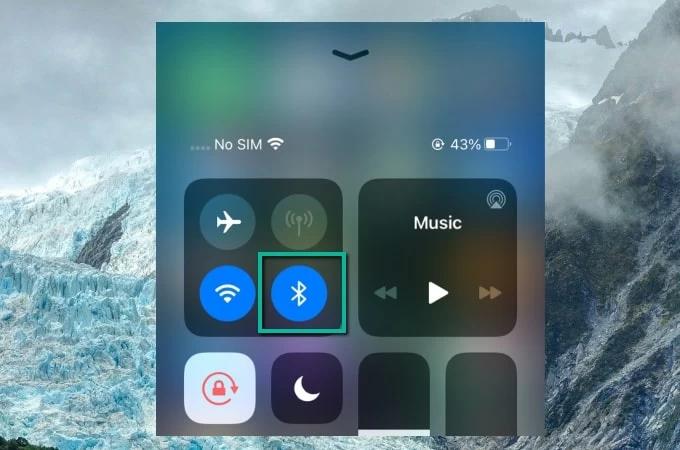
How to Mirror iPhone to the Car without CarPlay
Apart from using CarPlay to screen mirror the iPhone to the car’s screen, you can also use other excellent tools. Here’s the list of those tools.
1. Use EasyConnection
If you aren’t using CarPlay, you can opt for EasyConnection to share the iPhone screen with the car screen. EasyConnection acts as your driving assistant and can help you get what you must have been looking for. After connecting the iPhone to the screen car, you can open any file or play music. Here’s how to do it.
- 1. You’ll need to hit “EasyConnection” after choosing the Apps icon on the car screen.
- 2. In this phase, you’ll need to “Change Hotspot” after visiting iPhone WiFi.
- 3. After launching the settings, you’ll need to enable your Hotspot. Next up, you’ll need to connect the car screen to iPhone Hotspot.
- 4. Once the connection gets established successfully, you’ll need to click on “EasyConnection” again after navigating to the “Apps” icon.
- 5. You’ll only need to select DC-Airplay and Screen Mirroring options after launching the “Control Center” on iPhone. Congratulations, you now have mirrored your iPhone to the car screen.
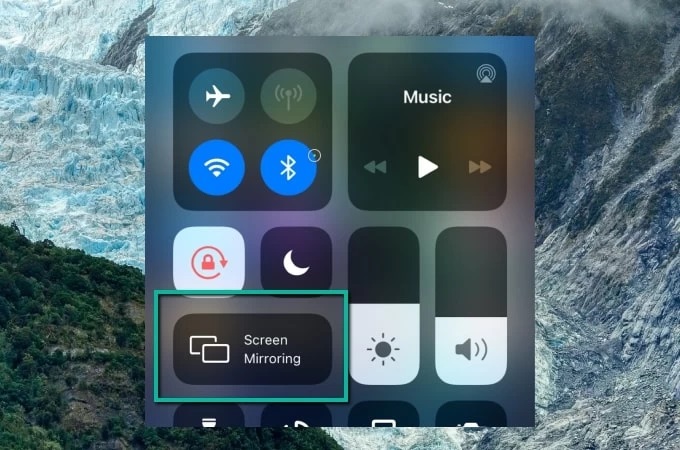
2. Use Mirror Link
If your car has a Mirror link, you can connect your iPhone to cars using the Mirror link. After connecting the iPhone screen with the car screen, you’ll be able to control iPhone and play music videos and watch anything you’d want. However, you’ll need to ensure that your iPhone supports MirrorLink.
After ensuring that your iPhone is compatible with MirrorLink, follow the guide below to serve your purpose.
- 1. You’ll turn the iPhone’s Bluetooth on and then try paring iPhone with your car.
- 2. After pairing the iPhone with the car, you’ll see the iPhone’s screen on the car. Now, you can watch movies, maps or anything you’d like.

3. ApowerMirror
ApowerMirror is another prestigious mirroring tool that allows you to mirror the iPhone to various devices. You won’t be surprised after hearing that it holds the ability to connect an iPhone screen to a car screen.
After connecting the iPhone screen to your car, you can watch movies, reply to text messages, make calls and perform many other activities. However, you’ll also have to get an adopter dongle to connect iPhone and car screen through ApowerMirror. Here’s how to do it.
- 1. First of all, you’ll need to connect the iOS device to your car’s USB port through the Apple CarPlay adapter.
- 2. Now, you’ll need to turn the ApowerMirror icon on the screen, and then you’ll be able to control the iPhone from the car’s screen.
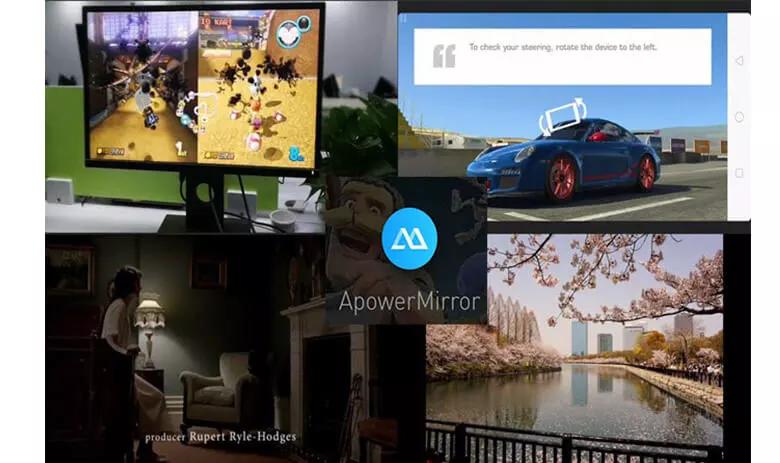
4. TeamViewer
TeamViewer is another appropriate tool that can help you cast the iPhone screen with the car screen. It is a pretty popular tool that serves your purpose better than you expect. Here’s how to do it.
- 1. Install the TeamViewer on your iPhone after visiting the App Store.
- 2. Like ApowerMirror, TeamViewer also demands maintaining an adapter to put things in order.
- 3. Next up, you’ll need to connect the iPhone to the car screen and select TeamViewer on your car screen. Later, you can play any video or song on your car screen.
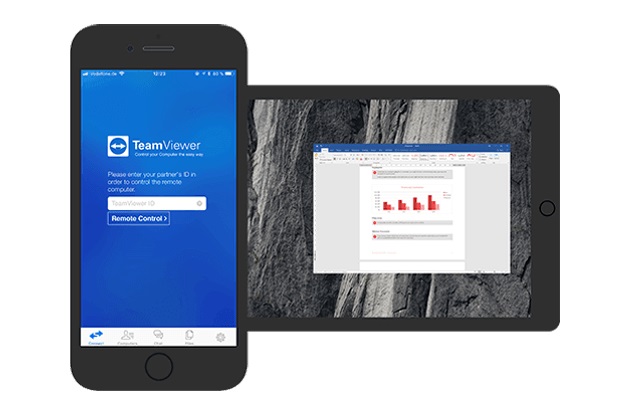
How to Mirror iPhone/iPad to PC
If you’re looking to play online games or watch a popular TV show, iPhone’s small screen won’t do justice to your experience. Hence, looking for a screen mirroring tool that can help you mirror an iPhone with a PC will help you big time.
You’ve got many screens mirroring tools, but StarzSoft StarzMirror has the upper hand, courtesy of its remarkable services. Although it is a new tool that many people don’t know about, the developer of this tool makes sure to impress the users with the remarkable user interface.
- StarzMirror comes with an effortless user interface.
- You can share your iPhone screen with your iPhone for 15 minutes using the free version of this tool.
- It helps you record the screen of your gameplay and music videos.
Steps to mirror iPhone to PC
Free DownloadSecure Download
- 1. Before doing anything, you’ll only need to get the latest version of StarzMirror downloaded on your PC and then launch it afterward.
- 2. Moreover, you’ll also need to ensure that iPhone and PC are connected to the same network.
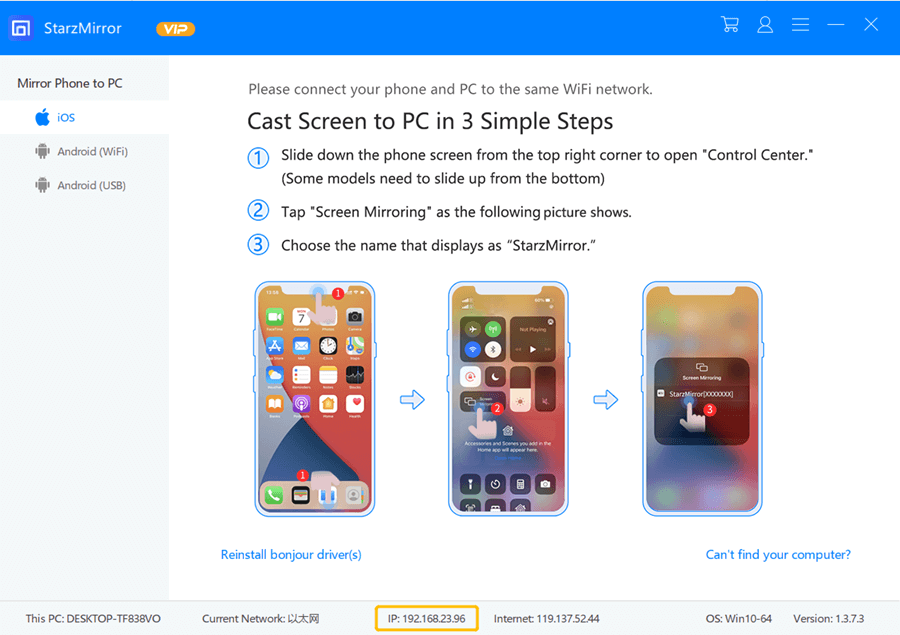
- 3. You’ll need to hit the iOS icon, the StarzMirror icon.
- 4. Next up, you don’t need to do much as all you need to do is follow the written instructions given in the screenshot below.
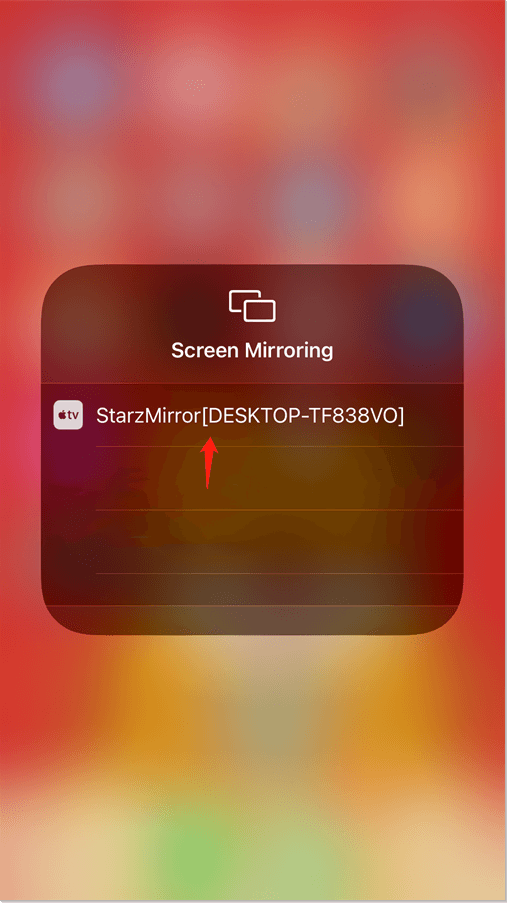
- 5. After following the instructions, you’ll be able to share the iPhone screen with the PC.
Final Words
CarPlay is the most talked-about tool that enables you to connect the iPhone screen to a car. However, you can also rely on other methods as we’ve reviewed some of the most reliable tools in this article.
Moreover, you can also opt for StarzMirror, if you’re looking to mirror iPhone or iPad to a PC. It is a mind-blowing and reliable tool that helps you put things in order.
