The 2019 statistics showed that over 2.5 billion people actively use Android smartphones. People can do so many things with their android phones, but they just can’t or won’t. Maybe they don’t want to, or they don’t know how to.
An android phone has so many undiscovered features. One of these is screen-sharing. If you learned of them, you’d never look at your phone the same way again.
Here’s how you can share android screen with PC over wifi.
What is Screen Mirroring and What are its Prerequisites?
Screen mirroring, sometimes referred to as screencasting, allows a user to share a screen with another device or gadget remotely. Similar to that of the property of a mirror, screen mirroring does the same thing, too.
Step 1. Go to your Developer Options
Navigate to your phone setting’s ‘Developer Options.’ If you can’t find it on your phone setting, that means you have not yet unlocked it. Go to your ‘System Settings’ and look for ‘About phone,’ then click on it.
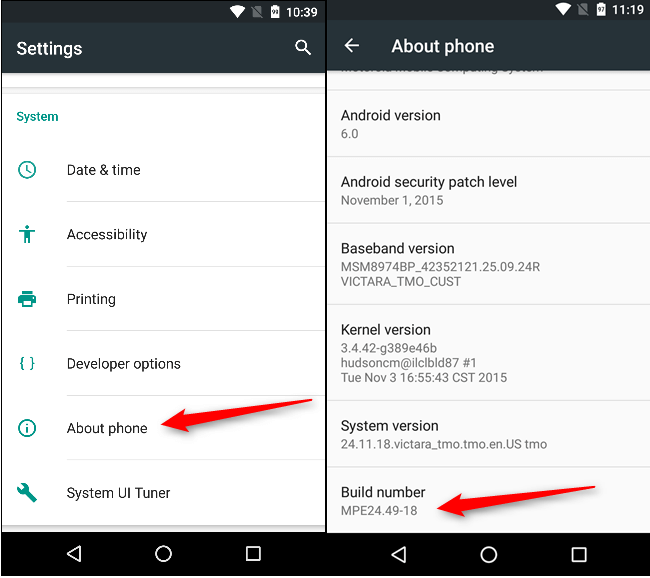
Look for an option called ‘Build Number’ and tap on it five times. After which, a toast would appear on your screen saying that you have successfully unlocked your developer options.
Step 2. Allow USB Debugging
Go back to your ‘System Settings.’ There, you will find the ‘Developer Options’ from which you will look for the ‘USB Debugging’ option and tick ‘Always Allow.’
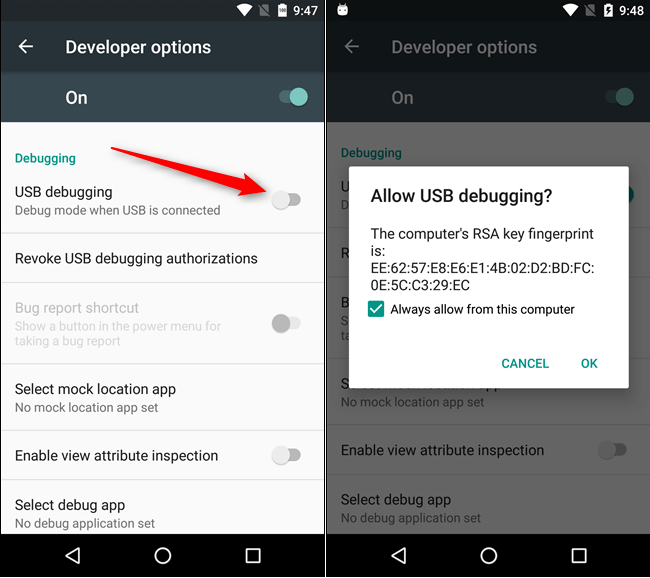
A small note on the side, if you want to share your android screen on a wireless approach, you need to have reliable and robust internet connectivity.
There are so many perks of screen mirroring. For one, if you’re working on your personal computer and connecting your android screen to your PC, you won’t have to look at your phone for notifications constantly. You can check on them on your PC.
Another excellent thing about this feature is that you can share media files more easily.
These are only a few to mention. Now we’ll get right on to how you can share your android screen to your PC.
1. StarzMirror
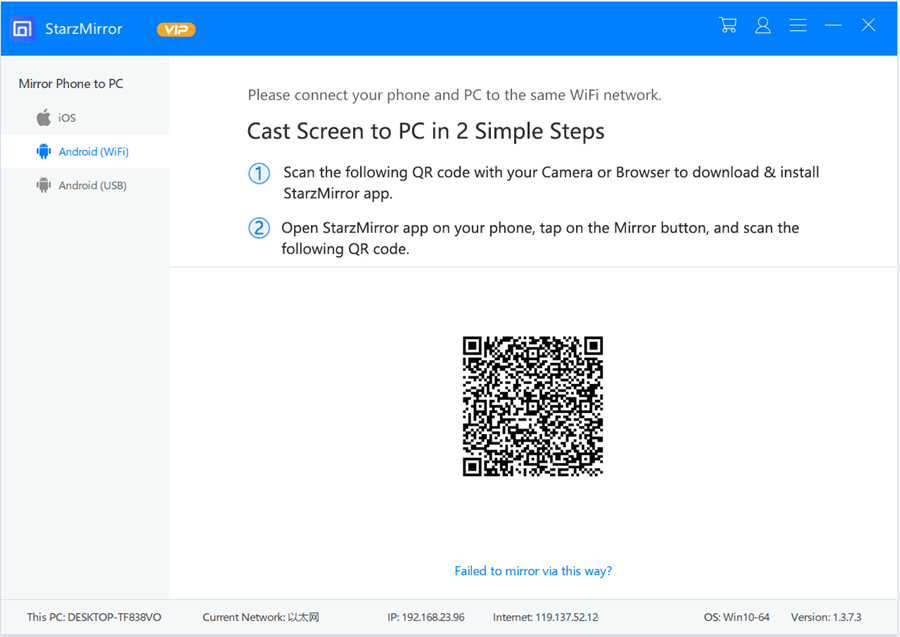
There is a reason why StarzMirror is on top of this list. It is among the best software for screen mirroring available.
You may use it to play games, snap screenshots, record your screen, and view videos, among other things. Users can try out all of the basic features for free.
Step 1: Download the software on your laptop or personal computer.
Free DownloadSecure Download
Step 2: Afterwards, launch the software and link your android phone via a USB cable.
Step 3: On the middle part of the screen, you will see a ‘Mirror’ button. Click on it to initiate screen mirroring. Done!

2. LetsView

LetsView is a free screen-sharing application available on several platforms such as Android, iOS, Windows, MAC, etc.
One of the many features LetsView has that are appealing to the users is its screenshot, whiteboard, and full-screen features. To screenshare with this application, do these:
Step 1: Download LetsView on your android phone and PC
Step 2: After successfully installing the application on both devices, launch the application on both gadgets.
Step 3: Click ‘Computer Screen Mirroring’ on your personal computer and enter the PIN CODE provided by the application on your android phone and tap START.
3. Mobizen

Another way to mirror an Android screen is through Mobizen. Mobizen is a free application that allows users to reflect screens on two options, wireless and USB.
To use this option, follow these instructions:
Step 1: Install Mobizen on your personal computer.
Step 2: Launch the application and create an account. If you have no account yet, you can create one using your Email or Facebook account.
Step 3: If you choose wireless mirroring, proceed with a 2-factor authentication and enter the six-digit pin generated from the Mobizen application on your personal computer.
Step 4: Press start and wait for everything else to follow.
4. AirDroid
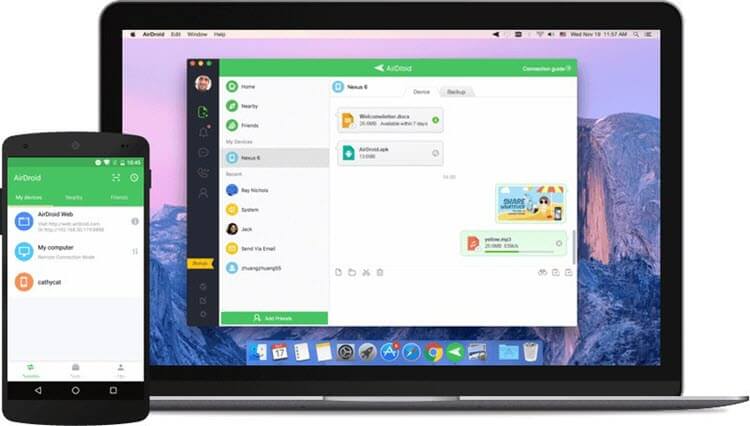
AirDroid is another application that allows screen-sharing and is available on numerous platforms such as Android, iOS, Windows, MAC, etc.
Like other screen mirroring apps, it will enable users to manage SMS, files, emails, photos, etc. To use the application, here are the steps:
Step 1: Download AirDroid on your android phone via the app store.
Step 2: After successful installation, launch the app and log in with your credentials.
Step 3: If you have no AirDroid account yet, you can create one using your email, Facebook, or Twitter account.
Step 4: After successfully logging in to your AirDroid account on your android phone, visit the AirDroid Web on your personal computer. Log in using the credentials you used on your android phone.
Step 5: Select the android device you are currently using and click on the ‘Mirroring’ icon. The rest of the procedures would be automatic.
5. Vysor
Vysor is a popular screen-mirroring application that android developers use. But don’t worry, the application is not exclusive to android developers because even an ordinary person can use it.
It is a very effective tool for sharing screens. It is available on almost all platforms and even supports iPhone screen mirroring.
Step 1: Install Vysor on both your devices.

Step 2: Connect your android device to your personal computer via USB cable and open the applications on both gadgets.
Step 3: Choose your device and start screen mirroring.
6. ApowerMirror
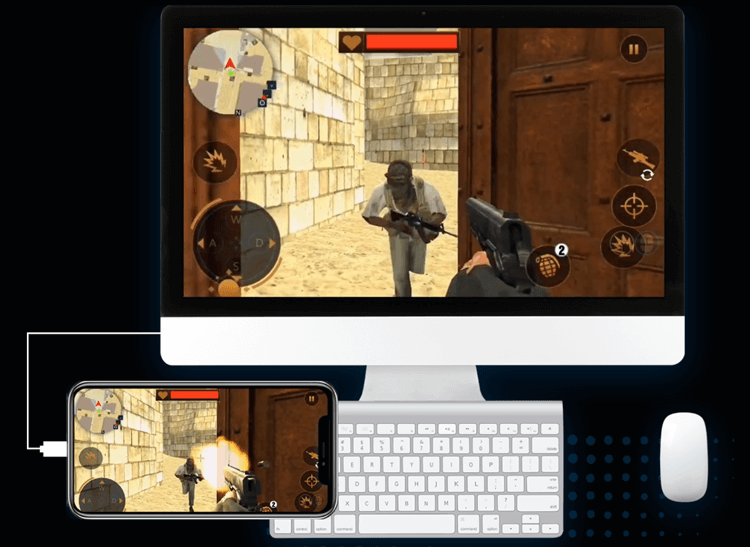
Similar to LetsView, ApowerMirror allows users to take screenshots, record screens, add notes, and many others.
It gives the users two options for screen mirroring, wireless and via USB. If you wish to try this ApowerMirror, follow these steps:
Step 1: Download and install the ApowerMirror app on your android phone and personal computer.
Step 2: Create a connection between your android phone and PC via the same WiFi or if you opt to use the USB option, you can do so by connecting your android phone to your personal computer via USB cable.
Step 3: Launch the ApowerMirror application on your android device and click on the ‘Mirror’ icon.
Step 4: Choose your personal computer option and click on Start Now to start enjoying ApowerMirror’s screen mirroring features.
You may like: How to View Phone Screen on PC via USB?
Conclusion
An android phone has so many features, some of which are yet to discover. One of these is the android screen share with PC. Even with so many android users out there, only a few do this.
If you’re new to the idea of screen-mirroring, we sincerely hope that these guides and lists of applications and software helped you somehow. This feature has many advantages, so it’s wise to use them!
