You can enjoy fantastic content through screen mirroring your device as it allows you to connect your mobile device to your PC or TV. On top of that, you also don’t need any wired connection to put the thing in order. Instead, you connect a device with another device wirelessly.
Unfortunately, many people have complained about screen mirroring lag issues as they say that footage tends to run slowly when using a mirroring app or built-in mirroring tool. There can be various reasons for this lag issue, but we’ll tell you how to fix it.
Part 1: Why is My Screen Mirroring Lagging
There are multiple reasons why your screen mirroring can get affected. Here’s the list of the most common reasons:
1. Network Congestion
An issue in network traffic can prevent the mobile and TV from communicating appropriately, which, in return, causes the problem you’ve been struggling with.
2. Wireless reception
If you’re using a wireless connection and don’t put the receiving and sending devices to close, the footage on the big screen won’t run appropriately.
3. Corrupt Mirroring App
If you’re using a flawed Mirroring app, it might create some issues, and you won’t be able to enjoy your favorite movies on the big screen.
Part 2: How to Fix Lag When Screen Mirroring
Solving the “why is My screen mirroring lagging” issue is possible as you’ll need to look for some simple things to put the things in order. We will tell you about the four methods to help you get rid of the issue.
1. Check the Compatibility of the Device
To ensure you don’t face any issues while screen mirroring on any device, you’ll need to update the screen mirroring feature. Hence, using the latest screen mirroring always helps ensure you don’t face any problems.
However, some devices don’t support screen mirroring, and you face the issue you’re currently having. Sometimes, a device doesn’t tend to get connected with another device, and that, as a result, causes the screen mirroring lagging issue.
If your devices are compatible with screen mirroring and still facing the same issue, you’ll need to navigate to the next solution.
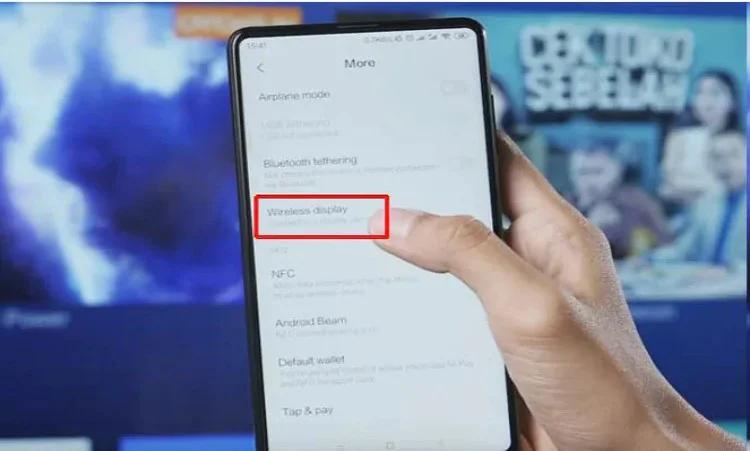
2. Clear Data and Cache
If your phone ran out of storage, it might cause a screen mirroring lag issue. Hence, it would help if you looked to clear the data and cache to ensure that your phone doesn’t face storage crises. By clearing the data and cache, you’ll be able to make the mirroring app function properly.
Here’s how to clear data and cache. Remember, you’ll need to clear the cache and data of the mirroring app to ensure it doesn’t lag when screen mirroring.
- 1. Navigate to the phone setting and then hit the” Apps” icon. Next up, you’ll need to select the app you’d like to clear data and cache.
- 2. After finding the ” Clear Data” and ”Clear Cache” options, you’ll need to clear both options.
- 3. Alternatively, you can also clear the phone’s memory to clear up some space. You’ll need to visit the phone settings and navigate the” storage” option.
- 4. Next up, you’ll need to navigate to the ”Storage” icon, and then you can see photos, documents, and videos out there.
3. Use Other Mirroring App for Screen Mirroring Lag Fix
Despite trying a few things, if you’re still unable to fix the issue you were facing, the issue might be with the mirroring app you’re using.
Sometimes, the built-in mirroring app of your device doesn’t run according to your expectations, and that, as a result, causes the lagging issue. Hence, it would help if you tried using a third-party app to ensure you don’t face any issues when mirroring with another device without wasting any time.
You might look for various mirroring apps, including ApowerMirror, Vysor, Scrcypy, etc. However, these apps can be missed or hit, so you should opt for StarzMirror.
4. How to Fix Screen Mirroring Lag with HDMI Adapter
After changing the mirroring app, if the “why is my screen mirroring lagging” issue persists, you’ll need to check the adapter you’re currently using.
Sometimes, the adapter you use doesn’t support your device and causes the issue you’re facing. Hence, to avoid this issue, you must try using an HDMI adapter. The benefit of using the HDMI adapter is that it doesn’t create lag issues.
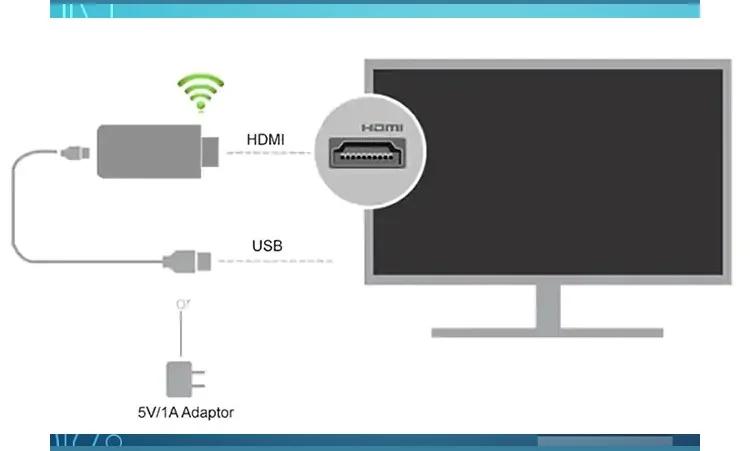
However, if you don’t use an HDMI adapter, you might have unnecessary delays when watching your favorite content on the TV screen.
Part 3: The Best Way to Screen Mirror iPhone and Android to PC
If you’re having trouble screen mirroring your device on a PC, StarzMirror might be the best thing. Using this spectacular tool, you can easily connect your Android and iPhone devices to enjoy your favorite movies and games with ease.
On top of that, StarzSoft StarzMirror comes with a professional yet straightforward interface, and you won’t find any slowness when mirroring iPhone or Android on a PC.
Free DownloadSecure Download
Steps of mirroring iPhone and Android on PC via StarzMirror
For iPhone
- 1. After installing the StarzMirror on your PC, you’ll need to start the program. Moreover, you’ll need to connect your iPhone and PC to the same network.
- 2. Now, you’ll need to tap “iOS” and then follow the instructions written on the screen on the PC.
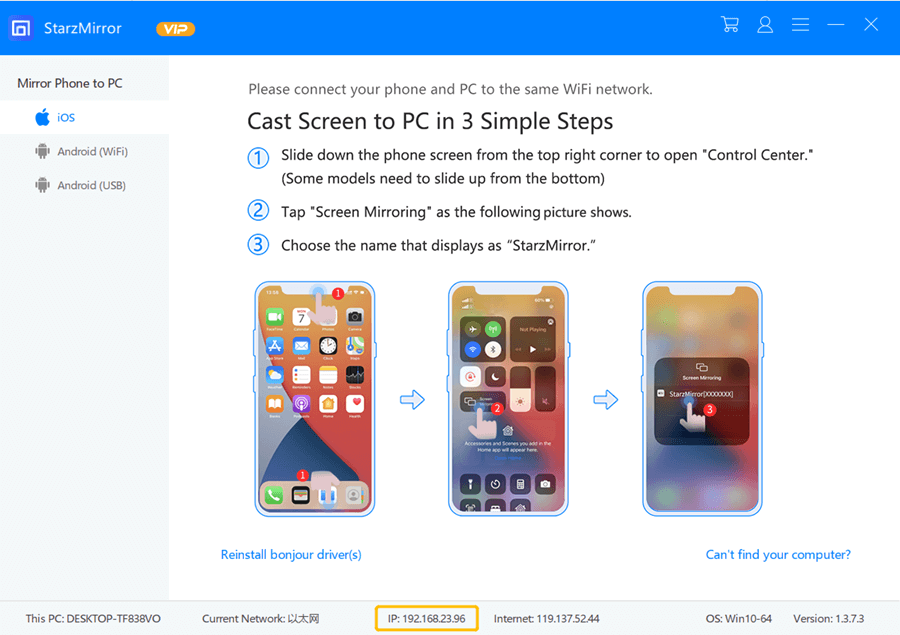
- 3. After acting upon the guidelines, you’ll be able to screen mirror the iPhone on a PC.
For Android
- 1. If you want to screen mirror an Android device on a PC by using StarzMirror, you’ll need to download and install StarzMirror on both mobile and computer.
- 2. After launching StarzMirror on PC, you’ll need to tap “Android (WiFi)” and then install the StarzMirror on your mobile device.
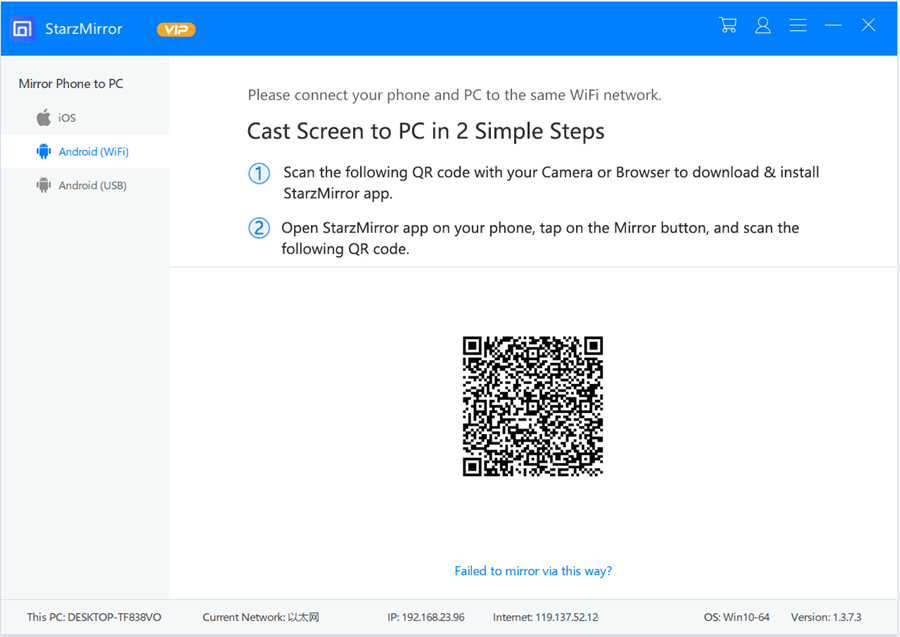
- 3. After launching the StarzMirror app on an Android device, you’ll need to scan the QR code. Next up, you’ll need to hit “Start Now” to begin the process.
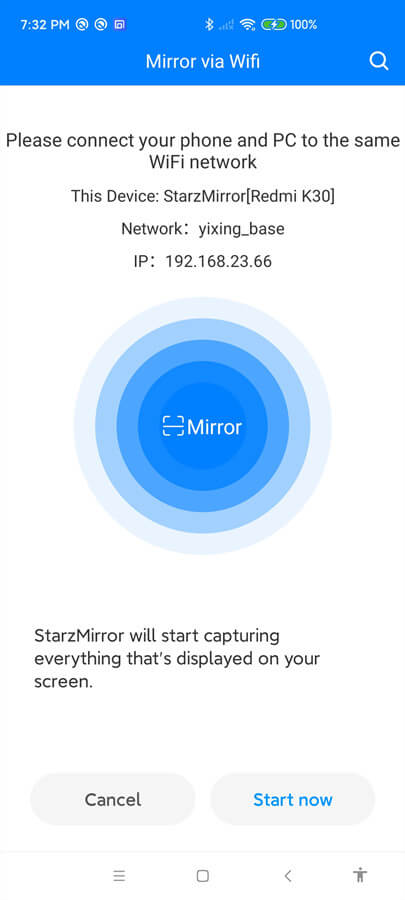
- 4. In this way, you’ll be able to screen mirror an Android device on a PC and enjoy watching everything you’d want.
Part 4: FAQs about Screen Mirroring Lag
1. Can stop mirroring when it is lagging?
If your screen mirroring is lagging, and you want to stop mirroring your device, you’ll need to disconnect the WiFi to end the mirroring. However, if you’re using a wired connection, you can disconnect the wire.
2. What is the best app for screen mirroring?
You can try out various apps for screen mirroring, but no one can serve you as well as StarzMirror aims. It is a brilliant tool that helps you enjoy the game and movies on the big screen without any issue.
3. How do I make my Apple TV screen mirrorless laggy?
You can make your Apple TV screen mirrorless laggy by decreasing the distance between your wireless access point and device. Moreover, you’ll only need to avoid obstacles, including walls between your devices.
Conclusion
Facing the “why is my screen mirroring lagging” issue is pretty common as many people tend to face this issue. However, fixing this issue is possible, and all you need to do is follow the methods we’ve discussed in this guide.
You can go for StarzMirror, a mirroring app if you find it hard to get rid of the issue you were facing. It is a brilliant mirroring app, and you won’t face any issues when connecting your phone with a TV or PC.
