Have you ever wondered how to get rid of someone else’s Apple ID on your iPhone? If so, then there are several methods you could consider to clear your newly purchased second-hand device of the previous owner’s details
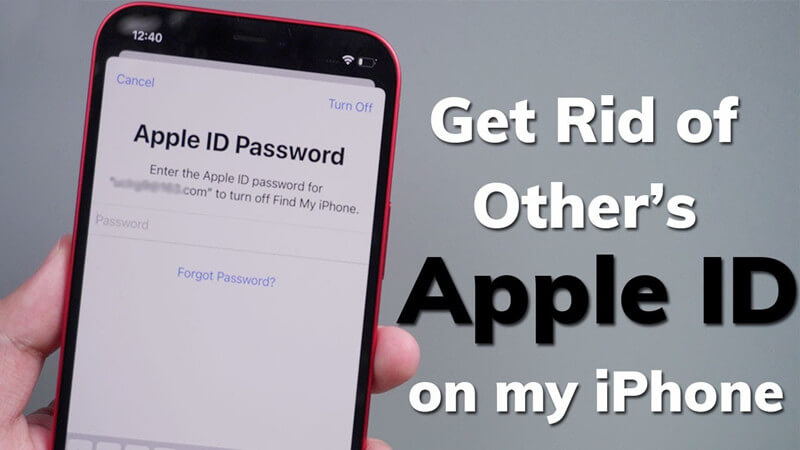
– And luckily, we’ve outlined some of the key things you need to know to help you regain access to your device. After all – there are few things more frustrating than purchasing a second-hand iPhone device, only to find you can’t get access!
Part1. How Do I Get Rid of Someone Else’s Apple ID (With Apple ID Password)?
If you are still in contact with the person who sold you the second-hand iPhone device, removing their Apple ID from the device is fortunately incredibly easy – and this is possible both in-person and remotely!
As such, we have summarized the two most effective methods for removing Apple ID from an iPhone device that’s still locked to the previous owner as follows; hopefully, this will help you find the most effective solutions for your device, too!
Note: Of course, it’s worth noting here that you should never ask someone else for their Apple ID details; as such, for these two steps to work, you will need to be in touch with the person still. Alternatively, if you don’t have access to the previous owner’s contact details (or if they’re not replying to your attempts to reach them), that’s also fine; we’ll summarize how you can get rid of someone else’s Apple ID from your iPhone device without their support a little later on.
1. Using iCloud to Get Rid Of Apple ID
Using iCloud is, if you ask us, the easiest way to remove someone else’s Apple ID from your iPhone device, and it’s also effective thanks to not needing computer access or even to be present in person!
Indeed, if you have purchased your new, second-hand iPhone from someone who lives on the other side of the country, that’s absolutely fine – the seller can remove their Apple ID from the comfort of their own home, no matter where that might be!
So, how can the seller remove their Apple ID from your new iPhone device?
Step1: To begin with, the seller will need to log into the iCloud.com website with their iCloud details;
Step2: Following this, they can navigate to the Find My iPhone tab, which will redirect them to the Find My iPhone Website.
Step3: On the Find My iPhone website, you will see a list of all devices connected to your Apple ID. From this list, select the iPhone device in question.
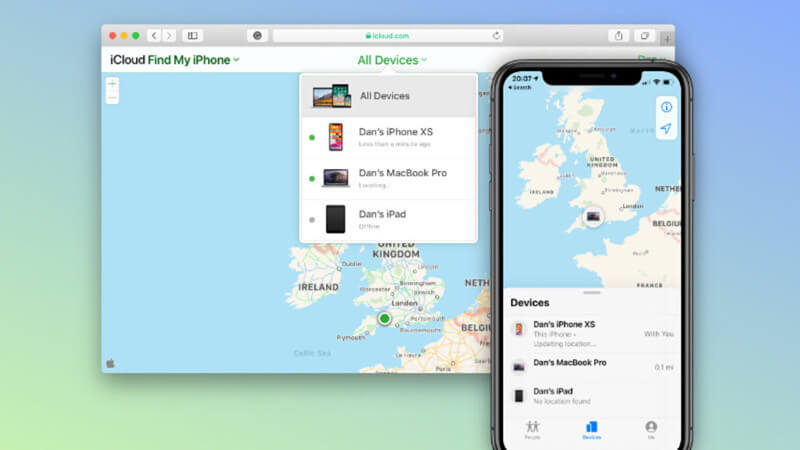
Step4: On the screen that appears, select “erase device” or similar.

This will wipe the device of all information and data, as well as remove the previous Apple ID from the iPhone; as such, you will then be able to set up the device again as per normal.
2. Using Settings to Get Rid Of Apple ID
If you know the person who sold the iPhone, or if they don’t live too far from you, you may want to try the settings method to remove the previous owner’s Apple ID from your new iPhone.
This method is also incredibly simple, making it a highly effective way to remove Apple ID details from your device. However, since it cannot be completed remotely (as the iCloud method can), you’ll need the seller or previous owner by your side to complete this method in person.
Step1: Head to Settings on your new iPhone device
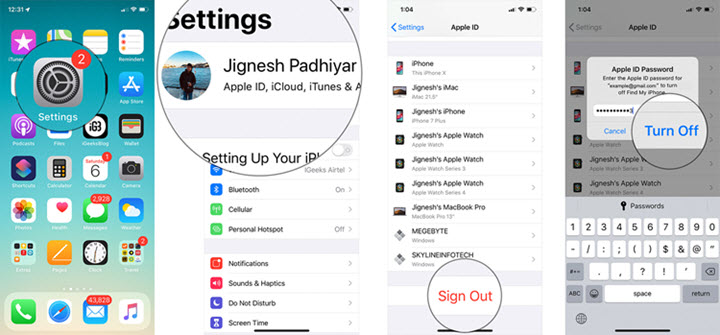
Step2: Select the Apple ID tab at the very top of the settings panel. From here, you’ll be prompted to log-in with the Apple ID connected with the device.
Step3: At this point, you should hand the iPhone to the previous owner, so that they can input their details.
Step4: At this point, all that’s left is to select “sign out” and re-enter the Apple ID password, and finally select “Turn Off” to disable the Apple ID from your iPhone device.
Part2. How Do I Get Rid Of Someone Else’s Apple ID (Without Apple ID Password)?
In most cases, you probably won’t be able to ask the previous owner to help you unlock your iPhone device – and, with this in mind, it’s worth considering the different options for how to get rid of someone else’s Apple ID from your iPhone device.
1. Get Rid Of Someone Else’s Apple ID Using StarzSoft KeyPass
The most obvious way to remove someone else’s Apple ID from your iPhone without their Apple ID is to use an iPhone unlocking tool such as StarzSoft KeyPass.

StarzSoft KeyPass
- It can bypass iPhone lock screen without previous owner or password
- It ensures 100% success rate for you to unlock your iPhone/iPad/iPod touch
- Fast & easy to unlock your iPhone, no tech required
- Supports all versions of iOS & iPad OS
- Free trial is available for you!
As a highly reliable and effective iPhone unlocking tool, KeyPass offers incredible support for a wide variety of different iPhone models and devices, and its versatility, ease of use, and overall efficacy are just a few of the reasons why this tool has been used so widely by those looking for a way to get rid of someone else’s Apple ID from their iPhone device.
So, how can you use StarzSoft KeyPass to regain access to your iPhone? Well, using KeyPass is fortunately incredibly simple, and we have summarized the three main steps you need to know as follows to help make the process a little easier!
>Steps to Use KeyPass To Remove Someone Else’s Apple ID From your iPhone
How can you remove someone else’s Apple ID from your iPhone using StarzSoft KeyPass? There are two primary iPhone unlocking functions on KeyPass, but in this instance, you’ll want to use the “remove iCloud activation lock” method.
Step1: First, download StarzSoft KeyPass onto your computer device from the main developer’s website and run the program.
Step2: Then, select the “Remove Activation Lock method and connect your iPhone to the computer with a USB cable, as prompted by the tool.

Step3: Begin the jailbreaking process – fortunately, this is mostly automated by the tool, so all you will need to do is download the jailbreaking software onto your computer and, then, burn it onto an external USB flash drive.
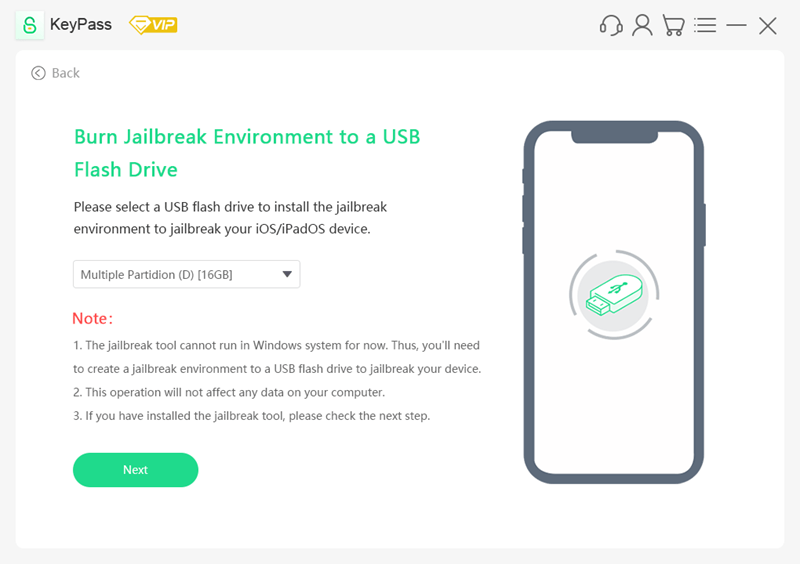
Step4: Finally, you merely need to sit back and wait while StarzSoft KeyPass resets and restores your device!
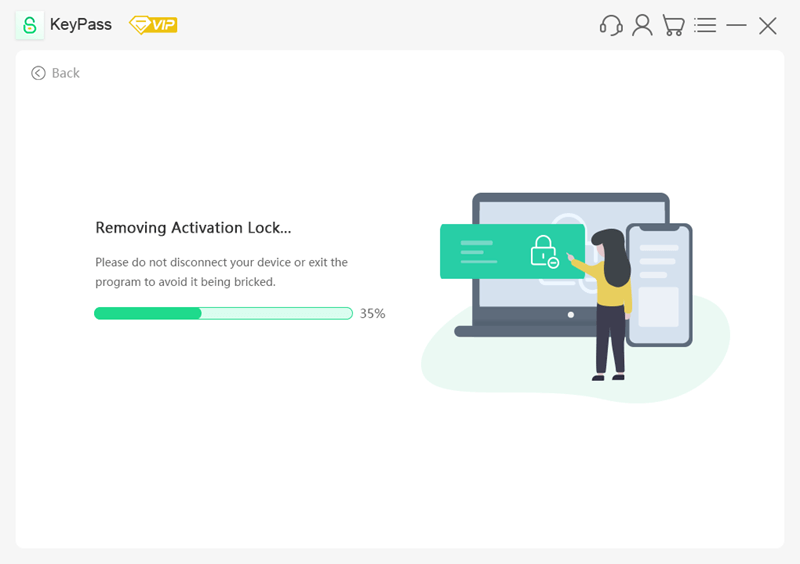
This process may take a few minutes, so always ensure your internet connection remains stable at all times during the process; moreover, you should keep your iPhone plugged in at all times until the tool has completely finished unlocking your device.
>Features of StarzSoft KeyPass
What makes StarzSoft KeyPass so effective?
KeyPass offer a success rate of over 98%
It also comes with a full money-back guarantee if the tool doesn’t work.
This, coupled with the free-to-download nature of the tool and the dual unlocking methods, ensures that there are plenty of options for every user!
What’s more, the KeyPass tool is also highly praised for its regular updates, which is not always the case when it comes to iPhone unlocking tools.
So, if you’ve been looking for a highly versatile iPhone unlocking solution, why not give KeyPass a try? After all – what is there to lose, anyway?
Further Reading: How to Unlock iPad Without Apple ID >
2. Using the iTunes Method
For most people, StarzSoft KeyPass will usually be effective. However, if you’re one of the handful of people for whom StarzSoft didn’t work, you can use the iTunes method to put your device into recovery mode and remove the previous Apple ID in that manner.
Step1: Open iTunes, then start by putting the device in recovery mode. For newer iPhone models, hold down the volume and side buttons until the power off screen appears, and turn the phone off with the slider.
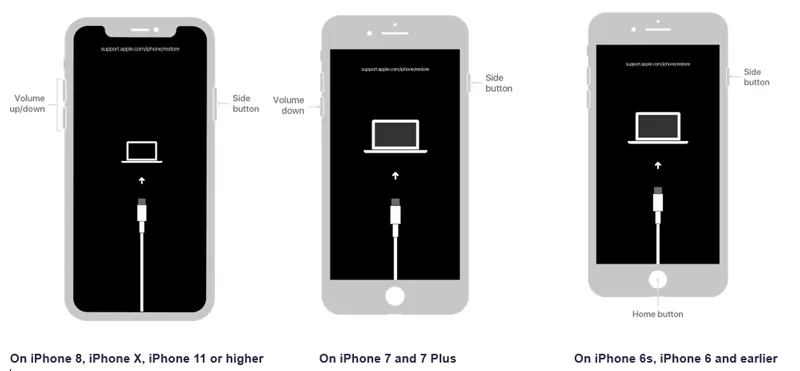
Step2: Then, connect your iPhone to a computer using a USB cable, holding down the side button as you do. This should enter the device into recovery mode, which should be displayed on your computer device when the iTunes app is open.
Step3: At this point, iTunes should detect an issue with your device – and should prompt you to restore or update your device. Click “Restore”.
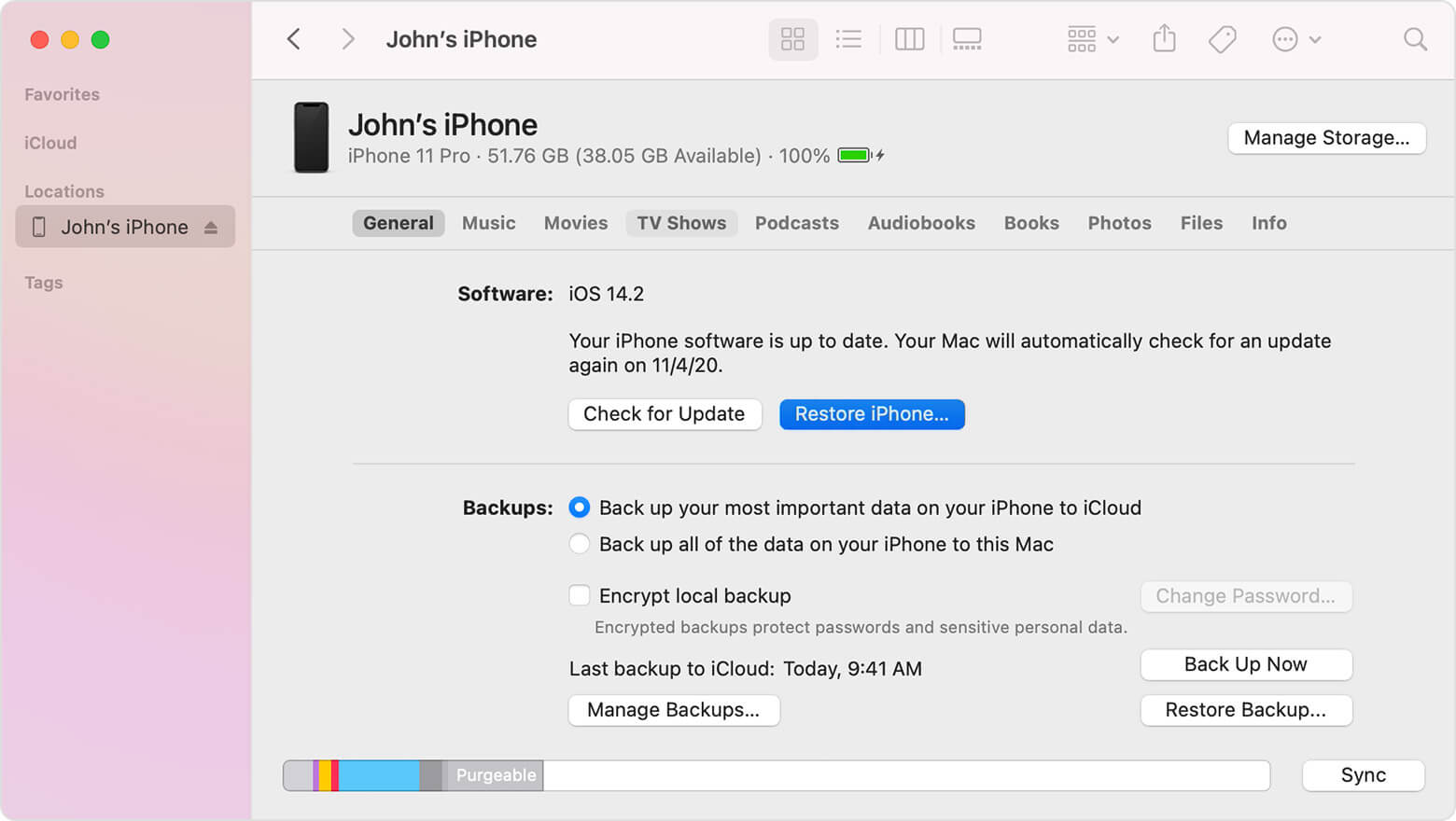
And that should be all there is to it; your device will now be wiped and ready to use again however you see fit!
Part3. How to Remove Someone Else’s Apple ID in the App Store?
As a final option, if you are looking to download apps onto your device, you may want to change the Apple ID in the App Store.
To do so,
Step1: Launch the App Store and locate the device name from the top right corner;
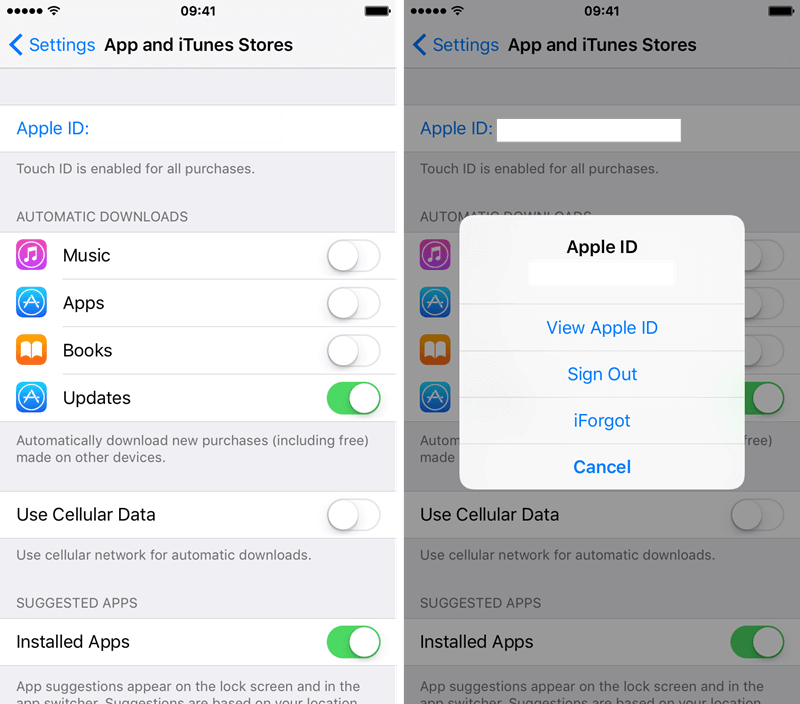
Step2: This should take you to settings, which will allow you to sign out of the Apple ID in question and log in with a different Apple ID instead.
Conclusion
If you have purchased a second-hand iPhone device, but the device is still locked to the previous owner’s Apple ID, you may be wondering how to remove these restrictions. If so, then there are fortunately several excellent methods you could use – and we’ve summarized several of these today to help you find the most effective solutions for your device.
So, please don’t leave things to chance; to find the most effective solutions for unlocking your iPhone device, why not give one of the options we’ve summarized today a try?
