Knowing that you will be selling or trading in your device will also usually leave you wondering about what you can do to delete all of your data from your device. Whether it is an iPhone, an iPad, or an iPod touch, chances are that it holds within it a lot of your data, some of this data may even be extremely personal and therefore removing them from your device would be one of the best options available to you.
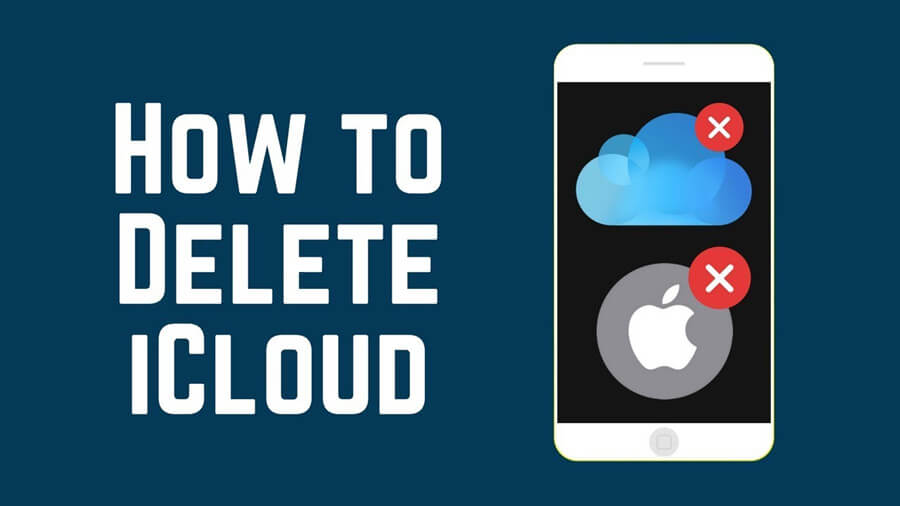
Part of removing all of your information normally includes knowing how to remove iCloud from your iPhone. The process of removing iCloud can be quite simple if you follow the correct steps.
Part1. Remember to Check it Before Removing iCloud
You may be anxious to remove your iCloud straight away, but the reality is you might regret it if you do not take certain precautions to ensure that removing your iCloud will not result in the loss of data that you were hoping to hold on to.
Depending on whether you have already purchased your new device, you would have two options for the transfer of all of your data. The first one would be to simply back up your data and the second one would be to transfer it onto your brand-new device.
1.Transferring your data should be a fairly easy process, considering that it is part of the QuickStart for your new device. Depending on your model, that is it runs on iOS 10 or earlier, you may be required to use iCloud or iTunes for the transfer of information, rather than have your devices do it automatically.
2.If you have not yet purchased your new device, then you will need to back up your device. For backing-up your device you have several options available. These include backing up into an iCloud, a PC, or a MAC depending on the device that you use.
One of the easiest ways to back everything up is through iCloud, this is because iCloud Backup happens directly through your phone and it does not require any additional devices for the completion of this process, all you would need to do to back up your iPhone, iPad or iPod Touch is follow the simple steps outlined below:
1. Ensure that your device is connected to a network, while this can be done on 4g it is recommended that you use Wi-Fi as the volume of data getting transferred will be large.
2. Open Settings, and click on your name, this is the part where you can see your Apple ID
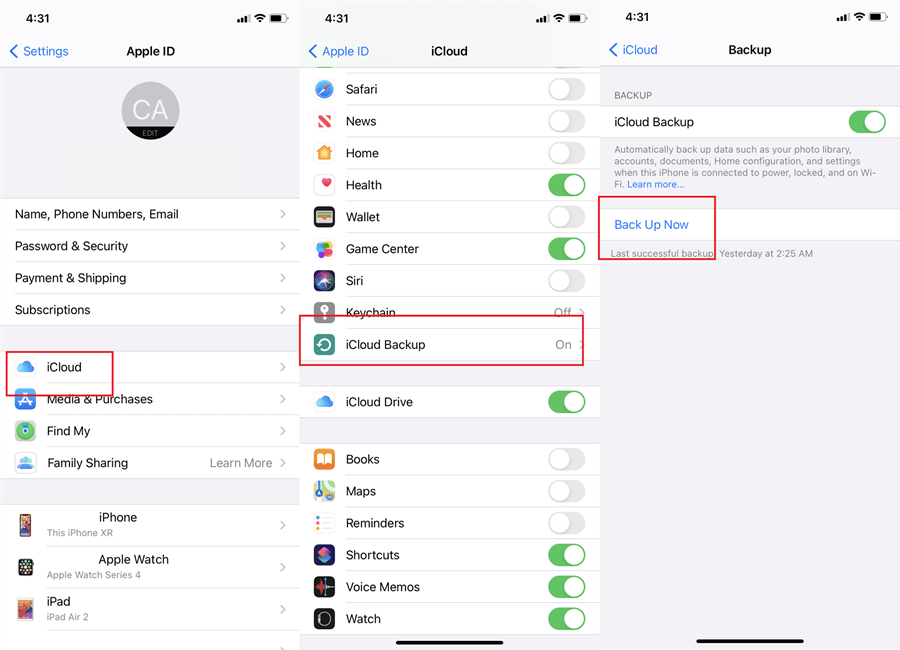
3. Select iCloud, this will take you to a new page, there you can select iCloud Backup
4. “Back Up Now” should be one of the options available, tap on it.
5. Wait until the data has been transferred.
It is that simple, once the process is completed you will be able to see a message that notes your last successful backup, once you can see that you can safely begin the process of removing your iCloud from your iPhone.
Part2. How to Remove iCloud From iPhone/iPad Without Password
The first step to being able to remove your iCloud from your iPhone is knowing your password, however, that is not always possible. Many people might forget their iCloud account password and will thus be left with no option but to a couple of different methods that should allow them to remove the iCloud account.
If you are looking at how to remove an iCloud account from your iPhone without a password then follow the simple steps outlined below.
1. Open Settings
2. Select iCloud in the menu available
3. Tap on iCloud to open it
4. A pop-up will request your password, during this stage just tap a few random numbers and select Done.
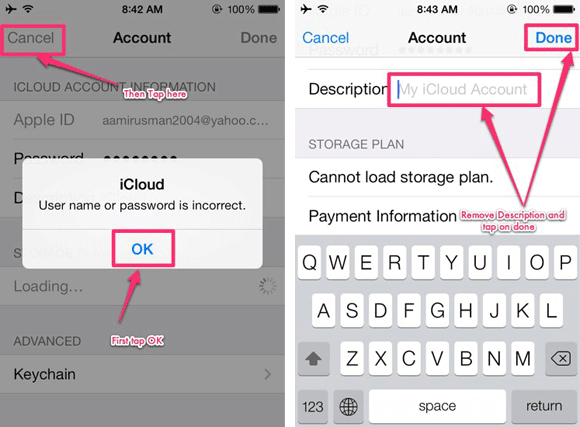
5. The password will be incorrect and so a new pop-up will inform you of that, click on OK and then on Cancel at the top left-hand corner
6. On the account page delete the description and the select done at the top right-hand corner
7. You will be taken back to the iCloud page but now certain features will be turned off, and the option to delete Account will be available
8. Click on Delete account
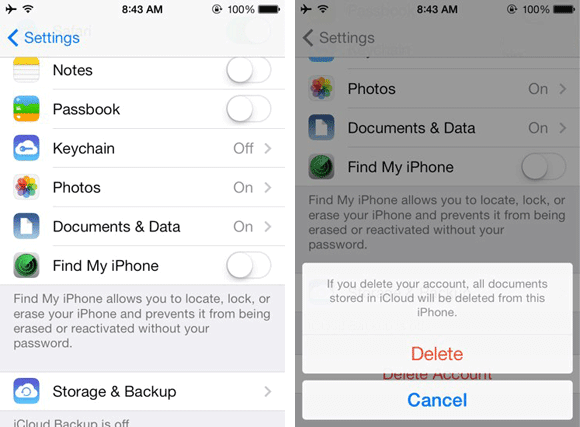
If the method outlined above is not successful then there is only one certain way that you can use to remove an iCloud account from your iPhone without a password and that is to use software that can remove the iCloud Activation Lock. StarzSoft KeyPass is the most successful of these products as it allows you to remove the iCloud Activation Lock in three simple steps after download.

StarzSoft KeyPass
- It can bypass iPhone lock screen without previous owner or password
- It ensures 100% success rate for you to unlock your iPhone/iPad/iPod touch
- Fast & easy to unlock your iPhone, no tech required
- Supports all versions of iOS & iPad OS
- Free trial is available for you!
Step 1. Start the software and select unlocking mode

Step 2. Use a lightning cable to connect your devices
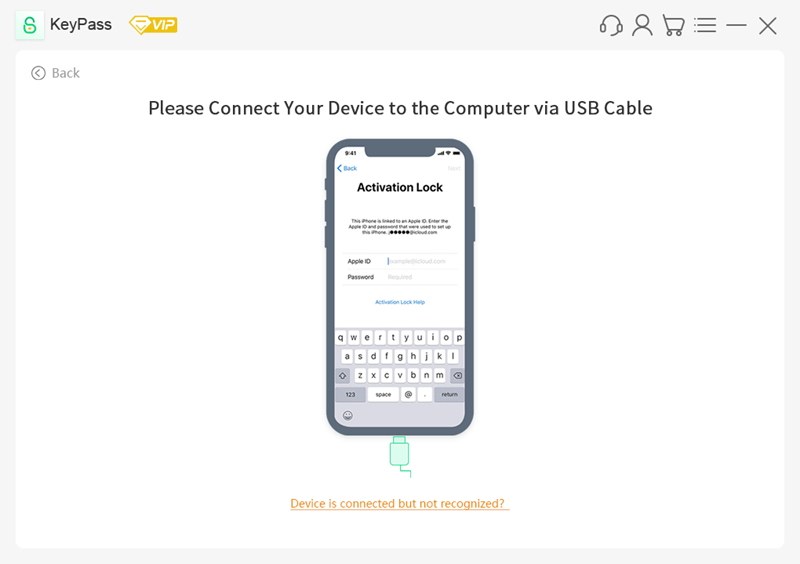
Step 3. Start to Unlock and finally succeed.
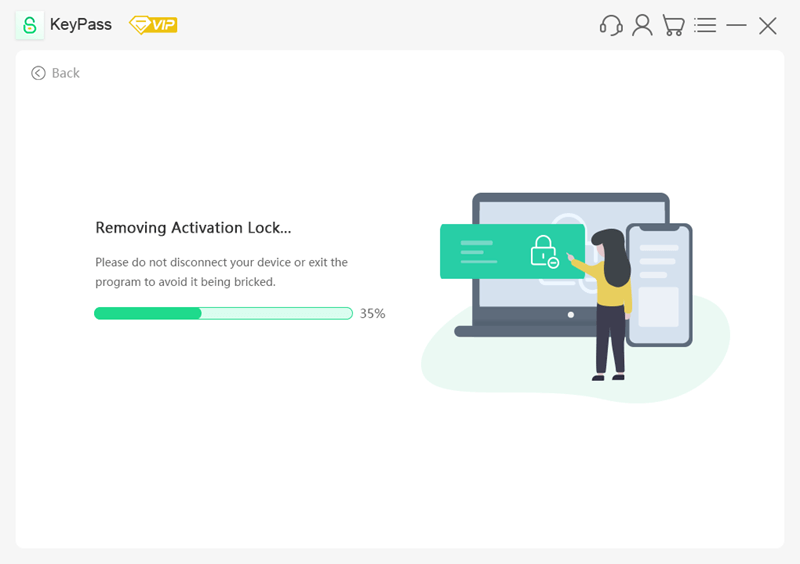
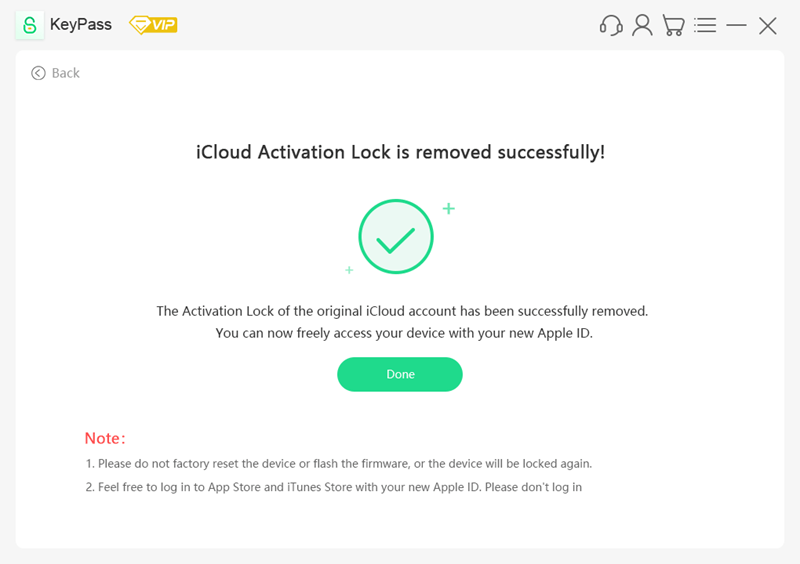
The Detailed User Guide of StarzSoft KeyPass is Attached.
Once your device is unlocked you will be able to remove your iCloud account from your iPhone normally and without needing to follow the process outlined before. All you will have to do is go to your iCloud on Setting and select Delete Account. Once you have completed that step, you will be ready to remove your iCloud account.
Both of the options covered above on how to remove your iCloud account from your iPhone without a password are to be used in those cases where you want to keep everything else about your device intact, however, if that is not a concern to you, you can always factory reset your iPhone and erase all of your information that way.
Part3. How to Remove iCloud From iPhone/iPad With Password
If you are looking at How to remove an iCloud account from your iPhone and you know your password then the process that you need to follow becomes much simpler, from there simply follow the steps outlined below.
Step 1. Open Settings
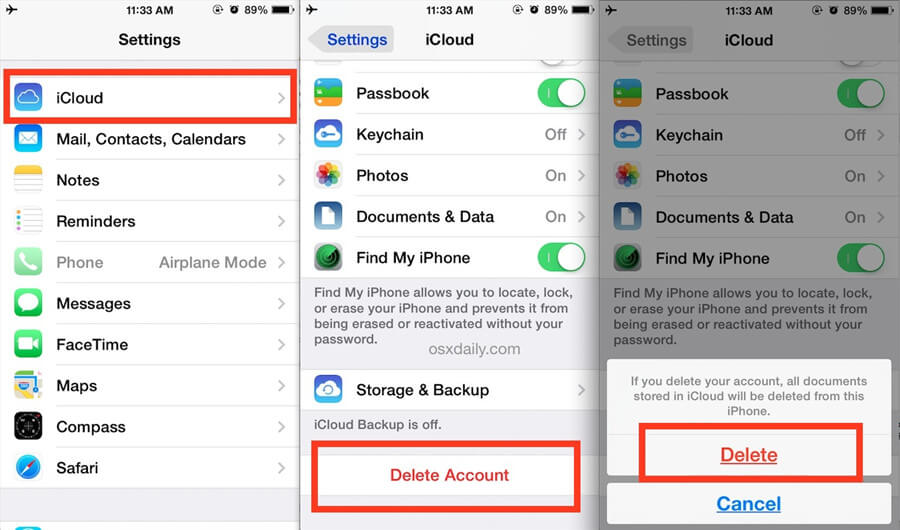
Step 2. Click on your name to open your Apple ID
Step 3. Select iCloud
Step 4. Select Delete Account and then reaffirm that choice by clicking on Delete
Following these four simple steps will allow you to remove your iCloud account from your iPhone without any trouble. Please note, that regardless of whether you choose to remove your iCloud account by using a password or not, it is a good idea to ensure that all of your data and information have been properly backed up.
Conclusion
If you are looking at how to remove an iCloud account from your iPhone, then you will be happy to note that the process is fairly simple. In general, whether you have your password or not, only a few steps are required to delete your iCloud from your iPhone. If none of those work, and you do not care about retaining the current appearance and apps on your iPhone then you can always choose to factory reset your device to delete all of your personal information from within it.
If you want to retain some data or apps and you are simply looking at how to remove your iCloud from your iPhone then following the steps outlined above will help you delete your account in no time.
