For the problem ” How to Unlock iPhone Without Passcode or Face id “, Apple offers an impressive method of unlocking the famous iPhone when it is locked. Whether you intentionally lock it or the device gets locked by mistake, you can safely unlock it with a passcode or Face ID. If you are a regular user of the iPhone, you must have noticed that these are the two most popular methods of opening a locked iPhone.
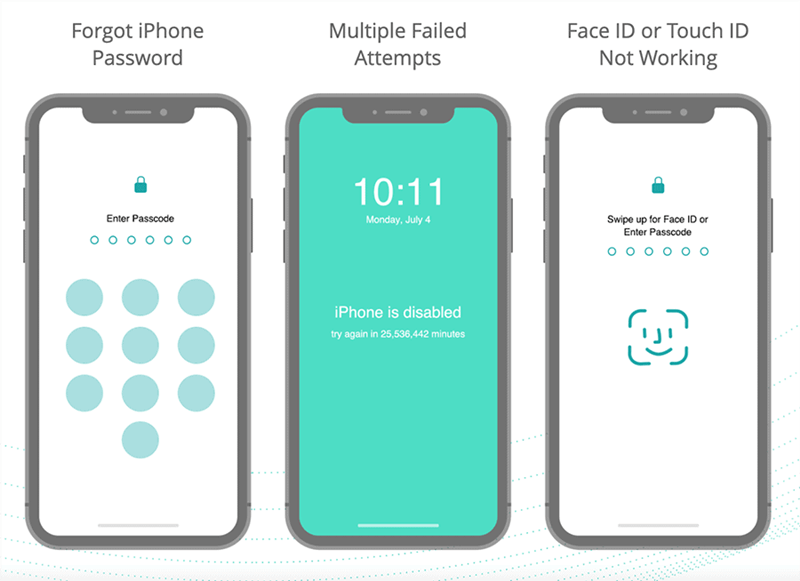
However, what happens when you can’t remember the passcode anymore. Or let’s assume you bought a used iPhone from another user that means neither the passcode nor face ID will be able to open it. So, you will need some other methods to unlock iPhone without a passcode or face ID. If this is a concern for you, worry less, you are in the right place.
In this review, we will highlight other methods you can adopt to unlock an iPhone without using a passcode or face ID.
Methods You Can Choose to Unlock iPhone on a Different Device
So how to unlock iPhone without passcode or face id on a different device?
Entering a wrong passcode on your iPhone device too many times will automatically disable the device. This is to ensure that your phone has not gotten into the wrong hands or controlled by a robot. This explains why it is important for you to remember your passcode at all times.
However, if you have forgotten your passcode, you can unlock your phone using a different device. You need to have a computer. With this, you can put your iPhone on recovery mode. It is worthy to know that this method will wipe out all the data on your phone completely. Once the process is completed, the passcode will be deleted giving you access to your phone.
While this method may seem like losing too much to save a little, you can restore your data from backup. To do this, you must have backed up all your data and settings before the recovery. If you didn’t do this, you can set up your device again and download data saved in iCloud.
1. Unlock iPhone with Computer
You will need either a Mac or a PC to complete this process. If you don’t have a Mac, ensure that the PC has windows 8 and iTunes is installed on it. Also, you need to have the cable that came with the iPhone connect to the computer.
1.Use StarzSoft KeyPass Tool
2.Use iTunes
3.Use Recovery Mode
2. Unlock iPhone without Computer
Apple offers impressive security apparatus for all its products. While it is possible and safe to unlock a locked iPhone with the use of a computer, there are options for you to unlock iPhone without a computer.
4.Using Siri
5.Using iCloud
6.Using Tik Tok
How to Unlock iPhone without Passcode or Face Id? (Hot!)
There are several other ways you can unlock your iPhone without using the passcode or face ID. These options should only be considered if you have forgotten the passcode to your device or you just purchase it from another user. This is because many of these options will have the entire data and settings of the iPhone wiped out during the process of bypassing the security lock.
In this review, we will explain 6 other ways you can unlock your iPhone without using a passcode or face ID. “how to unlock iPhone without passcode or face id” seems not a problem for us!
1. So Easy Only 3-Step Using Starzsoft KeyPass Tool (100% Work & Safe)
Starzsoft KeyPass is one of the most efficient ways to bypass several locks like screen lock, face ID, and activation lock with only a few clicks.

StarzSoft KeyPass
- It can bypass iPhone lock screen without previous owner or password
- It ensures 100% success rate for you to unlock your iPhone/iPad/iPod touch
- Fast & easy to unlock your iPhone, no tech required
- Supports all versions of iOS & iPad OS
- Free trial is available for you!
 Free Trial
100% Clean & Safe
Free Trial
100% Clean & Safe
Step 1. Download the Starzsoft KeyPass on your computer. Launch the software and connect your iPhone to the computer using a USB.

Step 2. Once the StarzSoft KeyPass is launched, select “unlock screen passcode” and download the firmware properly.

Step 3. Start to unlock the screen passcode and finally succeed. Ensure that your phone is not disconnected during this process as this could disrupt the process.


Here’s the detailed User Guide of KeyPass for you!

2. Using iTunes
To unlock your iPhone with iTunes you will need a computer. You can use a desktop or laptop provided it has iTunes installed on it. It is better to use a PC that you have used to sync your iPhone. Also, you will need an Apple USB cord to connect the locked iPhone and computer.
Follow these steps:
Step 1. Use the USB to connect the iPhone to the computer. Open the iTunes software on the computer, ensure you are using the latest version of the software.
Step 2. If you are using a PC that has been synced with your iPhone using iTunes, you will see an iPhone icon display at the left corner of the screen. Click on this iPhone icon.
Step 3. At the right corner of the iTunes software display, you will find the Summary icon, click on it. At this stage, you might need to back up the iPhone device you want to unlock if you don’t have a backup for it before. This is essential as this process will wipe all the data and settings on the iPhone device.
Step 4. Click” restore” to unlock your iPhone.

3. Put Your iPhone in Recovery Mode
Another great way to unlock your iPhone is by putting the device in recovery mode. When you do this, you can restore it using a computer.
The method needs to use the latest version iTunes.
Step1: Hold the button until you see the recovery mode on the screen of the iPhone.
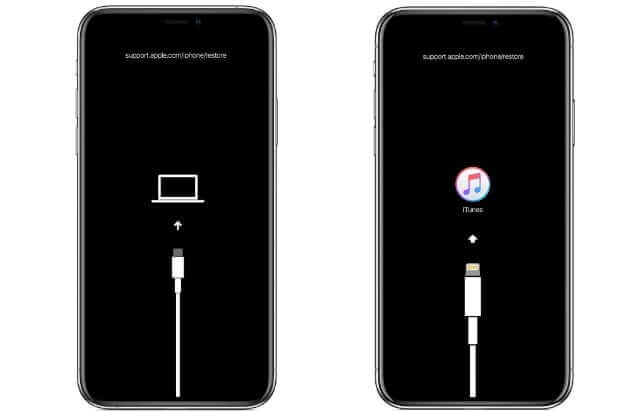
Step2: Click Restore to unlock your iPhone.
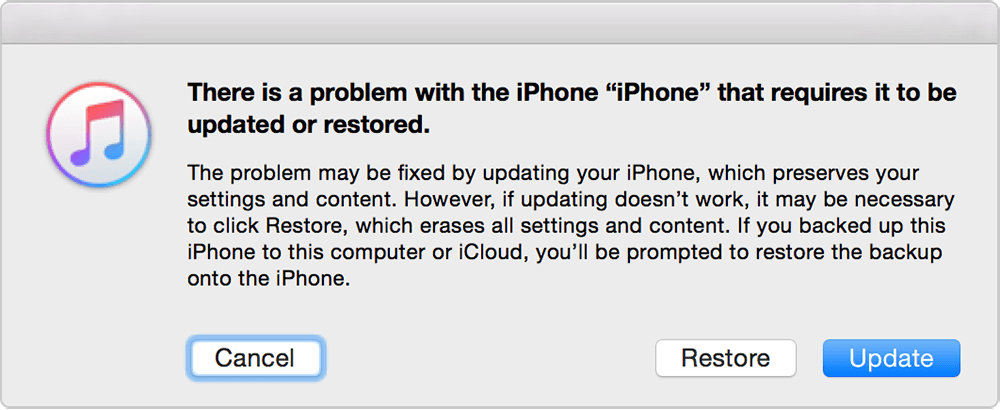
4. Using Siri
You can use voice control to unlock your locked screen provided you have turned on this feature before the phone lock. To unlock your device using voice control, follow these steps.
Step 1. You can use Siri and ask” hey Siri, what time is it?”
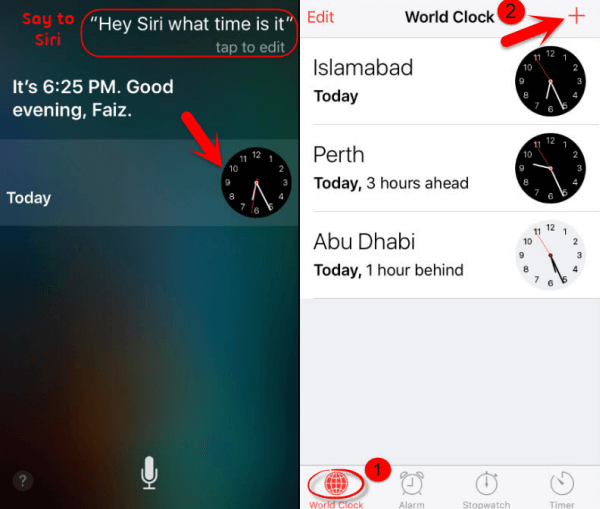
Step 2. Then follow the steps to unlock iPhone, this method does not always work if you have tried one or two times. Let’s move on to next method!
5. Using iCloud
This is the fifth method to fix the “how to unlock iphone without passcode or face id” problem does not need to use a computer. Let’s have a look.
Step1: Heading to iCloud website and login.
Step2: Click “Find My iPhone” and try to find your idevice.

Step3: Choose your own device and click “Erase”. Then unlock your iPhone here.

6. Tik Tok Unlocking iPhone
Recent developments suggest that certain social applications like Tik Tok can be used to open locked iPhones without using a face ID or passcode.
To unlock your iPhone using TikTok follow these steps.
Step 1. Cover your cameral Face ID while you swipe down your control panel. If you are using an older model of iPhone, swipe up.
Step 2. Switch off the Wi-Fi, Bluetooth, Data, or any connection on your phone.
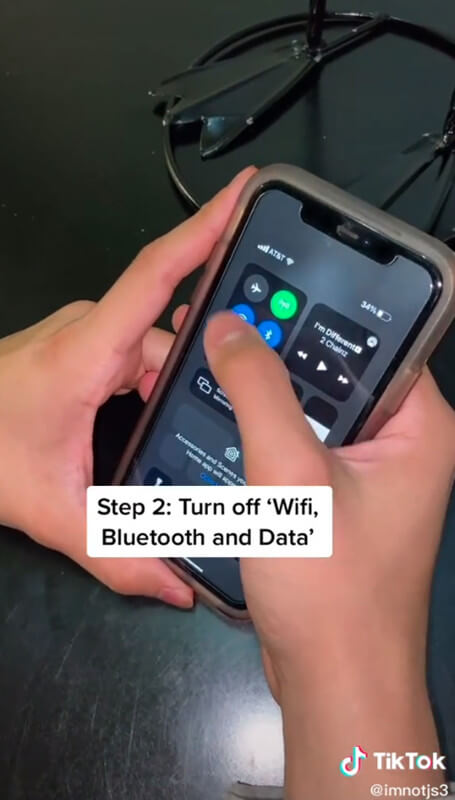
Step 3. Turn on the phone’s Airplane mode. Scroll to your calculator, type in a decimal place. Turn your phone to the side to launch into scientific mode. Press ‘IN’ after this Press ‘Rand’
Step 4. Swipe up your device and it is unlocked.
For uncertain factors, tik tok unlocking could be the hardest way to unlock iPhone, and this is why people choose StarzSoft KeyPass the method number one to solve this problem quickly.
Tips to Prevent Thieves From Unlocking iPhone (Attention!)
Do the following to prevent thieves from unlocking your iPhone.
Use strong passcode
Set Face ID
Use brute-force protection
Ensure iOS updates are enabled
Don’t reuse a password
Control your location sharing
Is There Any Way to Unlock iPhone without Losing Data?
This is undoubtedly the most asked question by iPhone users.
Most methods available for unlocking an iPhone without a passcode or face ID leave the device completely wiped out. This leaves most users sad especially when they don’t have a backup for their data.
The best way to bypass security lock on iPhone without losing data is with the use of Voice control/Siri Nevertheless, if you are an iPhone user, ensure you have a backup for your device to save the pain of losing your data and settings.
Further Reading: How to Unlock a Disabled iPhone Without iTunes or iCloud or Computer
Conclusion
That is all about fixing How To Unlock iPhone Without Passcode or Face id. While using recovery mode seems to be a fast way to unlock the phone, it leaves the phone empty as data and settings will be deleted.
Regardless of the method, you want to use, ensure you have a backup before trying to unlock your iPhone. To save your time, try the number one professional unlock tool StarzSoft KeyPass!

