This issue occurs when you try to connect the iPad to PC to transfer the different media files. Unfortunately, many people who buy the new iPad have been struggling with this issue.
Luckily, this post will help you eliminate the “This iPad is supervised by another computer” issue.
Part 1: What Does It Mean by “This iPad is Supervised by Another Computer?
When you receive the prompt saying that another computer supervises this iPad, it implies that the company or school has accessed your iOS device.
For security and compliance reasons, the company or school can supervise your iOS device and will set a password for protection.
In this situation, users can’t access the particular application on their iOS devices, preventing them from exploring all the iPhone’s features.
This operation is generally called Mobile Device Management (MDM), a commonly used feature in schools or businesses.
After receiving the “this iPad is supervised and managed by another computer”, you won’t be able to connect the iOS device to another.
Thus, if you purchase an MDM-enabled phone, you must remove this function to perform normal operations on your iOS device.
Part 2: How to Remove Supervision from iPhone/iPad for Free
You can eliminate the “this iPad is supervised by another computer” issue by following the methods mentioned below.
1. Remove the Device Management Profile
You can get rid of “This iPad is supervised by another computer” by removing the Device Management Profile, provided the person who supervised the iOS device didn’t restrict you from removing the configuration. Here’s how to do it.
- 1. Launch the iPhone Settings and click on Device Management.
- 2. If your iOS device has an MDM profile, it will appear in the “Device Management”.
- 3. Select “Remove Management” and type the password to confirm the action.
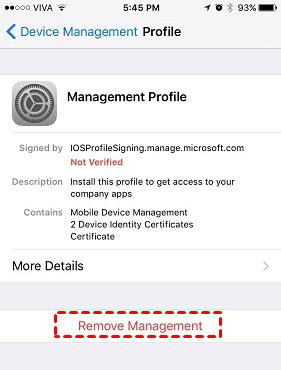
2. Use Apple Configurator 2 App to Remove Supervision
Mac comes up with the Apple Configurator 2 tool that allows you to remove Supervision from iPhone after connecting it to the Mac PC. Here’s how to do it.
- 1. Connect the iOS device to Mac PC through a USB cable.
- 2. Launch Apple Configurator 2 and search for your iOS device in Apple Configurator.
- 3. Select the “Advanced” icon after selecting the “Actions” in your Taskbar.
- 4. Complete the proceedings by hitting the “Erase All Content and Settings” icon.
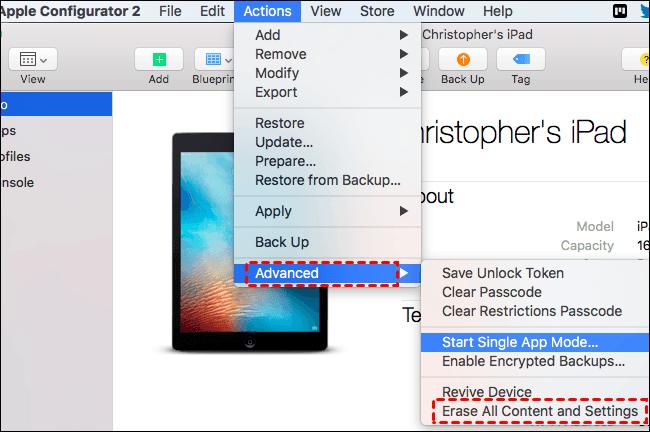
3. Put the iPhone in Recovery mode
Putting the iOS device in recovery mode might help you to fix the “Another computer supervises this iPhone” issue.
After putting the iOS device, you can restore it to fix the issue you’ve been currently struggling with. Here’s how to do it.
- 1. Connect the iOS device to the PC via a USB lightning cable and launch iTunes.
- 2. Press and release the Volume Up and Down buttons until you see the Recovery mode.
- 3. Once iTunes detects your iOS device, tap on the Restore icon.
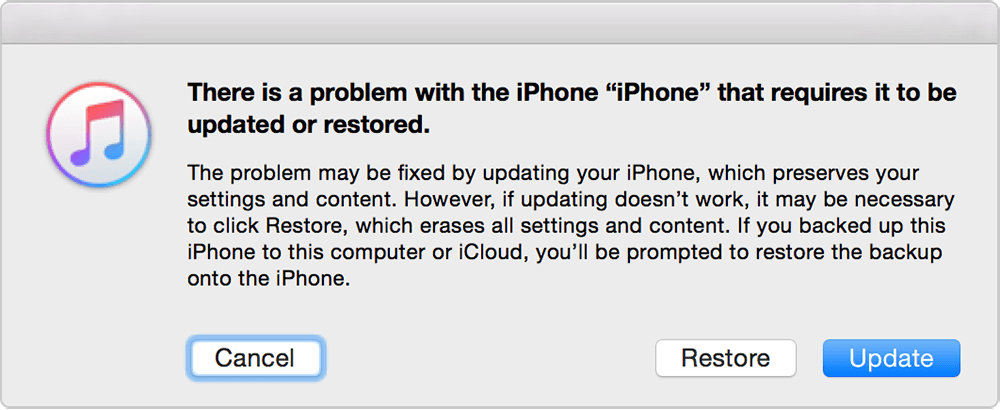
4. Factory Reset to Remove Supervision from iPhone
Factory resetting the iOS device could also help you eliminate the “This iPad is supervised and managed by another computer” issue. However, doing so will remove everything from your iOS device.
Thus, you’ll need to back up the data on your iOS device before factory resetting the iOS device. Here’s how to do it.
- 1. Launch the iPhone settings and click on the General icon.
- 2. Tap on the Reset icon, select “Erase All Content and Settings” and type in the password.
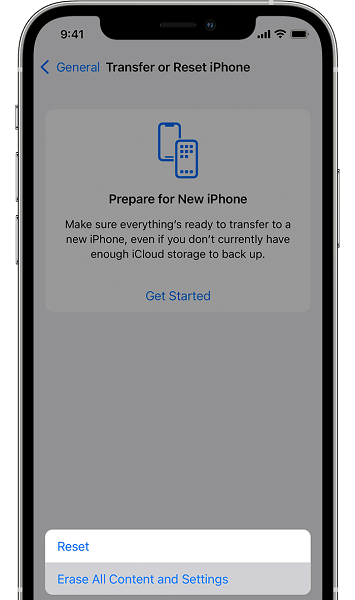
5. Remove iPhone from Apple Business
If Apple Business has supervised the iPhone, you can opt for a managed account to remove the supervised iOS device.
- 1. Log in with Apple Business by using the management account.
- 2. Navigate to the device management Taskbar and search for the iOS device you want to remove. You can find your iOS device using the order number, serial number, or CSV file.
- 3. Once you’ve found the iOS device you’d like to delete, tap on the Release Device icon.
- 4. A pop-up will appear saying your iPhone has been removed from the Apple Business. It will also tell you that you won’t be able to assign the iOS device to the MDM server anymore. Click on the I Know this cannot undo the deletion icon.
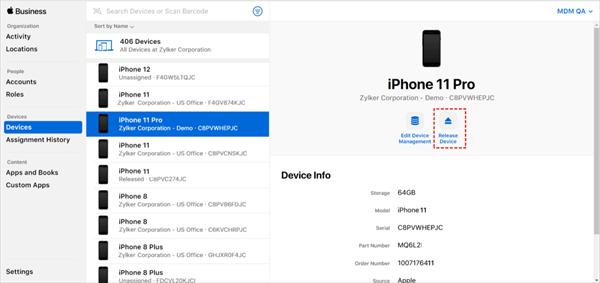
Part 3: How to Remove iCloud Lock on iPhone/iPad
If you’ve forgotten your iPhone’s iCloud password and are struggling to unlock the iPhone, StarzSoft KeyPass is there to help you to remove the activation lock.
It is a fantastic third-party tool that offers an intuitive user interface and the ability to eliminate the Activation lock without entering the password. This wonderful tool allows you to unlock the iPad activation by jailbreaking the device.

- 1. First, you’ll need to launch the Starzsoft Keypass on the PC and tap the “Remove Activation Lock” icon.

- 2. Connect the iOS device through a USB cable.
- 3. Once the Starzsoft Keypass detects your iOS device, it automatically downloads the jailbreaking tool.
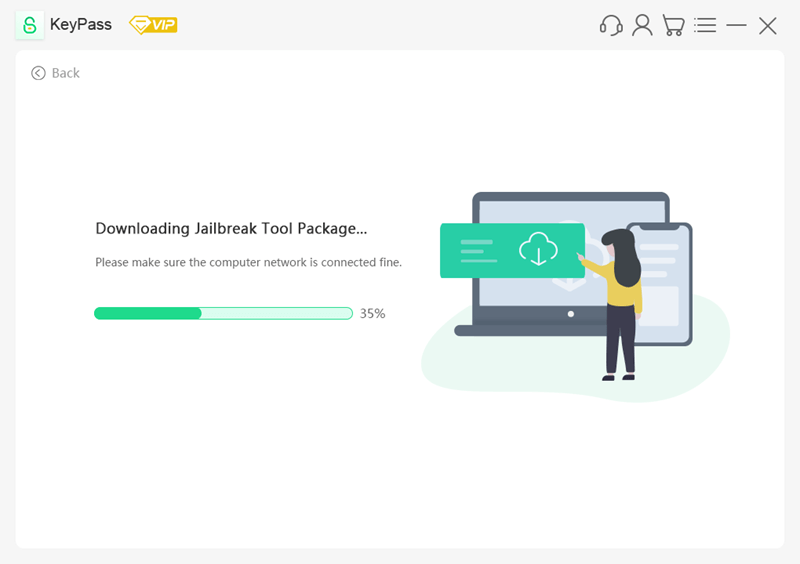
- 4. Once you’re done jailbreaking the device, plug the USB drive into your PC and choose the Next icon from the Keypass interface.
- 5. A pop will appear saying the jailbreak tool installation will erase all the USB flash drive data. You can click the “Yes” icon to back up the data.
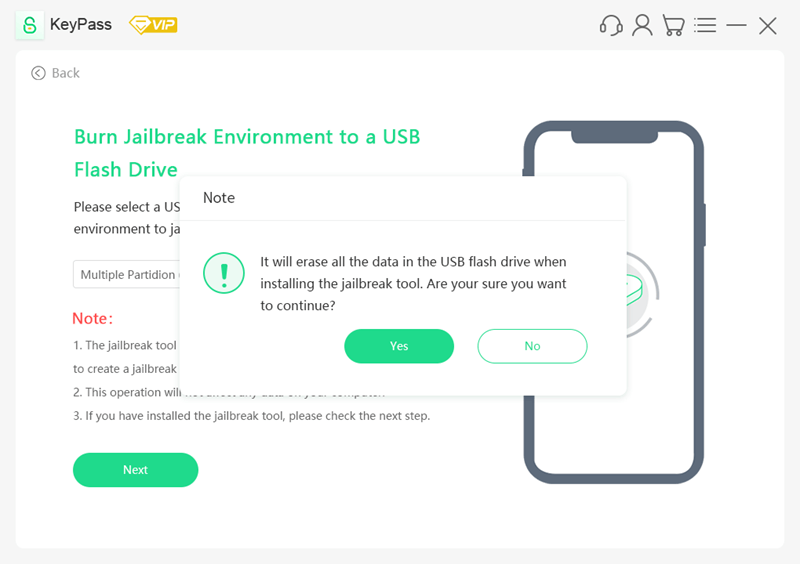
- 6. After putting everything in order, tap the “Unlock Now” icon to unlock the Activation lock.
FAQs
1. What is MDM on iPhone/iPad?
MDM is the abbreviation of Mobile Device Management which implies that the school or company has supervised your iPhone.
The company or school tends to set a protected password on your iOS device to prevent the iPhone from using particular apps or features.
2. How to tell if my iphone/iPad is supervised by another computer?
If you are still determining whether another computer has supervised your iOS device, you can find it by following the guide below.
Launch the iPhone settings and click on the General tab. Now, you’ll be able to find out if your iOS device is supervised or not. If it is managed by your company or school, it will prompt that “This iPad is supervised by another computer” and managed by XYZ. Now, you can also know the person supervising the iOS device.
Conclusion
This iPad is supervised by another computer. It is the prompt that makes anyone frustrated and keeps on guessing what’s happening there.
Regardless of who supervises your iOS device, you can remove Supervision from iPhone after reading this guide. You can look at the StarzSoft KeyPass to unlock the iOS device before entering the iCloud password. It is a brilliant iOS device unlocker that helps you easily unlock all iOS devices.

