Have you ever wondered why your iPhone device is showing an “unlock iPhone to use accessories” fault? If so, then our experts are on hand today to help you learn more about this surprisingly common fault and, hopefully, help you learn how to fix the error as well.
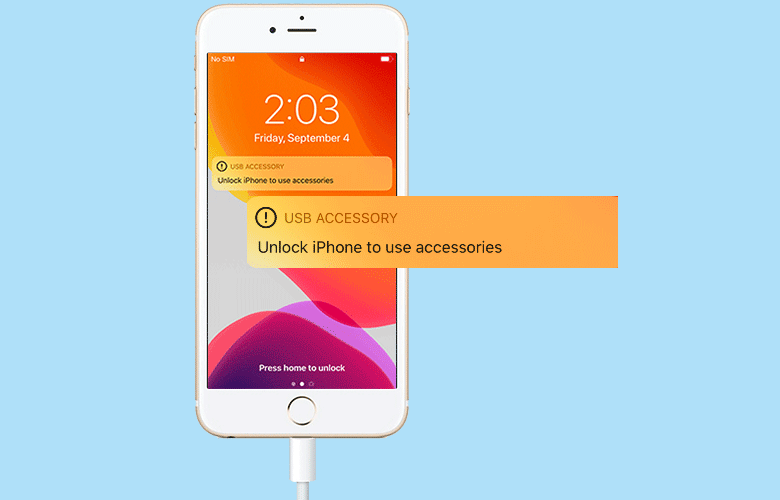
Indeed, while this sort of fault can be incredibly frustrating in many cases, it doesn’t have to be a lost cause; with this in mind, there are several great options you could consider to unlock your iPhone device to use accessories and get back to normal!
Why My iPhone Shows an “Unlock iPhone to Use Accessories” Error?
There are few things more frustrating than not being able to use your favorite device as you’d intended – and if you discover an “unlock iPhone to use accessories” lock on your device, this may be an incredibly frustrating issue overall.
Indeed, this new feature was first implemented in iOS 11.4.1 and further updated for the iOS 12, and in theory is intended to prevent other devices from connecting with your iPhone if not in use. As such, this should provide protection for your device against hacking and the like – but if you’re looking to use accessories with your own device, this can be a real nuisance to fix.
While the iPhone is in restricted mode, you will be prompted to unlock the iPhone device to regain access and use the device with the accessories. However, in some cases, this may be a little tricky – for example, if Face ID isn’t working or you’ve forgotten your password. Fortunately, though, there are actually numerous ways you can get around an “unlock iPhone to use accessories” error, and we’ll outline several of these today to help you find the most suitable iPhone unlocking solutions.
How to Fix Error “Unlock iPhone to Use Accessories”
How can you fix the “unlock iPhone to use accessories” error?
This is a surprisingly common error that many people face, and there are several simple ways you can safely regain access to your device. We’ll outline several of these as follows – and, of course, the most effective and simple way is to unlock your iPhone as normal.
There are numerous ways you can unlock your iPhone to use accessories again if you’re prevented with this restriction. Of course, entering your passcode is the most common, although Touch ID and Face ID may also be effective ways to unlock your iPhone to use accessories.
However, there are some instances when this might not be effective; as such, if you’re struggling to unlock your iPhone as standard, make sure you reach out to our experts, and we’ll do our best to help you find the most effective solutions. Or, read on to discover some of the different unlocking options available to you!
How to Unlock Any iPhone Without Passcode or Face ID 2022
So, you need to unlock your iPhone to use accessories, but you don’t know your passcode or Face ID hasn’t worked? No problem – there are a few simple methods you could try to unlock your iPhone without passcode or Face ID still.
1. Disconnect the Accessory
One of the most obvious steps you can try to un-restrict your iPhone is simply to disconnect the accessory and try again.
Indeed, in some cases, it might be the case that your phone is having a funny five minutes; therefore, trying to connect the accessory again may be more effective. Alternatively, this option may enable you to disable restricted mode or reset your password to unlock the iPhone more easily when you do connect the accessory.
2. Disable Restricted Mode
If you know that you won’t be able to use passcode or Face ID to unlock your iPhone, we recommend you temporarily disable restricted mode before using the accessory.
This is luckily simple; head to settings, then Touch ID and Passcode. Enter your pin, then deselect “USB accessories” from the list of options that have access when the device is locked. By doing so, you won’t need to worry about the “unlock iPhone to use accessories” restrictions!
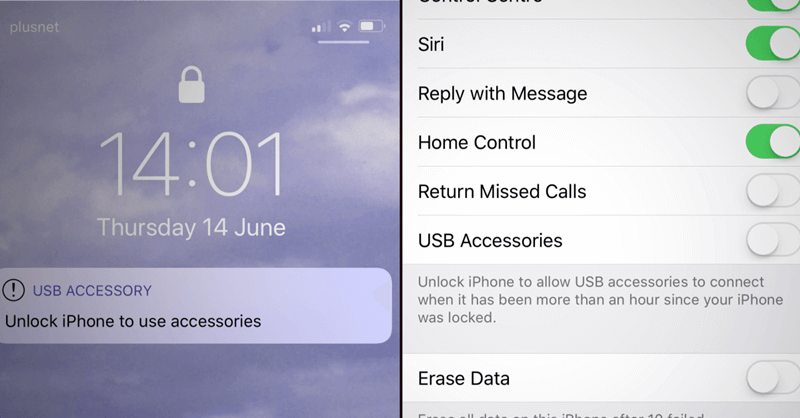
We recommend you re-enable this feature after using the accessory since this feature is actually in place to promote your device’s security overall.
3. Try the iCloud Method
If the previous options haven’t worked, a further solution that you could consider is the iCloud unlocking method. To complete this method, you will only need your iCloud credentials and another internet-enabled device.
Step1: Initially, start by navigating to the icloud.com website, where you will be presented with a list of different functions.
Step2: Then, select “Find iPhone” and, from the drop-down list that is presented, select the device in question.
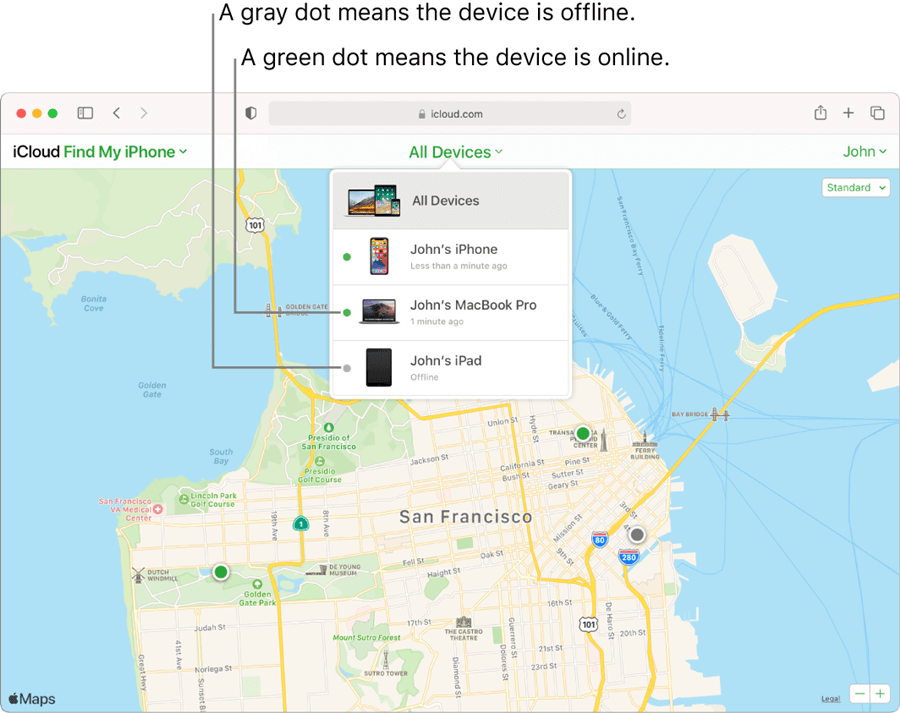
Step3: Finally, erase the iPhone from your iCloud account to unlock the passcode – and you’ll be able to use accessories as normal!

But this method will wipe all data from your idevice. Therefore, before trying it, ensure you have taken a backup if you don’t want to lose your information!
4. Try StarzSoft KeyPass Unlocker Tool (iPhone 13 Supported)
If you’ve been presented with a particularly stubborn “unlock iPhone to use accessories” restriction and can’t unlock the device with Touch ID, Face ID, or passcode, don’t worry – there’s a further option you could try that may help you regain access to your disabled device.
StarzSoft KeyPass is the answer you might need. Designed to be the most effective unlocking tool, KeyPass can quickly unlock your iPhone device even if it’s got itself stuck on an error restriction! As such, it could be a great option to consider – after all, there’s a reason iPhone Hacks call it “the best iPhone unlocker we ever use.”

StarzSoft KeyPass
- It can bypass iPhone lock screen without previous owner or password
- It ensures 100% success rate for you to unlock your iPhone/iPad/iPod touch
- Fast & easy to unlock your iPhone, no tech required
- Supports all versions of iOS & iPad OS
- Free trial is available for you!
 Free Trial
100% Clean & Safe
Free Trial
100% Clean & Safe
>Three Simple Steps to Unlock Your iPhone Device
Unlocking your iPhone device shouldn’t have to be a major challenge, and luckily with this in mind, our experts are proud to have developed a simple solution that can unlock your iPhone to let you use accessories again in just three simple steps!
Step1: First, you’ll need to download the StarzSoft KeyPass tool – fortunately, downloads are completely free from the main developer’s website, so there’s no need to look elsewhere for a third-party copy.
Step2: Launch KeyPass and select the appropriate iPhone unlocking method – in this case, you’ll want to unlock the screen passcode. Then, connect your iPhone when prompted and begin completing the instructions presented on-screen to download the unlocking firmware onto your computer.

Step3: Finally, once the unlocking firmware has downloaded, all you need to do is approve the procedure and wait for KeyPass to work its magic!


Indeed, StarzSoft KeyPass can unlock your iPhone device in a matter of moments, depending on your internet connection speeds; so, just sit back and wait while the tool handles the heavy lifting for you and unlocks your iPhone overall.

>Noted: Make Sure You Take a Backup of Data First!
We highly recommend that you take a backup of data first before you attempt to unlock your iPhone device to begin using accessories again.
Indeed, while the StarzSoft KeyPass tool is incredibly effective for unlocking your iPhone, offering an over 98% success rate for all models of iPhone device, it will erase data from your phone during the process. Fortunately, this is effortless to reinstall if you’ve taken a backup of data, so doesn’t need to represent a major complication!
Conclusion
In this article, we have clarified why it shows “unlock iPhone to use accessories” and how to unlock iPhone with iCloud method and the new tool StarzSoft KeyPass, the StarzSoft KeyPass also updated to unlock iCloud activation lock easily, all to help you solve the iPhone unlock problems, let’s have a try!

