An expensive phone like iPhone is expected to last long. Besides the sleek design that makes it unique from other mobile phones, it is also built with sturdy equipment to ensure prolonged use.
However, having a broken screen is almost inevitable when using a sophisticated phone like an iPhone. If you have to deal with a broken screen, you might not be able to use the phone’s touch well, making the phone almost useless. Within this blog, we will explain how to unlock iPhone with broken screen very easily.
Now let’s get started!
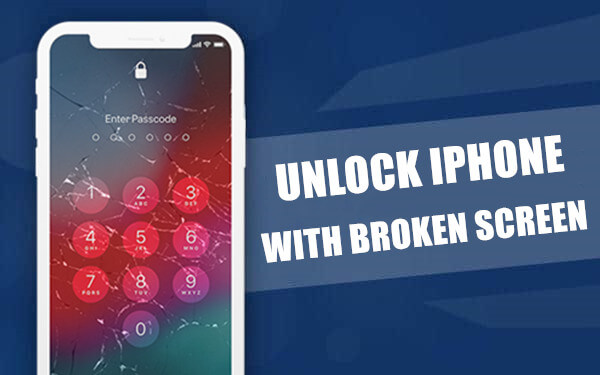
Part1. How To Unlock iPhone With Broken Screen (3 Ways)
Let’s assume you are using an iPhone 4s and its screen is cracked, the phone’s calibration may have been affected by the crack. This will lead to the screen touch not functioning correctly. Unlocking a device like iPhone when the screen is broken may require an external device or complete reset to remove the lock. It means you may have to lose several data on your device simply while trying to unlock it. This is the unpleasant reality of using an iPhone device.
Fortunately, with some gimmicks, you can safely unlock iPhone with broken screen without stress. There three ways you can unlock an iPhone with broken screen, they are:
Unlock iPhone with a broken screen with Find My iPhone
Unlock Broken Screen iPhone with iTunes
Unlock iPhone with Broken Screen via StarzSoft KeyPass
As against the popular belief of many iPhone users that you need Siri to unlock an iPhone with broken screen, this blog will explain how to unlock iphone with broken screen without Siri. You don’t need to have an automated voice control set up before you can unlock your device. Not to bore you with rhetorics, let’s quickly delve into how you can unlock your iPhone using any of the three listed methods.
1 Unlock iPhone with broken screen with Find My iPhone
One of the best ways to unlock your iPhone with a broken screen is using the Find My iPhone method. This method work for any model of iPhone, whether it is iPhone 5, iPhone 6, iPhone 7 or others.
As an iPhone user, an iCloud account should not be a strange term to you anymore. However, it is possible that you don’t know all the benefits of linking your iOS device with your iCloud account.
Make sure you know the following with Find My iPhone:
1.One of the benefits of doing is that it enables you to perform some functions on your phone remotely. With it, you can find your phone if it is lost, stolen, and most importantly for this course, if its screen is broken.
2.You must have enabled the Find My iPhone feature on your iPhone before the screen got damaged. If you didn’t enable this feature, unfortunately, this option can’t work for you.
3.Lastly, one of the downsides of this method is that it will wipe out your data. Be sure to have backup your storage before you begin this process. If you have done the backup, you can proceed to unlock your phone following these steps:
Step 1: Open a browser, open the iCloud website. Supply your iCloud login and click enter.
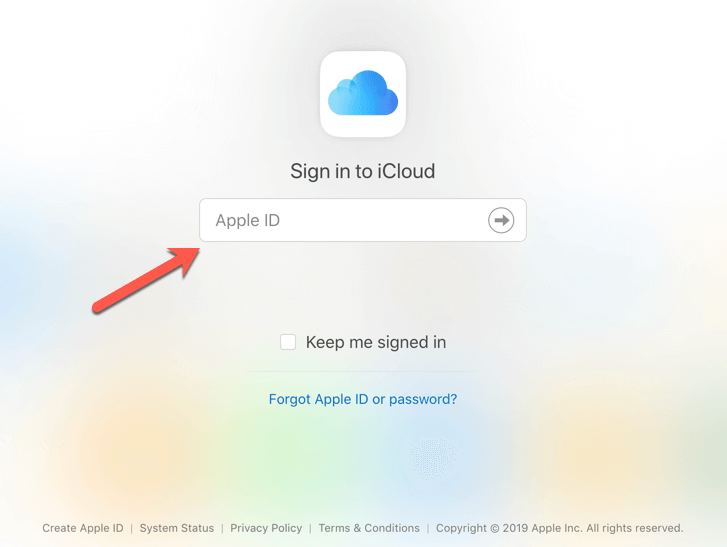
Step 2: When you gain access to your iCloud account, locate the Find iPhone option and click on it. Once you click on it, the Find My iPhone feature will be opened.
Step 3: You will see an option at the top of the screen stating All Devices. Click on this option. A list of iPhones will be opened, locate your iPhone and click on it. An action menu will be initiated for your phone. From there, you can perform specific tasks.

Step 4: Locate the option that day to Erase iPhone. It will erase your device. Select Remove from the account. This device will be removed from your iCloud account once completed. This process will remove the lock on your screen.

2 Unlock Broken Screen iPhone with iTunes
Another excellent method you can use to unlock your iPhone with broken screen is using iTunes. This option, just like the Find My iPhone method, also deletes all the data stored on the device. So you might need to do a backup if you value the data on your device.
In contrast to the Find My iPhone option,
1.You won’t need internet access to complete the process.
2.Just need to have a USB and laptop.
3.Lastly, you will need to tap on your iPhone screen to confirm you are the one performing the task. So if your iPhone screen is completely broken, this option will not work for you. If you are sure you will be able to tap your phone screen to confirm it was you, follow these steps to complete the process:
Step 1: Open the iTunes app on your PC. If you are using a Mac laptop, you need to open the Finder. This is because iTunes is not available on the latest macOS Catalina.
Step 2: Use a USB cord to connect the iPhone to the computer.
Step 3: Once you are connected, you will find your iPhone on the iTunes or Finder app. Click on your iPhone.
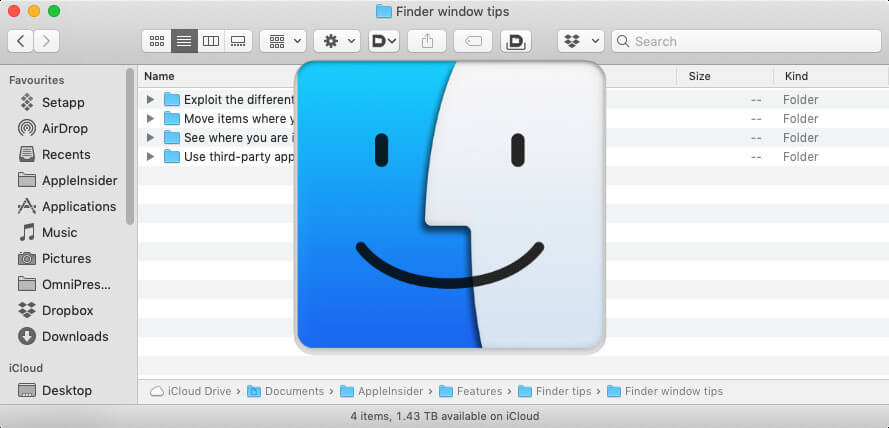
Step 4: Locate the General tab, find the option that says Restore iPhone. Click on it. It will restore and unlock your phone. By the time the process is completed, your phone will be open.

3 Unlock iPhone with Broken Screen via StarzSoft KeyPass
StarzSoft KeyPass is by far the best method to unlock an iPhone with a broken screen. If the above Find My iPhone and iTunes method do not work, here is a unlock iPhone tool for you to fix the issue with just a few steps, simple and safe.

StarzSoft KeyPass
- It can bypass iPhone lock screen without previous owner or password
- It ensures 100% success rate for you to unlock your iPhone/iPad/iPod touch
- Fast & easy to unlock your iPhone, no tech required
- Supports all versions of iOS & iPad OS
- Free trial is available for you!
 Free Trial
100% Clean & Safe
Free Trial
100% Clean & Safe
Follow these simple steps to unlock your iPhone with StarzSoft KeyPass.
Step1 Download and install the StarzSoft KeyPass on your PC. Once the download is completed, open it.

Step2 Once the app is opened, connect the iPhone and the PC using a USB cable.
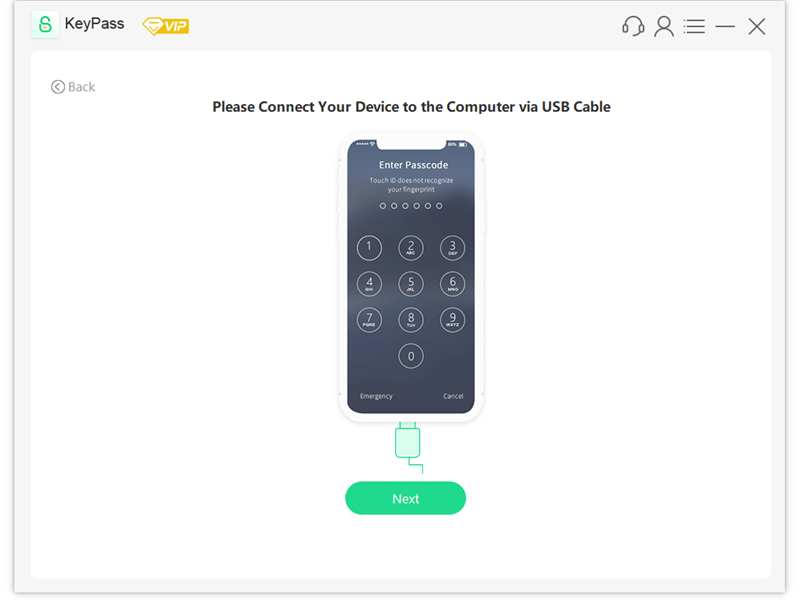
Step3 Select “Unlock Screen Passcode” and tap on “unlock now”


Part2. FAQs About iPhone with Broken Screen
1. How Many Times Can You Attempt to Unlock Your iPhone?
Typically you have ten attempts to unlock your broken screen. There are levels of sanctioning that will be done before the phone lock completely. After the sixth attempt, the phone will become disabled for one minute. When you keep trying, the phone will be disabled after the seventh failed attempt.
Since your screen is broken and you can’t tap on the correct keys without making a mistake, the phone will be disabled for fifteen minutes on the correct attempts. It will be disabled for one hour when you reach the ninth attempt. Tentatively you will need to unlock it using any of the listed options when you reach the tenth failed attempt.
2. Can You Back Up an iPhone with a Broken Screen?
If the phone is completely dead, you can’t create a backup for it. That’s why it is advisable always to do a backup at intervals. It could be daily, weekly, or monthly. This is not to say you can’t still backup an iPhone with a broken screen. It all depends on how damaged the screen is.
If you plug it into a Mac, iTunes can identify the phone provided is not dead. If you can do this, you can create a backup for it even if the screen is broken.
3. Can Apple Unlock iPhone with Broken Screen?
To unlock your iPhone, you need your carrier. Apple will not be able to unlock your phone with a broken screen using a different carrier.
Conclusion
We have explained three unique ways to unlock your iPhone when the screen is broken and you can’t operate it. All three methods especially StarzSoft KeyPass that is unique and sure to unlock your broken iPhone successfully.
If your phone is damaged to the extent that all portion of its screen is unresponsive, the StarzSoft KeyPass method might not work as well. You may need to go to Apple Store to repair the hardware.

