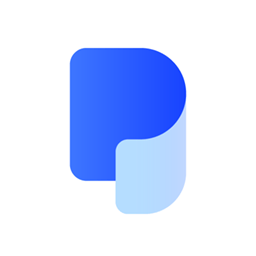Step 1. Download PDF WIZ, launch it on your computer. Click on “Word to PDF” on the first screen to continue.
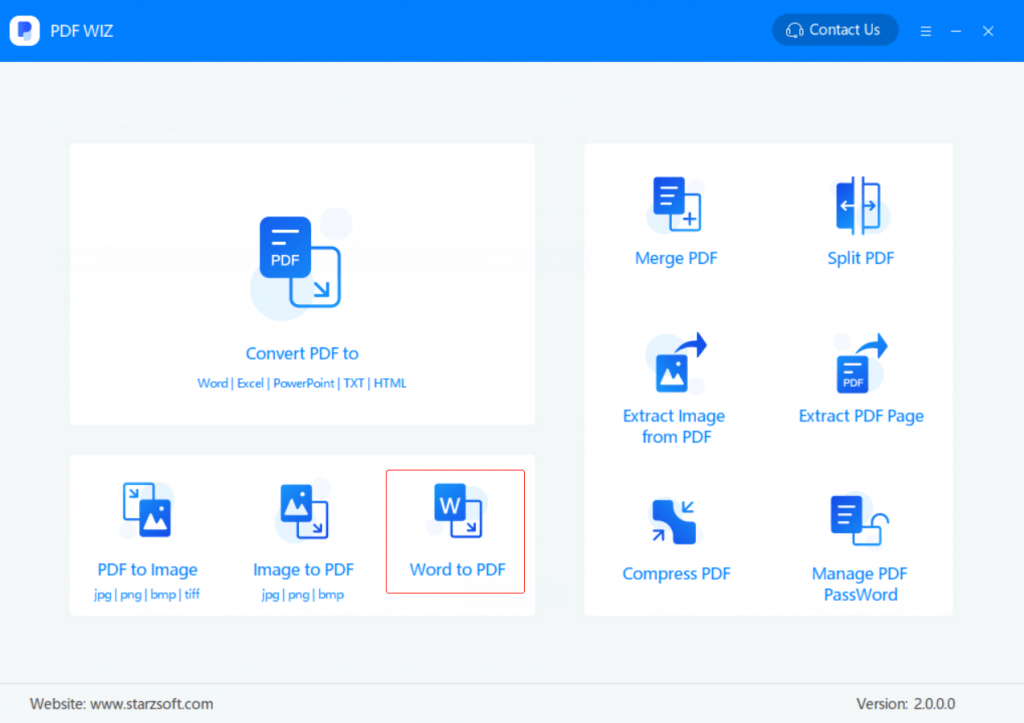
Step 2. On the next screen, either directly drag the Word files to the converting box and drop it, or click the box field to select from your computer the word files you want to convert. You can convert multiple word files at the same time.
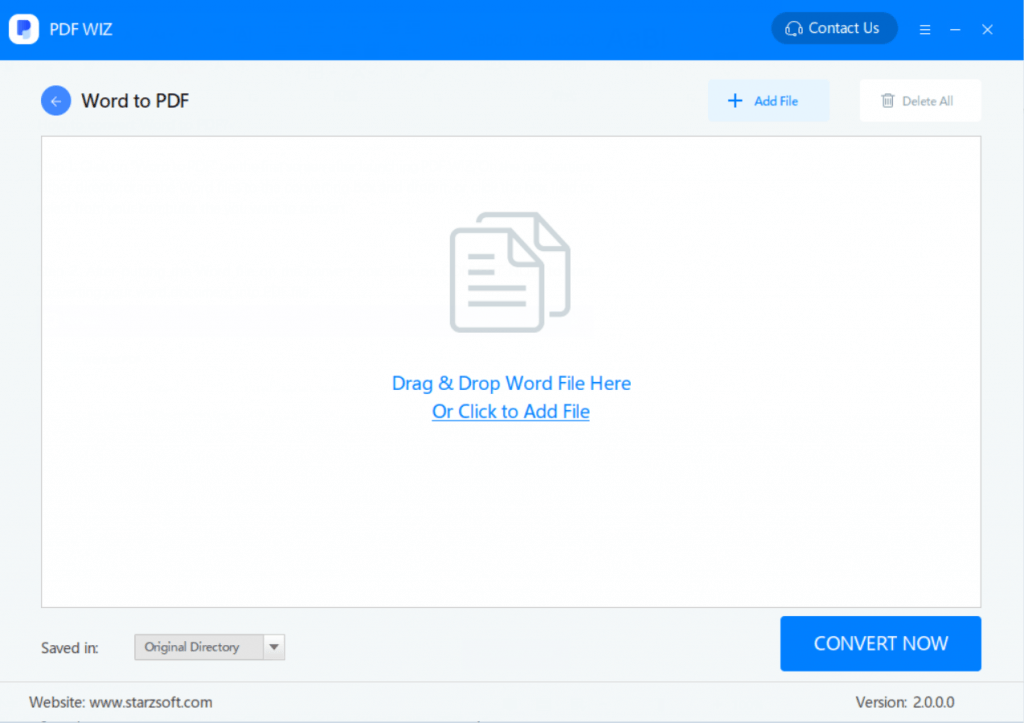
Step 3. After putting the Word file on the convert box, you can choose which pages from the file to convert, where to save the converted file, and then click on CONVERT NOW to start converting your word document into PDF file.
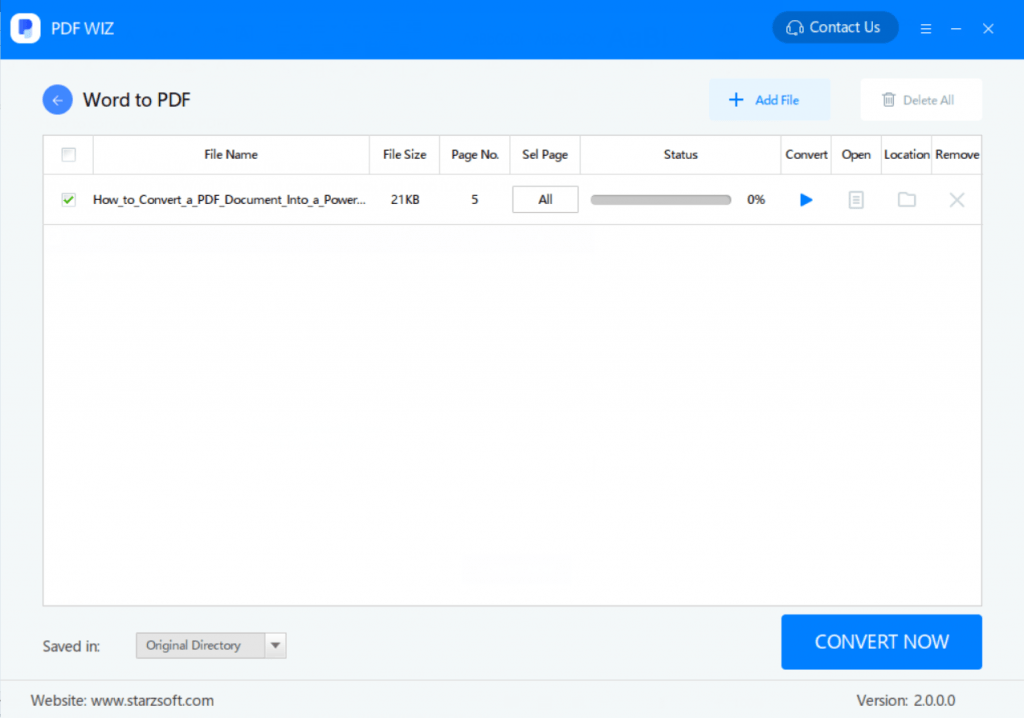
Step 4. After completing the conversion, or when the status bar goes to 100%, click on the buttons below “Open” or “Location” to either open the file directly or go to the folder where the converted files are saved.
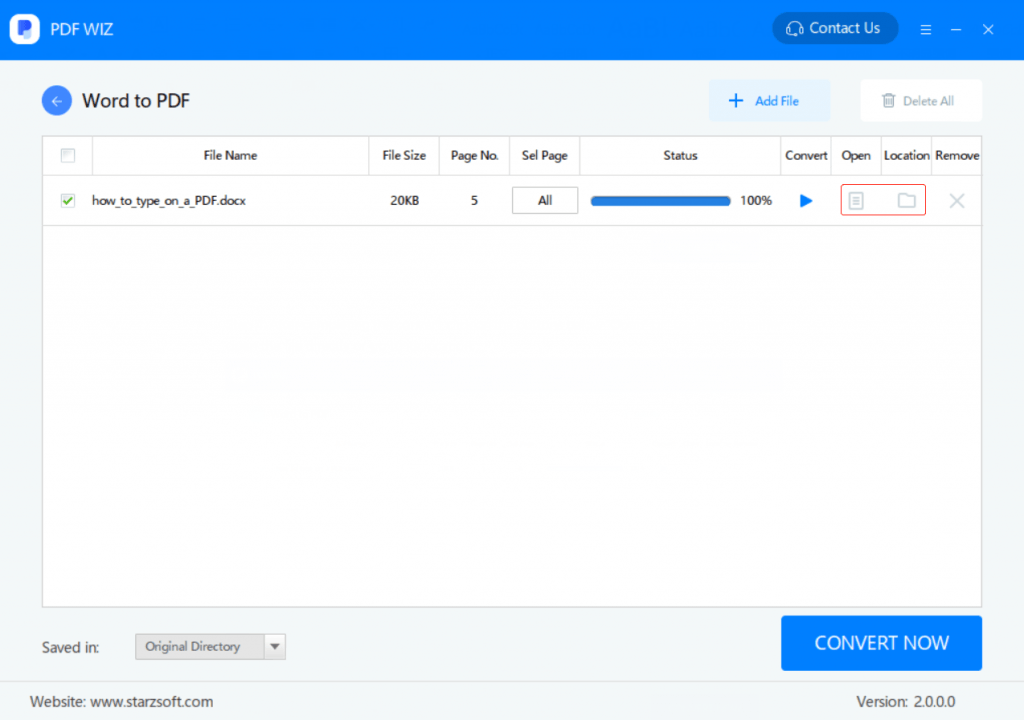
You can also refer to the video below to learn how to use PDF WIZ to convert Word documents to PDF files: